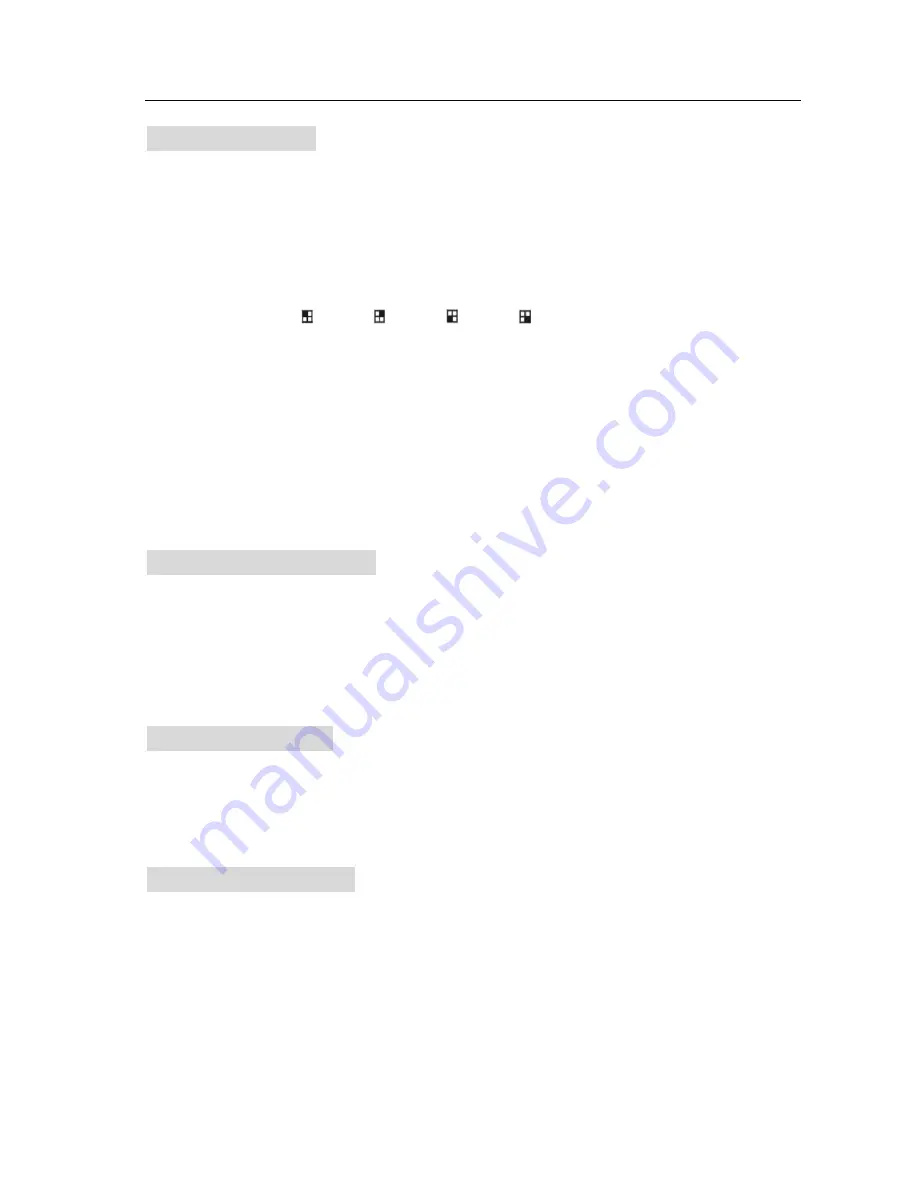
User’s Manual 4CH DVR
— 7 —
5.4 Record Mode
There are two modes for video recording,
Each Mode
:
Compress and record each channel video separately, therefore, user can enlarge
single channel video to full screen display. For example, user can turn off record
function of CH1 and CH2 and then system only record CH3 and CH4 video.
Press
“ CH1”, “ CH2”, “ CH3”, “ CH4 ”
to switch Channel to display
when playback recorded video. Only in this mode, when system is in watching
mode or recording mode, press “
QUAD
” button over 3 seconds to make each
channel video enlarge to full screen and then display in quad mode in sequence
again and again, DVR will not change its state until user press any key.
Quad Mode
:
Compress and record all 4channel video into one file, therefore user can’t enlarge
single channel to full screen. User can’t use the each mode record in this mode.
5.5 Record Frame Rate
Record frame rate will affect the movement of object in recorded video. More frames means more
smooth movement and cost more hard disk space. System default value is
25
frames per second,
that means system will record 25 frames per second. User can set frame rate as
25,12,8,6,4,3,2,1
frames per second.
5.6 Record Quality
There are three level of record quality,
High, Normal
and
Low.
Higher quality cost more hard disk
space.
Record frame rate, record quality and hard disk space will affect total record time of DVR system.
5.7 Record Schedule
User can setup video record method by time and Motion Triggered.
Notice:
To start motion record, make sure the period that you intend to record is “A” in the “record
schedule” menu.
Summary of Contents for LAB3522
Page 17: ...User s Manual 4CH DVR 16...

















