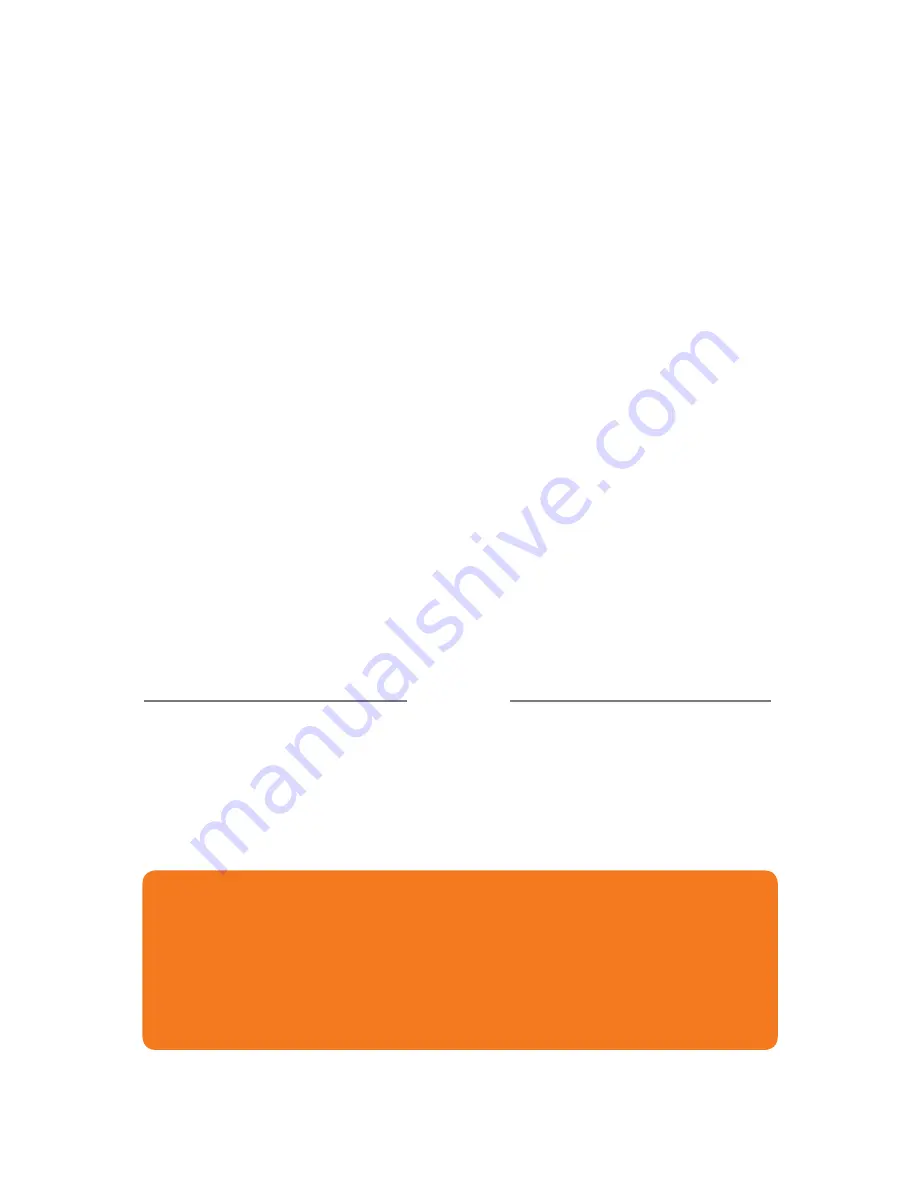
16
How to make labels
Using LabelTac
®
How to make labels
How LabelTac
®
works
Getting started
LabelTac
®
Printers are designed to work with PC’s running
Microsoft Windows XP or later.
The printer interfaces into your system like a normal printer,
allowing virtually any program to print to it, including:
Creating labels and signs with LabelTac
®
is easy-
• Microsoft Word
(preferred)
• LabelDirect
• Apache OpenOffice
• Seagull Bartender
• Adobe Creative Suite
• Google Docs
Start with one of our pre-made templates
(see page 11 for
information on installing templates)
and customize to fit your
needs & application...
Start from scratch in any word or image processing program.
1
2
OR
. . .
We find Microsoft Word to be the easiest program to design labels and signs in
(the majority of the templates that we include with your LabelTac
®
are in Word
format)
, but if you don’t have access to Word on your computer, we include
LabelDirect software on the install CD.
If you would like to use LabelDirect, we recommend visiting our LabelDirect
support page at labeltac.com/support/labeldirect.
Summary of Contents for LT4
Page 1: ...LabelTac 4 Reference Guide...
Page 28: ...labeltac com Revised 10 14...











































