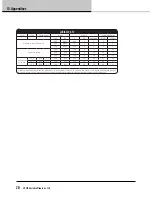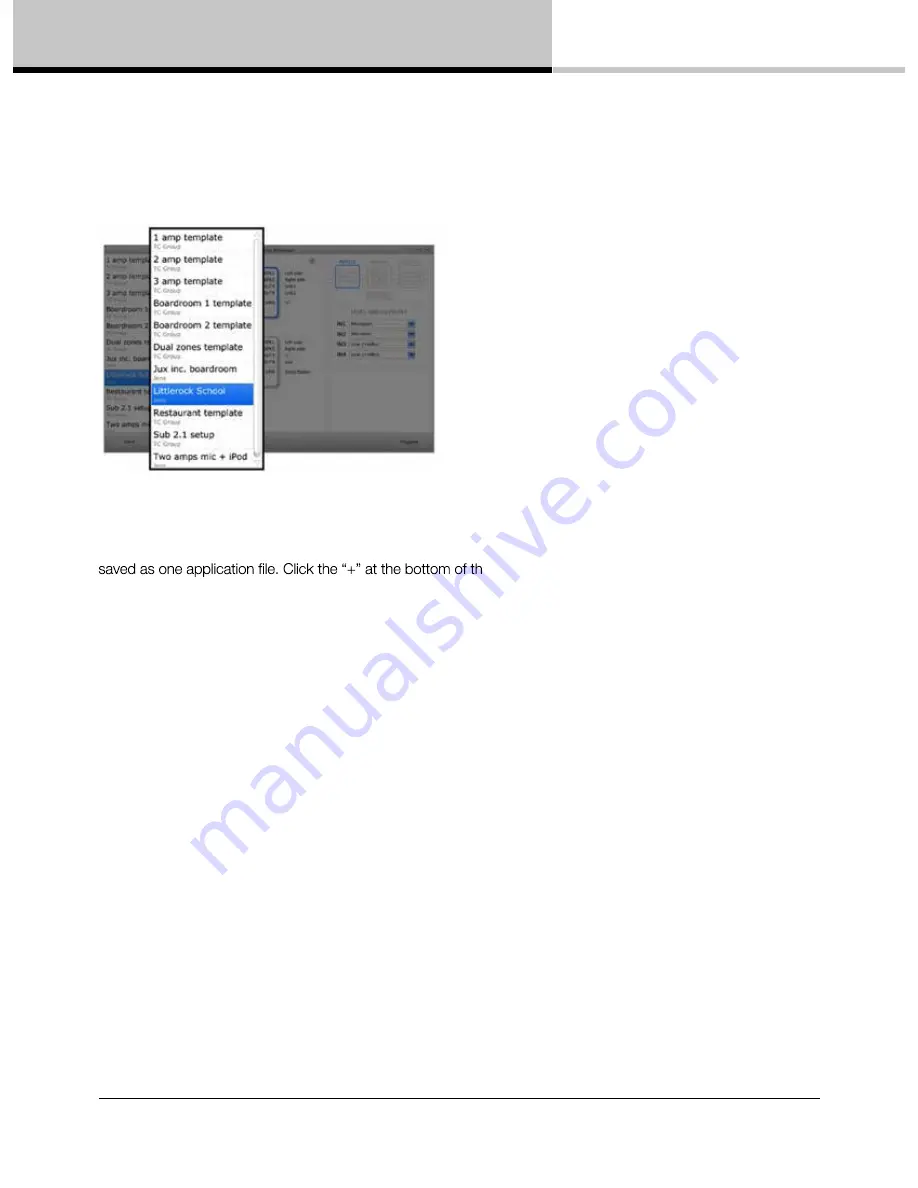
14. LUCIA application browser
16
LUCIA Operation Manual rev 1.2.0
14.5. Application presets: Selection and custom configuration
14.5.1. Configuration in application view
Select the factory application or existing user application that is closest to the requirements of the new application.
If necessary, add one or more additional devices to the application. Parameter presets for multiple units can be
e column to add another device to the application.
Note that saving multiple units as one Application is for user convenience only; parameters for each device must
be downloaded separately.
Select a device for editing. The selected device shows a blue frame.
Name Inputs, Outputs and GPIO connections. Click on the existing name to edit the text.
14.5.2 Configuration in block diagram view
When a device is selected, the corresponding Application parameters are shown in the Block Diagram view in the
right-hand column. Click on the Input Block, Matrix Block, Output Block or Control Block to edit parameters.
Using the small “arrow” beside the selected device, it is possible to get settings from the connected LUCIA.
This action can only be performed if the selected configuration model is identical to the connected LUCIA.
By enabling the small “lock” beside the selected device, it is possible to apply a password to protect settings
applied to the connected LUCIA, preventing unauthorized users obtaining knowledge of system configuration.
Note
: The password protection only applies when a user tries to get settings from a password protected LUCIA.
So, users are always able to apply new settings to overwrite password protected settings if desired.