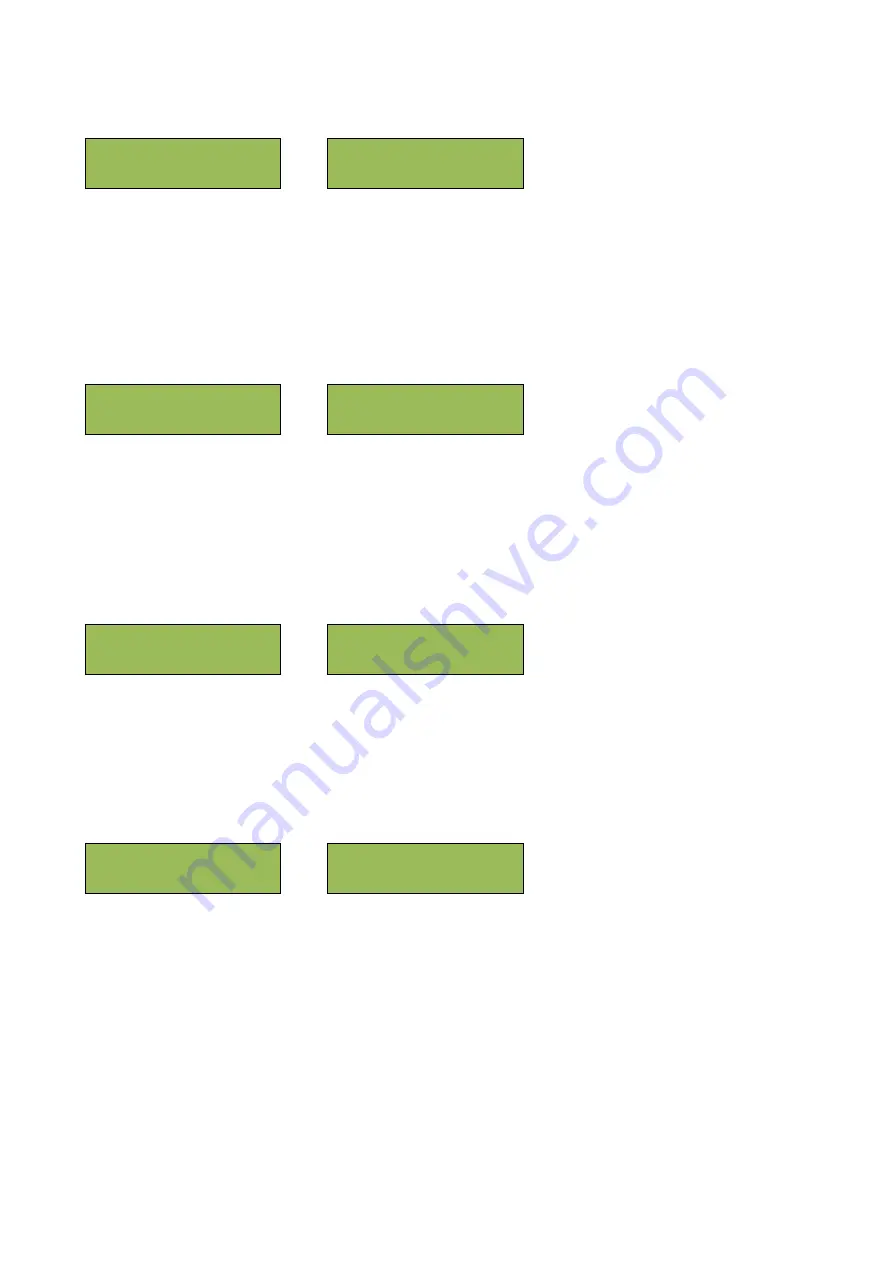
10
To turn on temperature derating move the arrow in front of the “ENABLE” selection and press SET. To turn off
thermal derating move the arrow in front of the “DISABLE” selection and press SET.
2.2.5 Temperature Compensation
Press the SET switch with “TEMP. COMP.” selected in order to set Temperature Compensation. The asterisk (*)
on the display indicates the current setting. When enabled the output voltage will change dynamically in
respects to the internal temperature of the RHF.
To turn on temperature compensation move the arrow in front of the “ENABLE” selection and press SET. To
turn off temperature compensation move the arrow in front of the “DISABLE” selection and press SET.
2.2.6 Screen Saver
Press the SET switch with “SCREEN SAVER” selected in order to enable/disable the screen saver. The asterisk
(*) on the display indicates the current setting. When enabled the low screen saver will be activated. The VFD
display will dim after three minutes.
2.2.7 Low Current Alarm
Press the SET switch with “LOW CURR. ALARM” selected in order to enable/disable the low current alarm. The
asterisk (*) on the display indicates the current setting. When enabled the low current alarm will be activated.
The low current alarm shares the same LED and Relay contacts as the Charger Fail Alarm. In the case of low
current the CHARGER FAIL LED will blink.
To turn on low current alarm move the arrow in front of the “ENABLE” selection and press SET. To turn off low
current alarm move the arrow in front of the “DISABLE” selection and press SET.
>
ENABLE
* DISABLE
>SCREEN SAVER
LOW CURR. ALARM
>
ENABLE
* DISABLE
>LOW CURR. ALARM
DEFAULT SETTING
>
ENABLE
* DISABLE
> TEMP. COMP.
SCREEN SAVER
>
ENABLE
* DISABLE
> THERM.DERATING
TEMP. COMP.
















