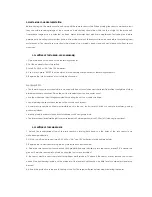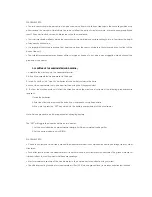SECTION 5 - MAINTENANCE
CHANGING BATTERIES
If the low battery indicators light up, replace the batteries for the corresponding unit immediately.
CHANGING BATTERIES FOR THE REMOTE SENSORS
1. Replace the batteries following the setup instructions for the corresponding sensor.
2. When the batteries are properly installed, the sensor will resume sending signals to the main console unit.
To enforce a search immediately for all remote signals, press and hold [
▼
] located at the back of the main unit.
CLEANING
The main unit and outer casings for the remote sensors can be cleaned with a damp cloth. Small parts can be
cleaned with a cotton tip or pipe-cleaner. Never use any abrasive cleaning agents and solvents. Do not immerse any
units with electronic parts in water or under running water.
ANEMOMETER
Check that the wind vane and wind cups can spin freely and are free from dirt, debris or spider webs.
RAIN GAUGE
• Like all rain gauges, the rain sensor is prone to blockages due to its funnel shape. Checking and cleaning the rain
sensor from time to time will maintain the accuracy of rain measurements.
• Detach the protective screen and lid. Remove any dirt, leaves or debris by cleaning the items with soapy water and
a damp cloth. Clean small holes and parts with a cotton tips or pipe-cleaner.
• Look out for spiders or insects that might have crawled into the funnel.
• Also clean the swinging mechanism with a damp cloth.
TROUBLESHOOTING
“The display shows dashes “---” for weather parameter(s)”
The display will show “---” when the wireless link is lost with the remote sensor for the following periods:
Thermo-hygro Sensor – 15 minutes
Anemometer – 15 minutes
Rain Sensor – 30 minutes
Summary of Contents for WM9280 Meteotime
Page 1: ...Meteotime Pro Family Weather Station USER MANUAL WM9280 ...
Page 13: ...1 4 WEATHER STATUS ...
Page 14: ...1 5 CRITICAL WEATHER MESSAGES IN DIFFERENT LANGUAGES 10 LETTERS SHORT FORM ...
Page 15: ......
Page 16: ......
Page 17: ......
Page 18: ......
Page 19: ......
Page 20: ...1 6 MANUAL SETUP IN DIFFERENT LANGUAGES 10 SHORT FORM LETTERS ...
Page 21: ......