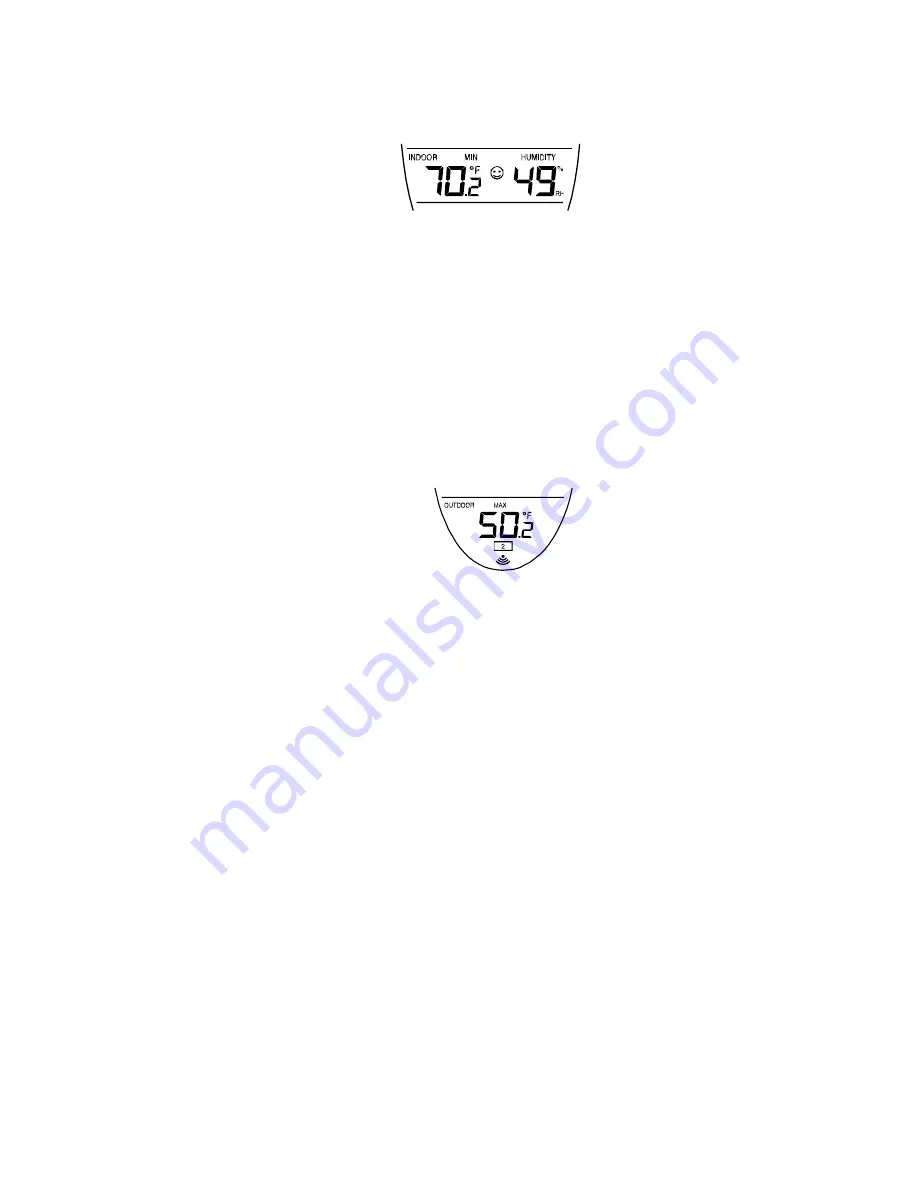
13
A.
VIEWING THE INDOOR TEMPERATURE RECORDS
1. Press
the
IN
button once. “MIN” appears above the indoor
temperature and the LCD will flash, indicating that the minimum
temperature and humidity, and the time and date of occurrence of the
temperature are displayed. The minimum records will display for 30
seconds before returning to the normal display mode.
2. Press
the
IN
button again (once while “MIN” is still displayed, twice
otherwise). “MAX” appears above the indoor temperature and the LCD
will flash, indicating that the maximum temperature and humidity, and
the time and date of occurrence of the temperature are displayed.
3.
While “MAX” is still displayed press the
IN
button again to return to the
current data display. Or you can wait 30 seconds, during either the
minimum or the maximum readings, and the unit will automatically
return to current data readings.
B.
VIEWING THE OUTDOOR TEMPERATURE RECORDS
1. Press
the
OUT
button once. “MIN” appears above the outdoor
temperature and the LCD will flash, indicating that the minimum
temperature, and the time and date of occurrence are displayed. The
minimum records will display for 30 seconds before returning to the
normal display mode.
2. Press
the
OUT
button again (once while “MIN” is still displayed, twice
otherwise). “MAX” appears above the outdoor temperature and the
LCD will flash, indicating that the maximum temperature and the time
and date of occurrence are displayed.
3.
While “MAX” is still displayed press the
OUT
button again to return to
the current data display. Or you can wait 30 seconds, during either the
minimum or the maximum readings, and the unit will automatically
return to current data readings.
C.
RESETTING THE MIMIMUM AND MAXIMUM RECORDS
1.
All the Indoor records (minimum and maximum) will be reset after the
IN
button is pressed and held for 5 seconds.
2.
All the Outdoor records (minimum and maximum) will be reset after the
OUT
button is pressed and held for 5 seconds.
V. ADDING REMOTE TEMPERATURE SENSORS (OPTIONAL)




















