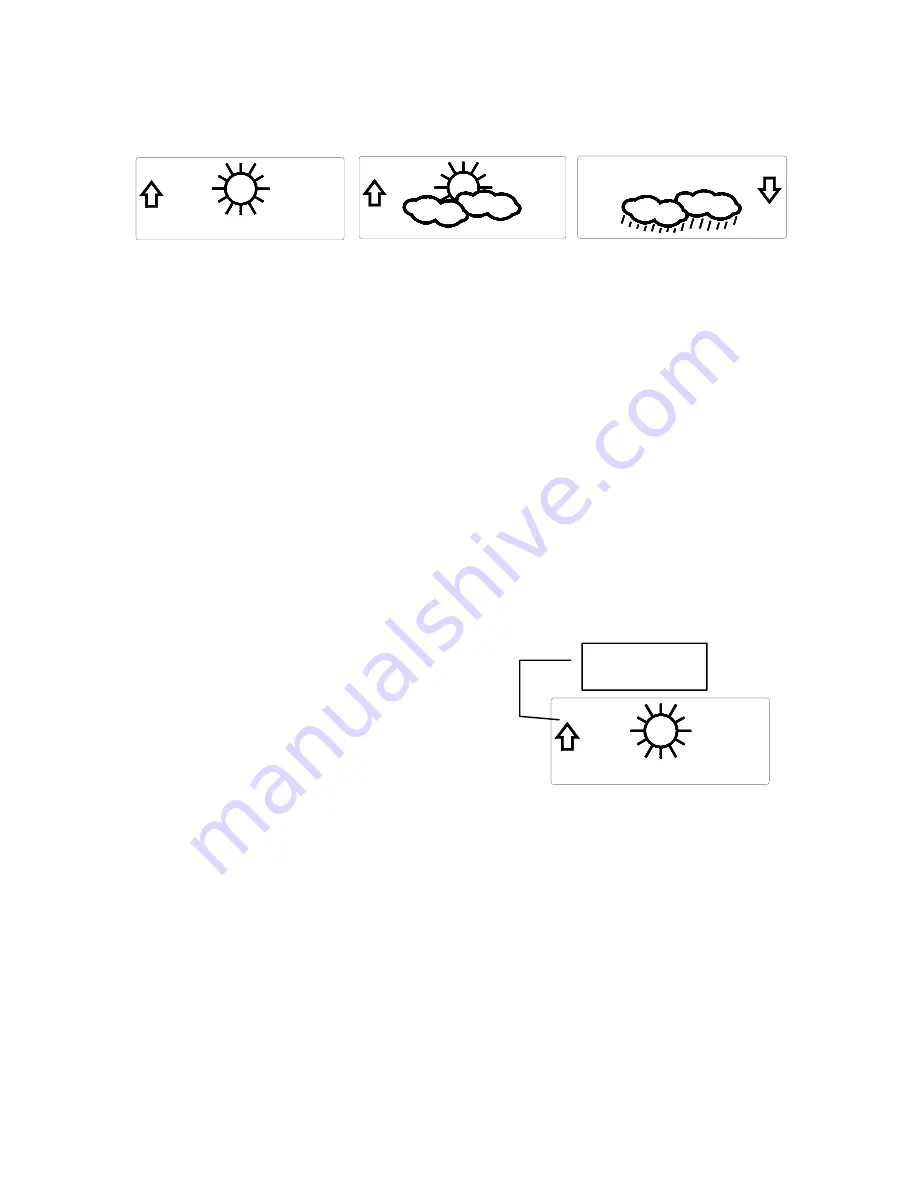
17
1.
Weather Icons
a.
There are 3 possible weather icons that will be displayed at
various times in the center of the indoor weather station.
i
Sunny—
indicates that the weather is expected to improve
(not that the weather will be sunny).
ii
Sun with Clouds—
indicates that the weather is expected to
be fair (not that the weather will be sunny with clouds).
iii
Clouds with Rain—
indicates that the weather is expected
to get worse (not that the weather will be rainy).
b.
The weather icons change when the unit detects a change in
air pressure.
c.
The icons change in order, from “sunny” to “sun with clouds”
to “clouds with rain” or the reverse.
d.
It will not change from “sunny” directly to “clouds with rain”,
although it is possible for the change to occur quickly.
e.
If the symbols do not change, the weather has not changed (or
the change has been slow and gradual).
f.
The sensitivity of the change in foreacst icon is set by the user
in section F of the Detailed Set Up Guide.
G.
Weather Tendency Arrows
1.
Along with the forecast icon there
is a pressure tendency arrow.
2.
There is one that points up (on the
left side of the LCD) and one that
points down (on the right side of
the LCD).
3.
These arrows reflect current changes in the air pressure.
4.
An arrow pointing up indicates that the air pressure is increasing
and the weather is expected to improve or remain good.
5.
An arrow pointing down indicates that the air pressure is
decreasing and the weather is expected to become worse or remain
poor.
6.
No arrow means the pressure is stable.
7.
A storm can be expected if there is a drop of 4 hPa or more in less
than 6 hours. The
clouds with rain
icon will be displayed and the
tendency arrow that points down will be flashing—indicating the
storm warning feature has been activated. The flashing will stop
when the air pressure stabilizes or begins to rise.
Pressure trend
arrow









































