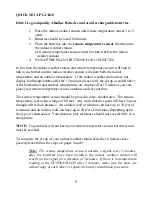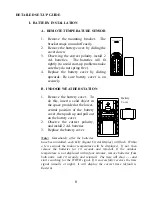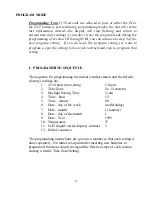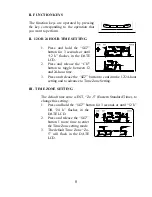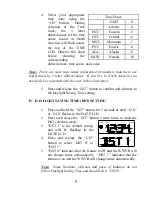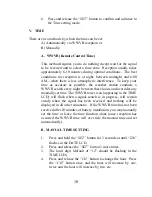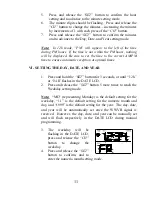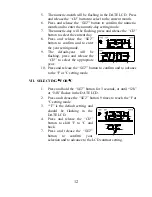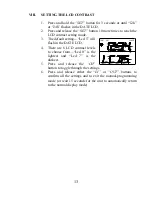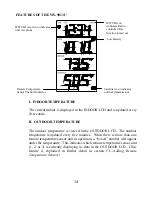18
MOUNTING
Note: Before permanently mounting ensure that the indoor weather station
is able to receive WWVB signals from the desired location. Also, extreme
and sudden changes in temperature will decrease the accuracy of the
indoor weather station. To achieve a true temperature reading, avoid
mounting where direct sunlight can reach the remote temperature sensor.
We recommend that you mount the remote temperature sensor on a North-
facing wall. The sending range is 80ft—obstacles such as walls, concrete
and large metal objects can reduce the range. Place both units in their
desired location and wait approximately 15 minutes before permanently
mounting to ensure that there is proper reception. The indoor weather
station should display a temperature in the OUTDOOR LCD within 4
minutes of setting up.
I. THE REMOTE TEMPERATURE SENSOR
The remote temperature sensor can be mounted in two ways:
•
with the use of screws, or
•
using the adhesive tape.
A. MOUNTING WITH SCREWS
1)
Remove the mounting bracket from the remote
temperature sensor.
2)
Place the mounting bracket over the desired location.
Through the three screw holes of the bracket, mark
the mounting surface with a pencil.
3)
Where marked, start the screw holes into mounting
surface.
4)
Screw mounting bracket onto the mounting surface.
Ensure that the screws are flush with the bracket.
B. MOUNTING WITH ADHESIVE TAPE
1)
With a nonabrasive solution, clean and dry the back
of the mounting bracket and the mounting surface to