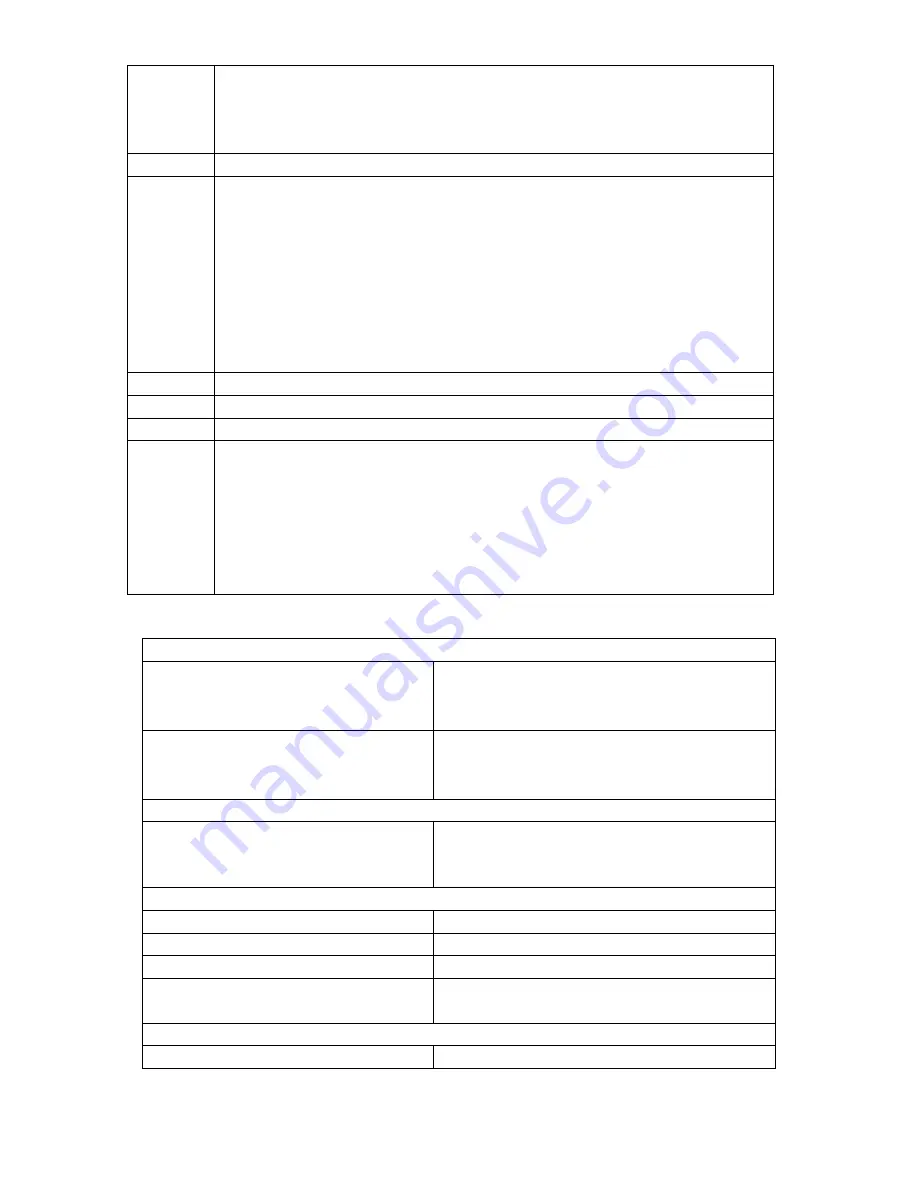
21
4)
No other interfering sources are being used (such as computer
monitors, TV sets, headphones, or speakers) in the vicinity. The
signal travels in a straight line, an electrical source near that “line”
may cause interference.
Problem:
Temperature, humidity, or air pressure is incorrect.
Solution:
1)
Check/Replace batteries.
2)
If multiple remote sensors are in use, check location with
corresponding “boxed numbers.”
3)
Move away from sources of heat/cold.
4)
Adjust relative air pressure to a value from a reliable source (TV
radio, etc.).
5)
The Wireless Weather Station and remote sensors are calibrated at
the factory. If there is a consistent problem, please call La Crosse
Technology.
Problem:
“- -” in humidity display.
Solution:
1) Humidity is below 1% or above 99%.
Problem:
WWVB time and date will not set or update
Solution:
1)
Wait until overnight for signal to be received
2)
Move Wireless Weather Station away from sources of electricity
3)
Place Wireless Weather Station in window facing Colorado
4)
The first reception is most difficult, as the indoor weather station
needs five continual minutes of clear signal reception. After the
initial time/date set, the indoor weather station only requires one
full minute of clear reception each night.
SPECIFICATIONS
Temperature measuring range
Indoor
14.2
°
F to 139.8
°
F with 0.2
°
F resolution
(-9.9
°
C to +59.9
°
C with 0.1
°
C resolution)
(“OFL” displayed if outside this range)
Outdoor
-39.8
°
F to 139.8
°
F with 0.2
°
F resolution
(-39.9
°
C to 59.9
°
C with 0.1
°
C resolution)
(“OFL” displayed if outside this range)
Relative humidity range
Indoor/Outdoor
1% to 99% with 1% resolution, indoor
weather station displays “--.-” if outside
this range
Air pressure
Relative hPa (adjustable)
960 hPa to 1040 hPa
Relative inHg (adjustable)
28.35 inHg to 30.72 inHg
Sensitivity setting hPa
2 hPa to 4 hPa
Air pressure history
For the past 24 hours (0, -3, -6, -9, -12,
-18, and -24 hours)
Data checking intervals
Indoor temperature
Every 15 seconds


















