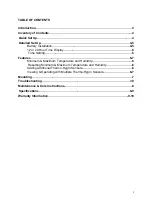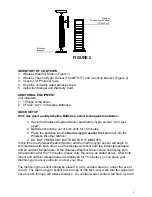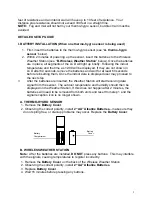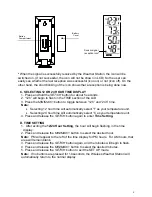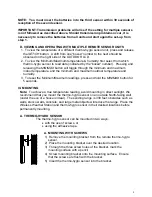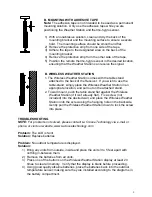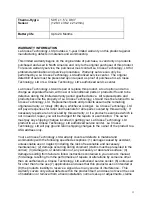7
II. FEATURES
A. MINIMUM AND MAXIMUM TEMPERATURES AND HUMIDITY
1. Press and release the
MIN/MAX
button, “MIN” appears at the bottom of the LCD
and the recorded minimum temperatures and humidity are displayed.
2. Press and release the
MIN/MAX
button again to view maximum recorded
temperatures and humidity. “MAX” appears at the bottom of the LCD and the
maximum temperatures and humidity are displayed.
3. Press and release the
MIN/MAX
button once more to return to the current
temperatures and humidity.
B. RESETTING THE MINIMUM AND MAXIMUM TEMPERATURES AND HUMIDITY
To reset both the minimum and maximum temperatures and humidity—press and
hold the
MIN/MAX
button for 5 seconds.
C. ADDING ADDITIONAL REMOTE SENSORS (OPTIONAL)
The WS-7220U-IT is able to receive signals from 2 additional thermo-hygro sensors.
The following are instructions for the set-up of thermo-hygro sensor units with the WS-
7220U-IT. These extra sensors can be purchased through the same dealer as this unit.
1. Remove all the batteries from the receiver and sensor(s) and wait 60 seconds.
During these 60 seconds, press any button 20 times to discharge any excess
power.
2. Insert the batteries to the first thermo-hygro sensor.
3. Within 2 minutes of powering up the first sensor, insert the batteries to the
Weather Station. Once the batteries are in place, all segments of the LCD will
light up briefly. Following the indoor temperature and the time as 12:00 will be
displayed. If they are not shown in LCD after 60 seconds, remove the batteries
and wait for at least 60 seconds before reinserting them.
4. The outdoor temperature and humidity from the first sensor (channel 1) should
then be displayed on the Weather Station. If this does not happen and the signal
reception icon is not shown, after 2 minutes, the batteries will need to be
removed from both units and reset from step 1.
5. Insert the batteries to the second sensor as soon as the outdoor temperature and
humidity readings from the first sensor are displayed on the Weather Station.
NOTE: You must insert the batteries into the second sensor within 30
seconds of reception of the first sensor.
6. The outdoor temperature and humidity from the second sensor and the "channel
2" icon should then be displayed on the Weather Station. If this does not happen
after 2 minute, the batteries will need to be removed from all the units and reset
from step 1.
7. Insert the batteries to the third sensor as soon as the "channel 2" icon and
outdoor data are displayed on the Weather Station. Then within 2 minutes, the
channel 3 outdoor data from the third sensor will be displayed and the channel
icon will shift back to "1" once the third transmitter is successfully received. If this
is not happen, user shall restart the setting up from step 1.