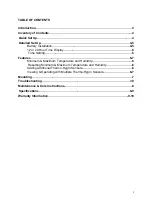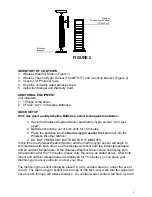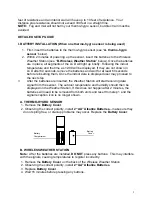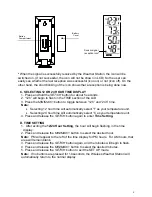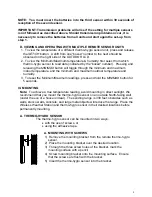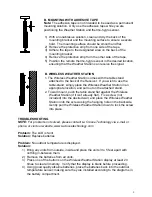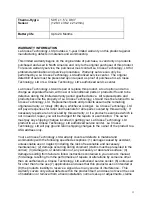6
*
When the signal is successfully received by the Weather Station, the icon will be
switched on. (If not successful, the icon will not be shown in LCD) So the user can
easily see whether the last reception was successful (icon on) or not (icon off). On the
other hand, the short blinking of the icon shows that a reception is being done now.
C. SELECTING 12 OR 24 HOUR TIME DISPLAY
1. Press and hold the
SET/CH
button for about 5 seconds.
2. “12h” will begin to flash in the TIME section of the LCD
3. Press the
MIN/MAX/+
button to toggle between “12h” and “24h” time.
Note:
•
Selecting 12 hour time will automatically select °F as your temperature unit.
•
Selecting 24 hour time will automatically select °C as your temperature unit.
4. Press and release the
SET/CH
button again to enter
Time Setting.
D. TIME SETTING
1.
After exiting the
12/24 Hour Setting
, the hour will begin flashing in the time
display.
2. Press and release the
MIN/MAX/+
button to select the desired hour.
Note:
PM will appear to the left of the time display for PM hours. For AM hours, that
area will remain blank.
3. Press and release the
SET/CH
button again, and the minutes will begin to flash.
4. Press and release the
MIN/MAX/+
button to select the desired minutes.
5. Press and release the
SET/CH
button to exit the SET UP mode.
Note:
If no buttons are pressed for 10 seconds, the Wireless Weather Station will
automatically return to the normal display.
Battery
Compartment
Battery
Cover
Sensor signal
reception icon
*