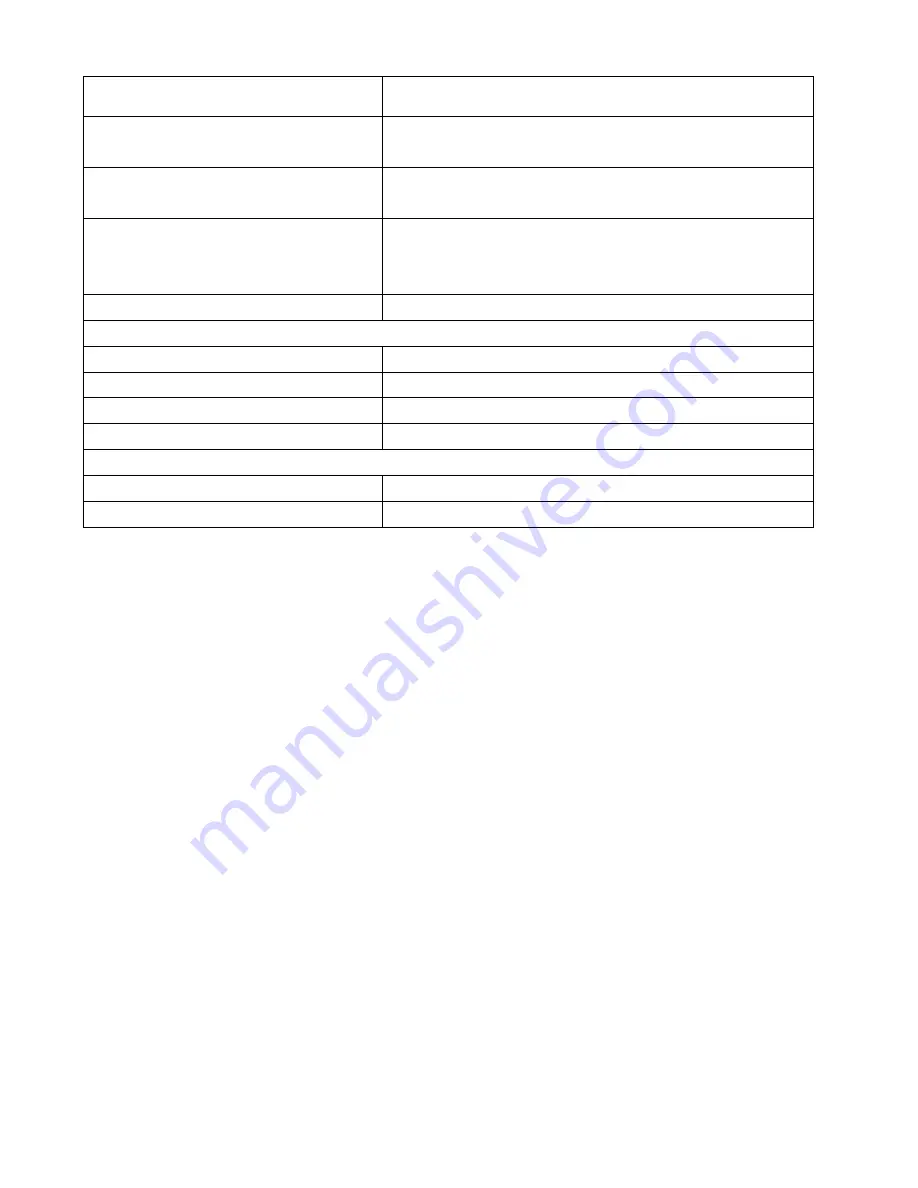
22
measuring range:
temperature is OL.F; display “- -“ if < 1% and “99%” if
> 99%)
Indoor Temperature checking
interval:
Every 10 seconds.
Indoor Humidity checking
interval:
Every 1 minute.
Outdoor Temperature checking
interval (Remote Temperature
Sensor):
Every 4 seconds.
Transmission Range:
330 feet max. (in open space).
Power Supply:
Wireless Temperature Station:
2 x AA, IEC LR6, 1.5V.
Remote Temperature Sensor
2 x AA, IEC LR6, 1.5V.
Battery life cycle:
Approximately 24 months.
Recommended battery type:
Alkaline.
Dimensions (H x W x D)
Wireless Temperature Station
7.48” x 2.95” x 1.08” (190 x 75 x 27.5mm)
Remote Temperature Sensor
5.05” x 1.50” x 0.83” (128.3 x 38.2 x 21.2 mm)
WARRANTY INFORMATION
La Crosse Technology, Ltd provides a 1-year limited warranty on this product
against manufacturing defects in materials and workmanship.
This limited warranty begins on the original date of purchase, is valid only on
products purchased and used in North America and only to the original purchaser of
this product. To receive warranty service, the purchaser must contact La Crosse
Technology, Ltd for problem determination and service procedures. Warranty
service can only be performed by a La Crosse Technology, Ltd authorized service
center. The original dated bill of sale must be presented upon request as proof of
purchase to La Crosse Technology, Ltd or La Crosse Technology, Ltd’s authorized
service center.
La Crosse Technology, Ltd will repair or replace this product, at our option and at
no charge as stipulated herein, with new or reconditioned parts or products if found
to be defective during the limited warranty period specified above. All replaced
parts and products become the property of La Crosse Technology, Ltd and must be
returned to La Crosse Technology, Ltd. Replacement parts and products assume the
remaining original warranty, or ninety (90) days, whichever is longer. La Crosse




































