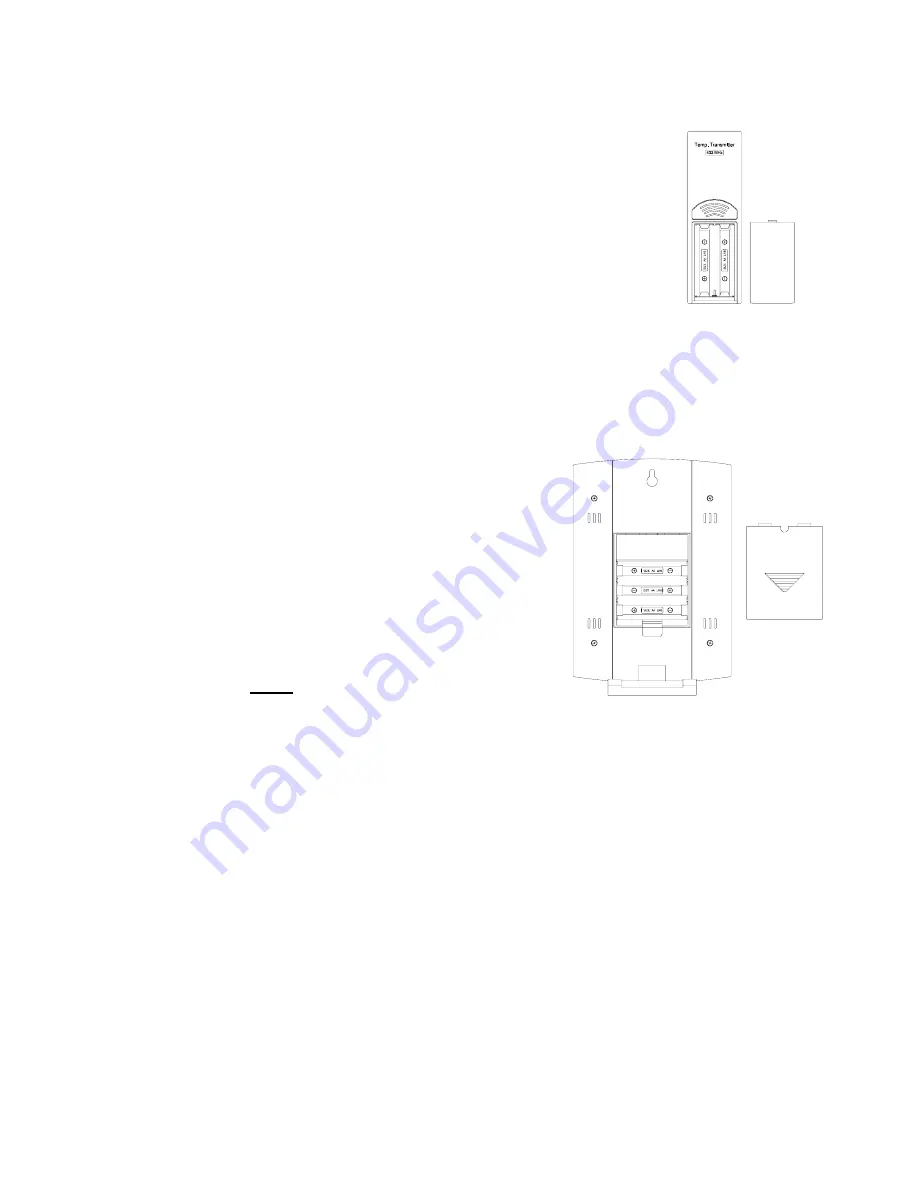
5
A. REMOTE TEMPERATURE SENSOR
1. Remove the mounting bracket. The
bracket snaps on and off easily.
2. Remove the battery cover, by sliding the
cover down.
3. Observing the correct polarity install 2 AA
batteries. The batteries will fit tightly (to
avoid start-up problems make sure they do
not spring free).
4. Replace the battery cover by sliding upwards. Be sure battery
cover is on securely.
B. INDOOR WEATHER STATION
1. Remove the battery cover. To do this, insert a solid object in
the space provided at the
lower-central position of the
battery cover, then push up
and pull out on the battery
cover.
2. Observe the correct polarity,
and install
3 AA
batteries.
3. Replace the battery cover.
Note: Immediately after the batteries
have been installed, the LCD (Liquid
Crystal Display) will flash, and a tone will sound. Within a few seconds
the indoor temperature, indoor relative humidity, and the weather icons
(sun and clouds) will be displayed. If not, remove batteries for 10 seconds
and reinstall. If the outdoor temperature is not displayed within four
minutes, remove batteries from both units, wait 10 seconds, and reinstall
making sure to install batteries into the remote temperature sensor first.
The time will show -:-- and start searching for the signal. If it successfully
receives the time signal (usually at night), it will display the correct time
(default time-zone is Eastern). You will need to adjust the time zone to
match your local time.
PROGRAM MODE
Programming Note:
If 30 seconds is allowed to pass, or the CH button is
pressed during the programming mode, the unit will confirm/set the last
information entered—the display will stop flashing and return to normal
Battery
Cover
Battery
Cover






































