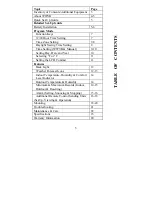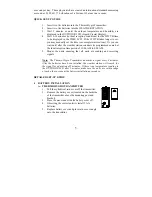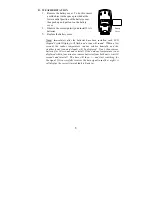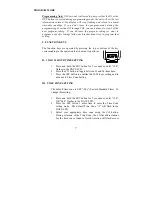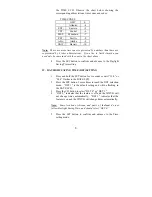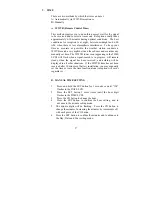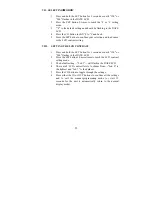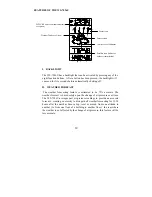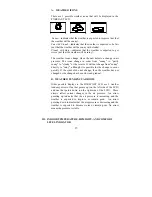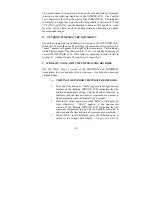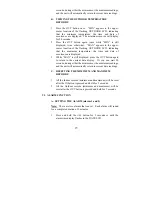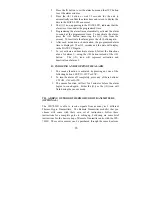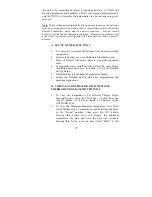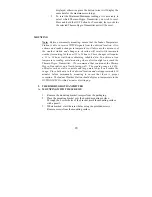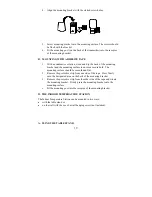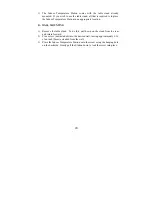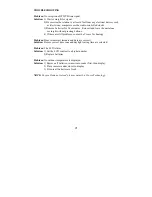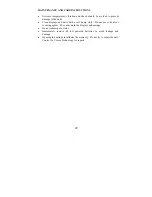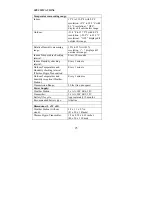10
Note:
In 12h mode, “PM” will appear to the left of the time
during PM hours. If the time is not within the PM hours, nothing
will be displayed. Be sure to set the time to the correct AM/PM
time to ensure automatic reception at optimal times.
VI. SETTING THE DAY, DATE, AND YEAR
1. Press and hold the
SET
button for 3 seconds or until “12 h” or
“24 h” flashes in the DATE LCD.
2. Press the
SET
button 5 more times to reach the Weekday
setting mode.
Note:
“MO” (representing Monday) is the default setting for the
weekday, “1.1” is the default setting for the numeric month and
day and “1999” is the default setting for the year. The day, date
and year will be automatically set once the WWVB signal is
received. However, the day, date and year can be manually set and
will flash respectively in the DATE LCD during manual
programming.
3. The weekday will be flashing in the DATE LCD. Press the
CH
button to change the weekday.
4. Press
the
SET
button to confirm and to enter the numeric-
month setting mode.
5. The numeric-month will be flashing in the DATE LCD. Use
the
CH
button to set to the current month.
6. Press
the
SET
button to confirm the numeric-month and to
enter the numeric-day setting mode.
7. The numeric-day will be flashing. Use the
CH
button to set
the current day.
8. Press
the
SET
button to confirm and to enter the year setting
mode.
9. The default-year will be flashing. Use the
CH
to set the
appropriate year.
10. Press the
SET
button to confirm and to advance to the
°
F or
°
C
setting mode.