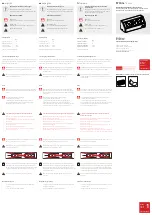14
The current indoor temperature (viewed on the left) and relative humidity
(viewed on the right) are displayed in the INDOOR LCD. The comfort
level indicator is located at the center of the INDOOR LCD. The comfort
level indicator will display a happy face icon when the temperature is
between 68
°
F and 79
°
F (20
°
C and 25.9
°
C) and the humidity is between
45% and 64%. A sad face icon will be displayed when the temperature and
humidity are outside the mentioned ranges.
IV. OUTDOOR TEMPERATURE
The outdoor temperature is viewed in the OUTDOOR LCD. When there is
more than one remote temperature sensor unit in operation, a “boxed”
number will appear to the right of the temperature. This indicates which
remote temperature sensor unit (1, 2, or 3) is currently displaying its data in
the OUTDOOR LCD. (This feature is explained in further detail in section
VI
—
Adding Remote Temperature Sensors
).
V. MINIMUM AND MAXIMUM TEMPERATURE RECORDS
The WS-7025U keeps a record of the MINIMUM and MAXIMUM
temperature and the time and date of their occurrence—for both the indoor
and outdoor modes.
A. VIEWING THE INDOOR TEMPERATURE RECORDS
1. Press
the
“IN”
button once. “MIN” appears in the upper-
center location of the flashing INDOOR LCD indicating that
the minimum temperature, (along with the humidity measured
at that time) and the time and date of occurrence are
displayed. The minimum records will display for 20 seconds.
2. Press the
“IN”
button again (once while “MIN” is still
displayed, twice otherwise). “MAX” appears in the upper-
center location of the flashing INDOOR LCD indicating that
the maximum temperature, (along with the humidity measured
at that time) and the time and date of occurrence are
displayed.
3. While “MAX” is still displayed press the
“IN”
button again to
return to the current data display. By waiting 20 seconds