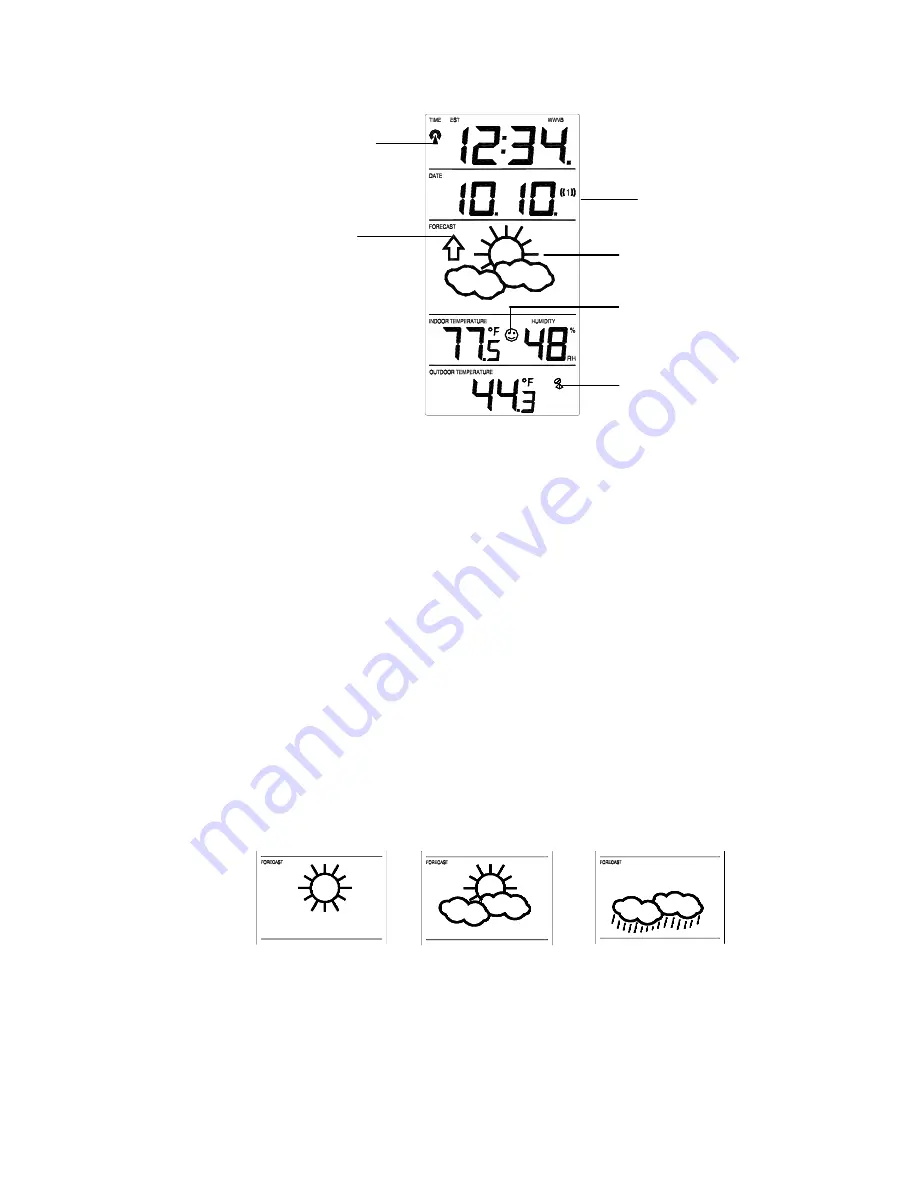
12
FEATURES OF THE WS-7014U
I. WEATHER FORECAST
The weather forecasting feature is estimated to be 75% accurate. The
weather forecast is based solely upon the change of air pressure over time.
The WS-7014U averages past air-pressure readings to provide an accurate
forecast—creating a necessity to disregard all weather forecasting for 12-24
hours after the unit has been set-up, reset, or moved from one altitude to
another (i.e. from one floor of a building to another floor). In areas where
the weather is not affected by the change of air pressure, this feature will be
less accurate.
A. WEATHER
ICONS
There are 3 possible weather icons that will be displayed in the
FORECAST LCD:
Comfort Level Indicator
Weather Tendency Arrow
WWVB Tower Icon (indicates time
reception)
Satellite icon (indicates
outdoor transmission)
Alarm icon
Forecast icon










































