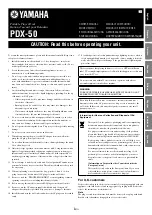Note:
In order to acquire the correct time of recording of the history records, the Time and Date should be
manually set as soon as installing batteries to the weather station.
• To view the Weather History:
1. Press the HISTORY key. The latest weather record will be shown with the date and time of recording.
The "HISTORY" icon will be displayed at the bottom of the LCD. HISTORY icon
2. Press MIN/ MAX to view older records. (Press MIN/MAX and PLUS key to view "Previous" and "Next"
record respectively. The records are made at 3-hour intervals) Press the SET key to see items normally
viewed in “mode 2”.
– Display Information
• Entire Display is Blank
• Batteries: If your weather station has a blank display, it is generally a power issue. Please be sure you are
using good alkaline batteries dated at least 5 years in advance. Remove the batteries from the unit, press the
SET button 20 times to clear the display, and install good alkaline batteries.
• Segmented Numbers: If your weather station has missing segments on numbers or letters, it is generally a
power issue. Please be sure you are using good alkaline batteries dated at least 5years in advance. Remove
the batteries from the unit, press the SET button 20 times to clear the display, wait 10 minutes with batteries
out. Then install good alkaline batteries.
• Display Has Black “ink blob” on it: If your screen has black on it that may look like and ink blob, this is
likely do to the display unit falling or being impacted in some way. Unfortunately, this is not a warranty
issue.
– Power Source
Battery Leakage
Battery leakage is not a warranty issue. We recommend you contact the battery manufacturer if this occurs.
Prevention: Be aware of expiration dates. Do not mix old and new batteries. Store batteries at room
temperature or allow coming back to room temperature before using. Remove weak batteries from you
device to prevent leakage.
~~~ END ~~~