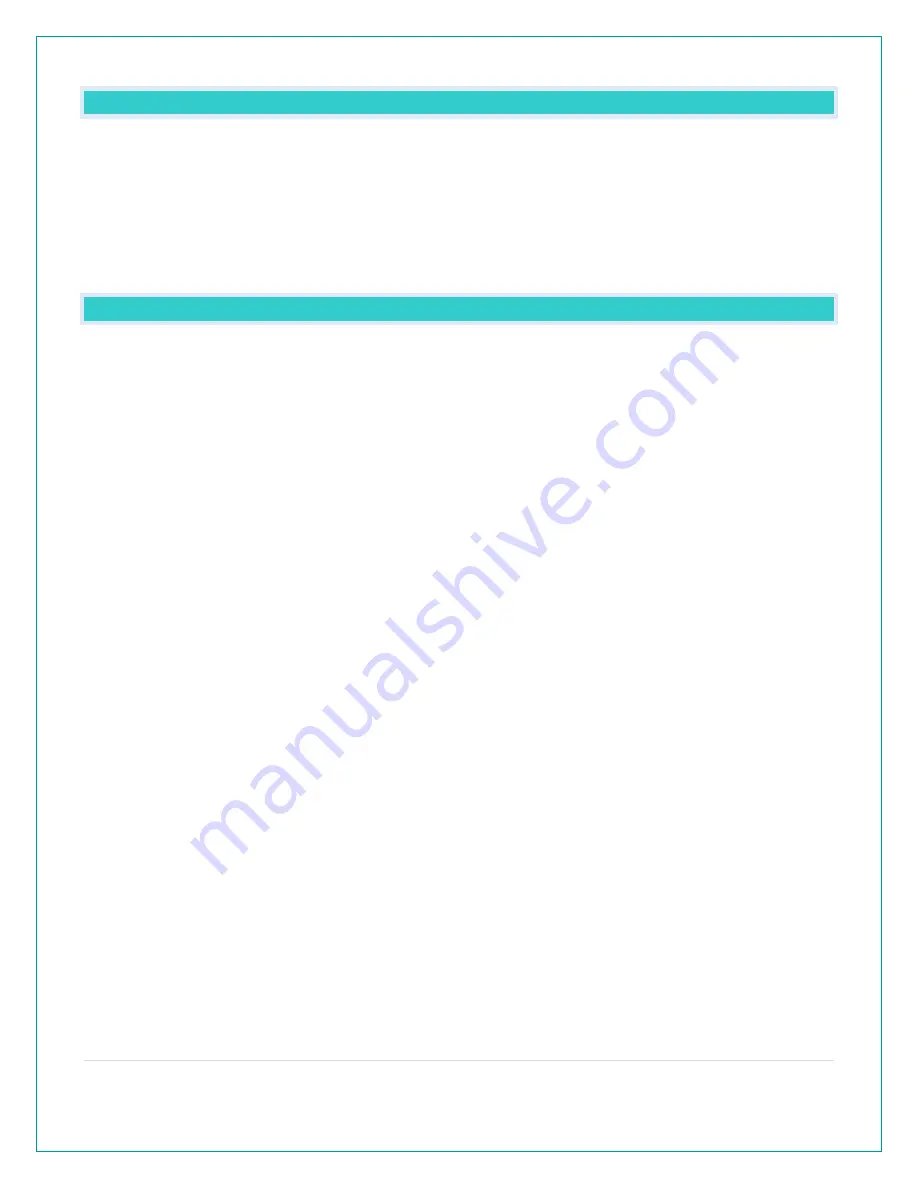
9 |
P a g e
TIME: DOES THIS STATION HAVE ATOMIC TIME?
•
Standalone station: When operating as a standalone station, the time needs to be set
manually on this station.
Connected to the La Crosse View™ app: When operating as a connected station the time will
update from the National Institutes of Standards and Time (NIST). Your station will sync with
NIST twice per day.
HOW DO I MANUALLY SET THE TIME?
When operating as a standalone station, you can manually adjust your station’s settings:
1. Hold the SET button for 3 seconds to enter settings menu.
2. Press and release the + or - buttons to adjust the flashing values. Hold to adjust quickly.
3. Press and release the SET button to confirm and move to the next item.
Note: Press and release the LIGHT button any time to exit settings
Settings order:
•Beep ON/OFF
•12/24 Time
•Hour
•Minutes
•Year
•Month
•Date
•Temperature Fahrenheit/Celsius
•SEE APP (connection prompt for app, no actual function)
Full Program Menu:
1.
Hold the SET button for 3 seconds to enter settings. BEEP SOUND ON will show. Press and
release the PLUS or MINUS button if you want the Beep sound OFF.
2.
Press and release the SET button to confirm and move to select 12/24 hour time format.
12/24 TIME FORMAT will show. Press and release the PLUS or MINUS button if you want 24
hour time format.
3.
Press and release the SET button to confirm and move to the hour. 12: and SET HOUR will
show. Press and release the PLUS or MINUS button to adjust the hour.
4.
Press and release the SET button to confirm and move to the minutes. :00 and MINUTES will
show. Press and release the PLUS or MINUS button to adjust the minutes.
5.
Press and release the SET button to confirm and move to the year. 2017 and SET YEAR will
show. Press and release the PLUS or MINUS button to adjust the year.
6.
Press and release the SET button to confirm and move to the month. JANUARY and SET
MONTH will show. Press and release the PLUS or MINUS button to adjust the month.
7.
Press and release the SET button to confirm and move to the date. 01 and SET DATE will
show. Press and release the PLUS or MINUS button to adjust the date.





















