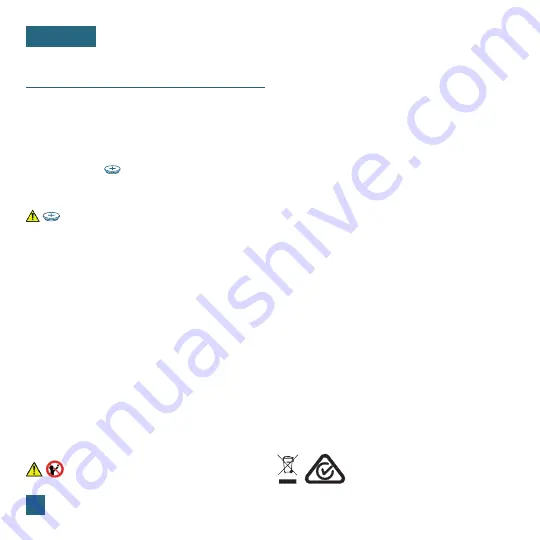
19
APPENDIX
WARNING: KEEP BATTERIES OUT OF REACH OF CHILDREN
Swallowing may lead to serious injury in as little as 2 hours or death,
due to chemical burns and potential perforation of the oesophagus.
If you suspect your child has swallowed or inserted a button battery,
immediately seek urgent medical assistance.
Examine devices and make sure the battery compartment is correctly
secured, e.g. that the screw or other mechanical fastener is tightened.
Do not use if compartment is not secure.
Dispose of used button batteries immediately and safely. Flat batteries
can still be dangerous.
Tell others about the risk associated with button batteries and
how to keep their children safe.
WARNING:
This product is powered by a lithium battery. Due to their small size, lithium batteries can easily be swallowed by
children. Ingestion of such batteries has been known to cause death.
WARNING
This product contains a button battery.
If swallowed, it could cause severe injury or death in just 2 hours.
Seek medical attention immediately.
1.
2.
3.
4.
5.
6.
1.
2.
3.
Coin Cell Battery
Replace the Coin Cell Battery
Use a coin to turn the battery cover to the left to
remove it.
Pull back the metal pin and gently remove the battery.
Insert a fresh CR2032 battery with the
+
side up and
snap into place.
Replace the battery cover and use the coin to turn it to
the right to lock.
Battery Replacement Instructions
When batteries of different brand or type are used together,
or new and old batteries are used together, some batteries
may be over-discharged due to a difference of voltage or
capacity. This can result in venting, leakage, and rupture and
may cause personal injury.
•
Always purchase the correct size and grade of battery
most suitable for the intended use.
•
Always replace the whole set of batteries at one time,
taking care not to mix old and new ones, or batteries of
different types.
•
Clean the battery contacts and also those of the device
prior to battery installation.
•
Ensure the batteries are installed correctly with regard to
polarity (+ and -).
•
Remove batteries from product during periods of non-use.
Battery leakage can cause corrosion and damage to this
product.
•
Remove used batteries promptly.
•
For recycling and disposal of batteries, and to protect the
environment, please check the internet or your local phone
directory for local recycling centres and/or follow local
government regulations.
1.
2.
3.
4.
WARNING:
CHOKING HAZARD—Small Parts
Not for children under 3 years
Please help in the preservation of the
environment and return used batteries
to an authorized depot.




































