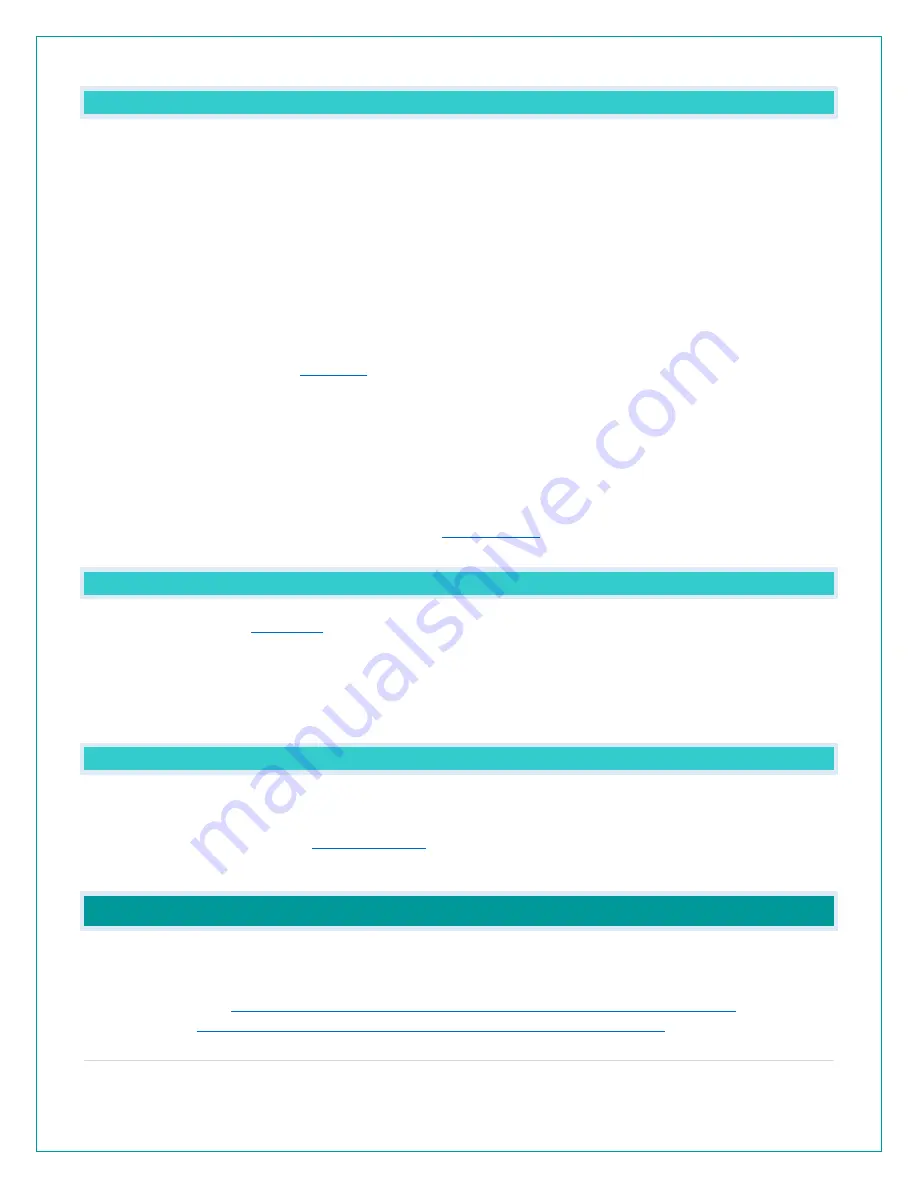
14 |
P a g e
TEMP INTERMITTANT: WHY DOES MY TEMP/HUMIDITY READING COME AND GO?
•
RF (radio frequency) communication may come and go occasionally. This can be normal in
some environments (e.g. moister climates).
•
If a sensor goes out, please wait 2-4 hours for it to reconnect on its own. Please be patient
– these stations can reconnect on, after many hours out.
•
RF (radio frequency) communication is not always 100% on. Certain temporary conditions
can cause it to go out for a time (e.g. 100% humidity).
If a miss happens:
•
If sensor loses connection to the station for any reason, the station will show dashes after 30
minutes.
•
The station will search for 5 minutes every hour to reconnect with sensor.
•
. Manually search for your sensor by holding the SENSOR
button for three seconds.
Try this:
•
Bring your sensor within 10 feet of your station and make sure it is connected to the station.
•
After 15 minutes move the sensor into the next room with a wall between the sensor and the
station for 1 hour.
•
If there is no loss of signal in that hour, move the sensor just outside.
•
Continue moving the sensor back to its original location.
•
If you lose connection, look for sources of
WHY AM I GOING THROUGH BATTERIES QUICKLY?
•
Write down the date of installation and the voltage of the
batteries.
•
When the batteries fail, please note the date and voltage again. This is helpful in determining
the problem.
•
Check for leaking batteries, which may damage the sensor.
HOW DO I CHANGE BETWEEN FAHRENHEIT AND CELSIUS?
•
On your sensor, open the battery cover and press the F/C button. This will change the
temperature display on the sensor only.
•
On your station enter the
to select Fahrenheit or Celsius temperature display
on the station.
GET CONNECTED: YOUR LA CROSSE VIEW™ APP
Enjoy the added benefits of on-the-go monitoring when you are connected via your mobile
device. For support and guidance of your La Crosse View™ app, please visit:
o
http://www.lacrossetechnology.com/support/lacrosseviewandroid
o
iOS users:




































