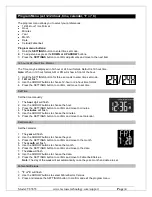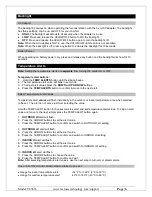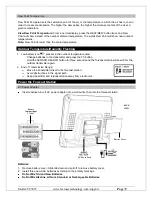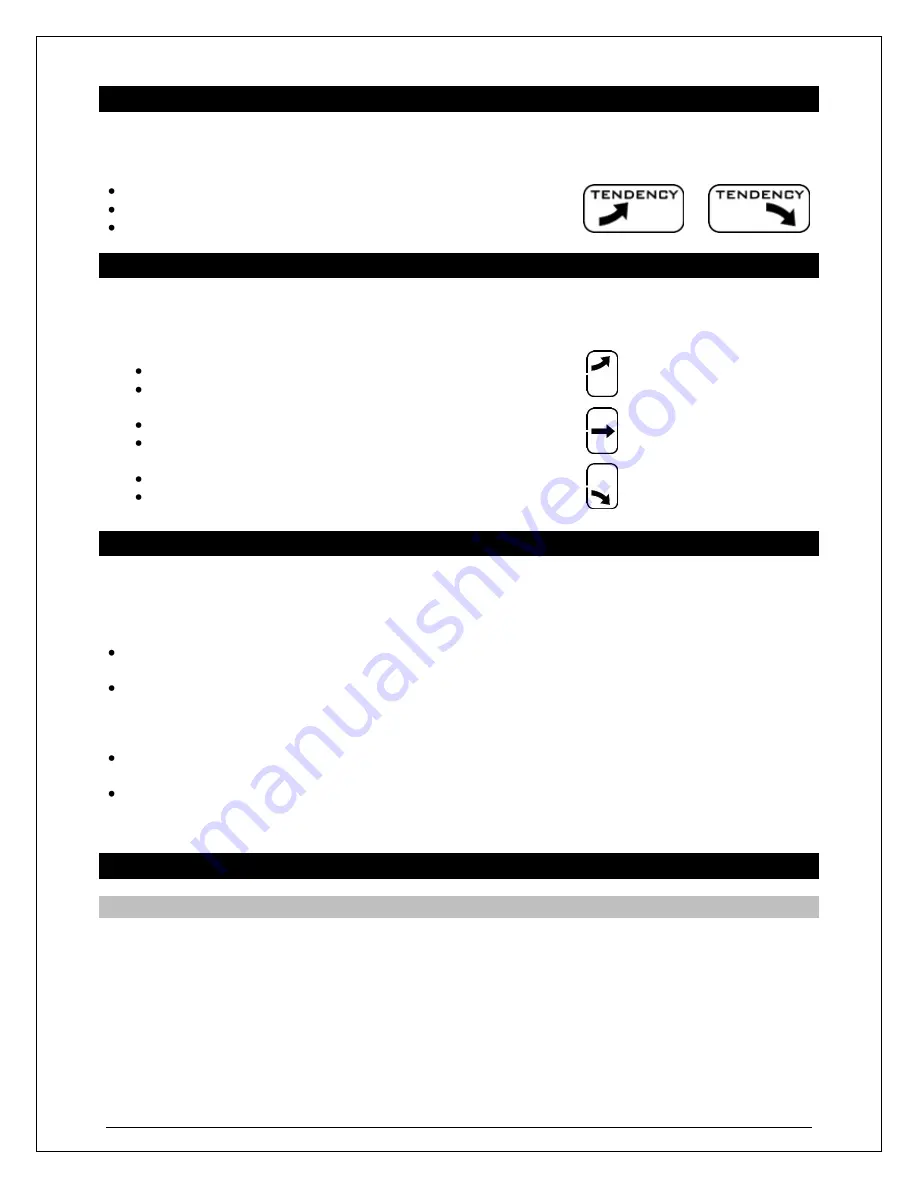
Model: T83653 www.lacrossetechnology.com/support
Page | 8
RISING
STEADY
FALLING
Forecast Trend Arrows
In the upper right corner of the forecast display, you can see forecast trend arrows that indicate the rising
or falling pressure trend.
The
up
trending arrow indicates the weather is improving.
The
down
trending arrow indicates the weather may worsen.
When there is
no arrow
, the pressure is steady.
Temperature Trend Arrows
The temperature (2°F/1°C) and humidity (3% RH) trend indicators update every 30 minutes or less.
Example:
At 1:00pm, the arrow indicates the change in temperature since 10:00am. At 1:30pm, the
arrow will indicate the temperature change since 10:30am.
Temperature has risen in the past 3 hours.
Humidity has risen in the past 3 hours.
Temperature has
not changed
in 3 hours.
Humidity has
not changed
in 3 hours.
Temperature has fallen in the past 3 hours.
Humidity has fallen in the past 3 hours
MIN/MAX Temperatures
The forecast station provides the daily minimum and maximum temperatures each day starting at
midnight (12:00 AM). The forecast station automatically resets the min/max temperatures at midnight
(12:00 AM).
View MIN data:
Press and release the MIN TEMP button to view the minimum Indoor and Outdoor
Temperatures.
Reset MIN data:
Hold the MIN TEMP button for five seconds and the Indoor and all Outdoor
Minimum Temperatures will be reset. The temperature area will show dashes briefly then return to
current temperatures.
View MAX data:
Press and release the MAX TEMP button to view the maximum Indoor and Outdoor
Temperatures.
Reset MAX data:
Hold the MAX TEMP button for five seconds and the Indoor and all Outdoor
Maximum Temperatures will be reset. The temperature area will show dashes briefly then return to
current temperatures.
Heat Index and Dew Point Temperature
Heat Index
Heat Index combines the effects of heat and humidity. It is the apparent temperature of how hot it feels to
a human being. As humidity increases, the body is unable to cool effectively; therefore, the temperature
will feel warmer.
View Heat Index:
From a normal display, press the HEAT/DEW button once and Heat Index will show
instead of the outdoor ambient temperature.
Note:
Heat index will be the same number as the temperature until the outdoor temperature is above 80
°F (26.7°C).