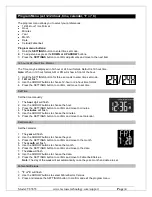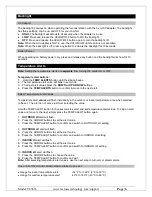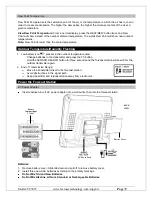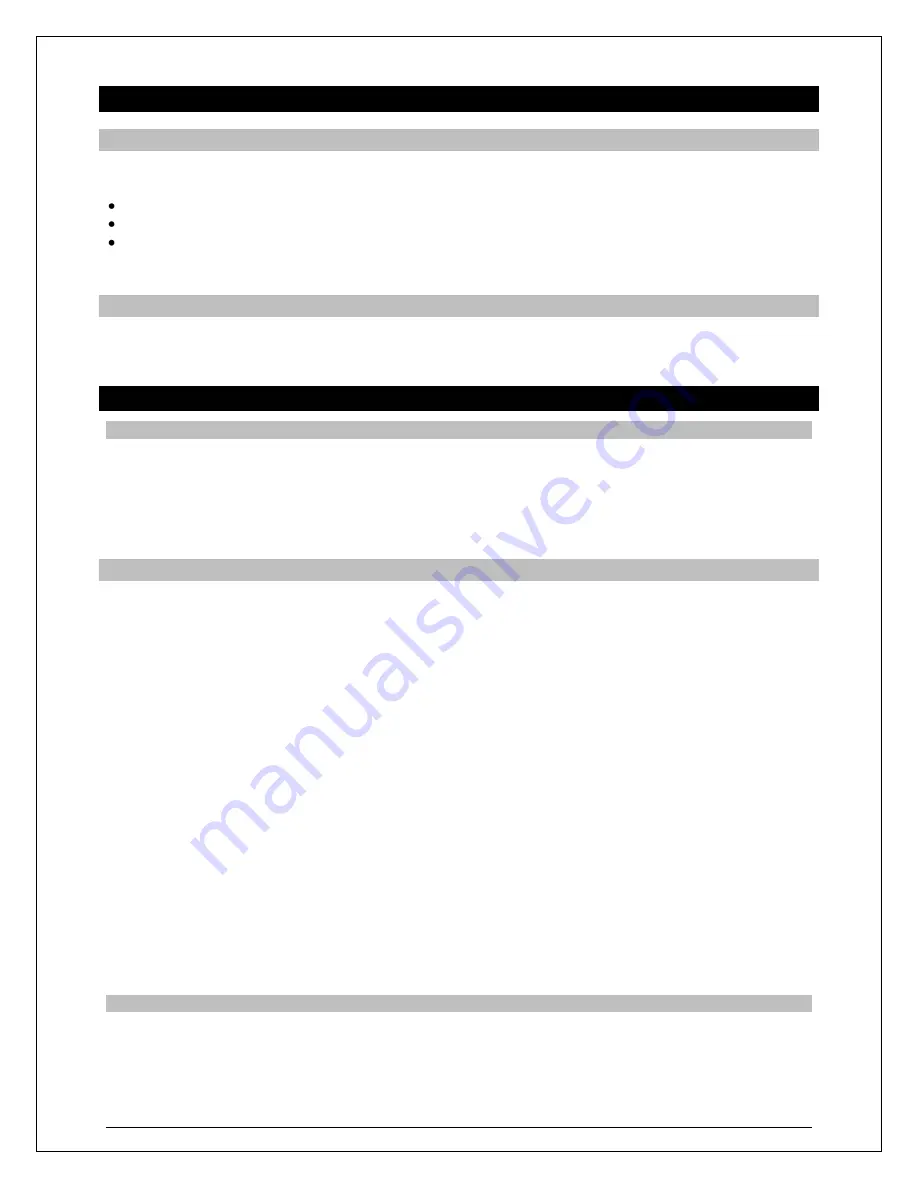
Model: T83653 www.lacrossetechnology.com/support
Page | 6
Backlight
AC Adapter
The backlight is always on when operating the forecast station with the 5-volt AC adapter. The backlight
has three settings: High, Low and OFF for your comfort.
HIGH:
The backlight will default to HI at setup when the adapter is in use.
LOW:
Press and release the HI/LOW/OFF button to dim the backlight.
OFF:
Press and release the HI/LOW/OFF button again to turn the backlight off.
Note:
When the AC adapter is NOT in use, the HI/LOW/OFF light feature is not available.
Note:
When the backlight is off, press any button to activate the backlight for 10 seconds.
Battery Power
When operating on battery power only,
press and release any button and the backlight will show for 10
seconds.
Temperature Alerts
Note:
Setting the temperature alerts are
separate
from turning the alerts ON or OFF.
Temperature alert buttons:
1. Hold the
TEMP ALERTS
button until the station beeps.
2. The temperature alert value will blink in set mode.
3. To adjust alert values press the
DOWN or UP ARROW
buttons.
4. Press the
TEMP ALERTS
button to confirm & move to the next alert.
Select Temperature Alert Values
Temperature Alert
values
will flash individually in the outdoor or indoor temperature area when selected
to be set. The alert is not active just from selecting the value.
Hold the TEMP ALERT button for five seconds to select and set temperature alert values. To skip an alert
value and move to the next, simply press the TEMP ALERT button again.
1.
OUTDOOR HI
alert will flash.
2. Press the ARROW buttons to set the alert value.
3. Press the TEMP ALERT button to confirm and switch to OUTDOOR LO setting.
4.
OUTDOOR LO
alert will flash.
5. Press the ARROW buttons to set the alert value.
6. Press the TEMP ALERT button to confirm and switch to INDOOR HI setting.
7.
INDOOR HI
alert will flash.
8. Press the ARROW buttons to set the alert value.
9. Press the TEMP ALERT button to confirm and switch to INDOOR LO setting.
10.
INDOOR LO
alert will flash.
11. Press the ARROW buttons to choose the value.
12. Press the TEMP ALERT button to confirm and exit.
Note:
After selecting temperature alert values, use the next step to turn arm or disarm alerts.
One or all of the HI and LO temperature alerts may be set.
Range for indoor temperature alert:
+32°F to +122°F (0°C to 50°C)
Range for outdoor temperature alert:
-40°F to 140°F (-40°C to 60°C)