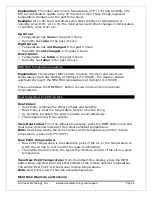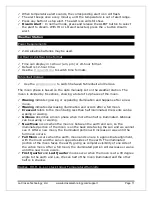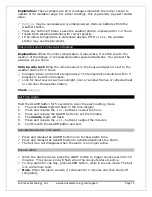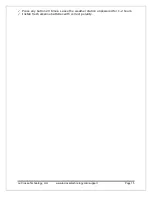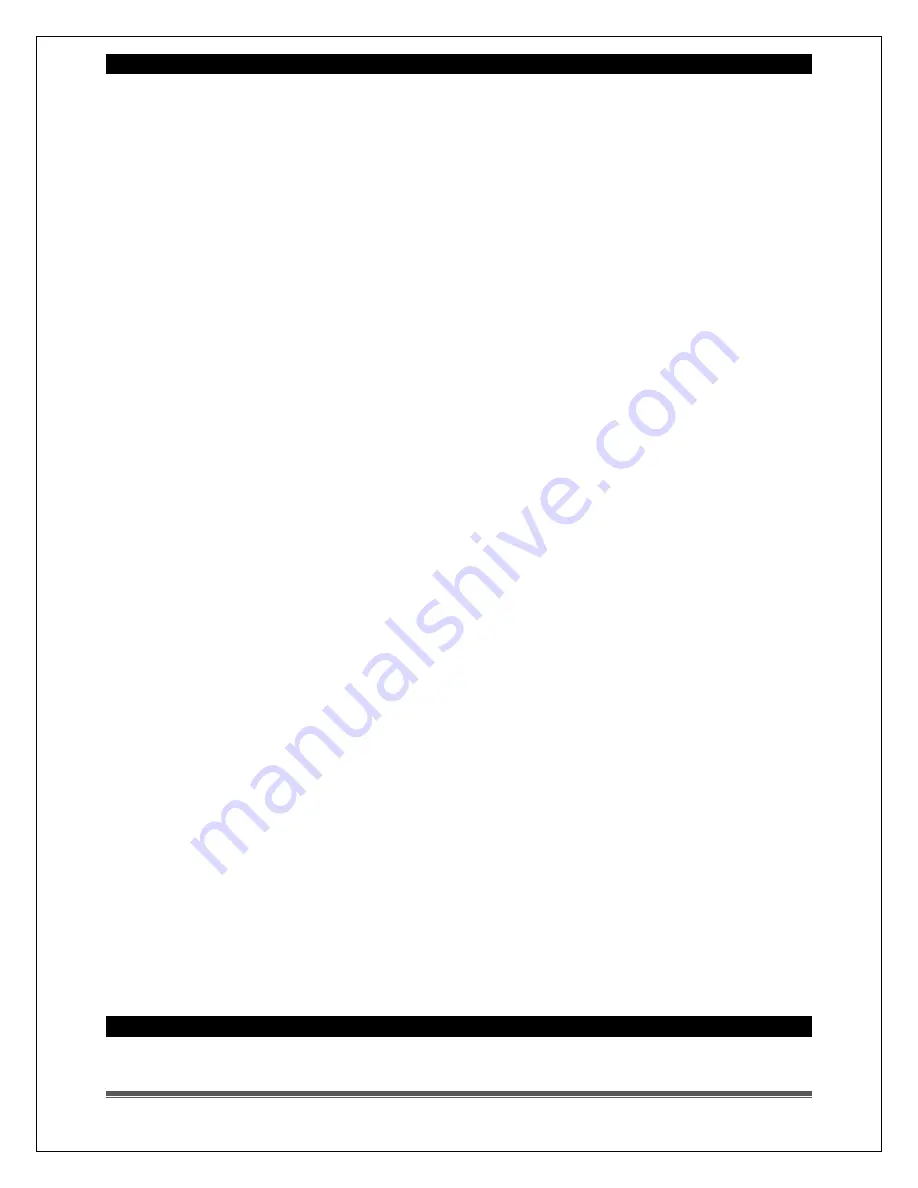
La Crosse Technology, Ltd. www.lacrossetechnology.com/support
Page 13
Manually Set Time/Date: Program Menu
1.
Hold the SETTINGS button to enter settings mode.
2.
Press the + or - buttons to adjust the values.
3.
Press the SETTINGS button to confirm adjustments and move to the next item.
Setting order:
•
Beep ON/OFF
•
12/24 hour time format
•
Hour
•
Minutes
•
Year
•
Month
•
Date (day of the week will set automatically)
•
Fahrenheit/Celsius
Settings:
1.
Hold the SETTINGS button for 5 seconds.
2.
BEEP and ON will flash.
3.
Press and release the + or - buttons to turn this feature OFF.
4.
Confirm with the SETTINGS button and select 12 or 24 hour time format.
5.
12Hr will flash in the time display.
6.
Press and release the + or - buttons to select 24-hour time.
7.
Confirm with the SETTINGS button and move to the hour.
8.
The hour digit will flash.
9.
Press and release the + or - buttons to select the hour.
10.Press and release the SETTINGS button to set the minutes.
11.The minute digits will flash.
12.Press and release the + or - buttons to adjust minutes.
13.Confirm with the SETTINGS button and select the year.
14.The year will flash.
15.Press and release the + or - buttons to set the year.
16.Press the SETTINGS button again to confirm and to enter the month setting.
17.The month will flash.
18.Press and release the + or - buttons to set the month.
19.Press the SETTINGS button again to confirm and enter the date setting.
20.The date will flash. (Day of the week will set automatically)
21.Press and release the + or - buttons to set the date.
22.Confirm all calendar settings with the SETTINGS button and select
Fahrenheit/Celsius.
23.°F will flash.
24.Press and release the + or - buttons to select Celsius.
25.Confirm with the SETTINGS button and select date format.
26.M/D will flash.
27.Press and release the + or – buttons to select date format M/D (month/day) or
D/M (day/month).
28.Confirm with the SETTINGS button and exit.
Weather station is dim