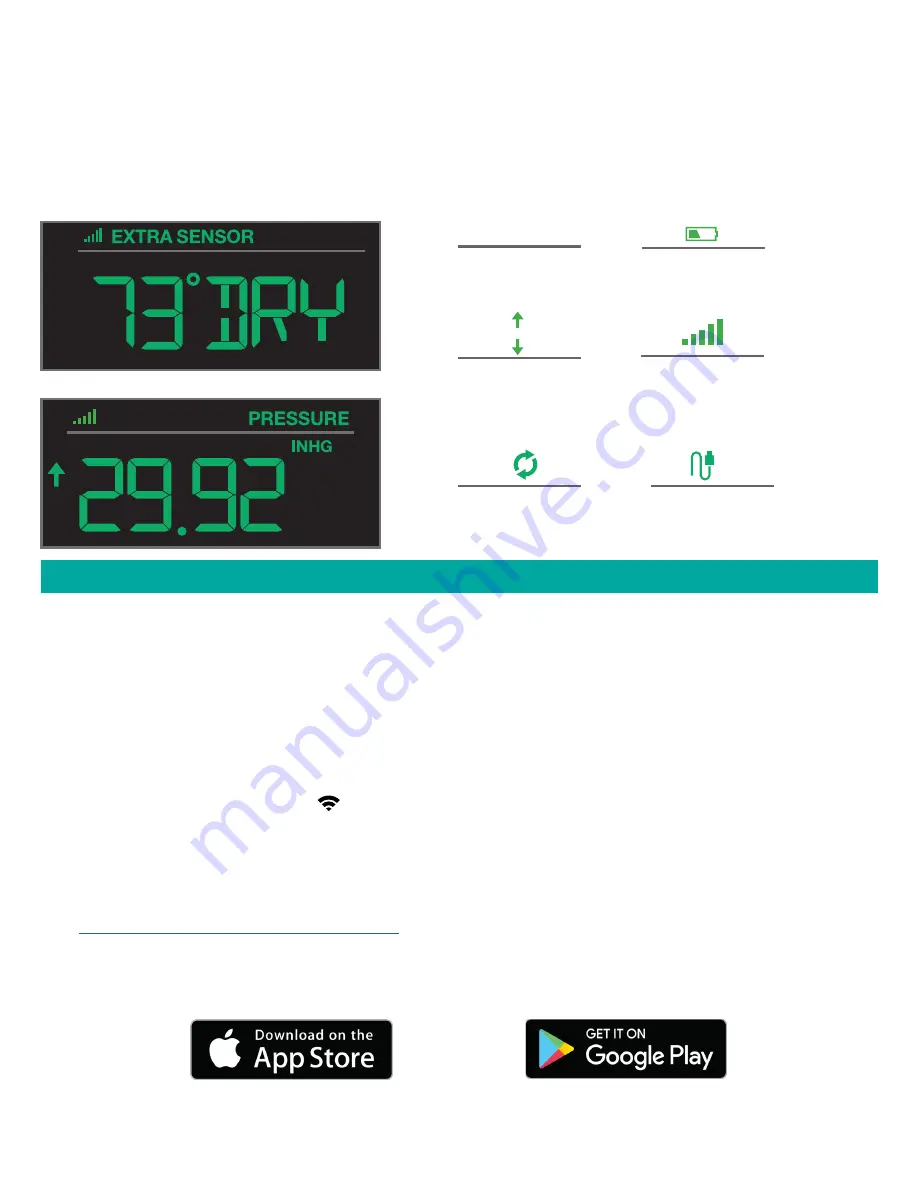
Page | 6
Wi-Fi Professional Station
MOBILE DEVICE REQUIREMENTS
iOS Requirements:
Mobile device with iOS with cellular or Wi-Fi service
Android Requirements:
Mobile device with Android OS with cellular or Wi-Fi service
GET YOUR STATION READY
Ensure your station’s Wi-Fi Indicator is flashing. If it is not, press and hold the Plus (
+
) and Minus (
–
)
buttons down together until it begins flashing. This tells you that your station is ready to connect.
CHECK YOUR NETWORK
Connect your mobile device (phone or tablet) to your router’s 2.4GHz Wi-Fi network. For more Wi-Fi info
visit:
www.lacrossetechnology.com/router_info
DOWNLOAD
Visit the App Store or Google Play Store to download the free La Crosse View™ app onto your mobile
device.
LAUNCH & FOLLOW
Open the La Crosse View™ app and follow the on-screen instructions.
EXTRA SENSOR AREA ICONS:
• The Extra Sensor area of your station will default to Pressure when you first power up.
• When you choose to add additional sensors, the Sensor Reception Indicator will show in the upper left
corner whether Press ure or Sensor reading is displayed.
• Press and release the EXTRA SENSOR button to view all additional sensors.
Low Battery
Indicator
Sensor
Reception
Inches of Mercury
or Hecto Pascal
INHG / HPA
Pressure
Trend Arrows
Auto Scroll
Pressure/Sensors
Probe
Reading
CONNECT TO LA CROSSE VIEW™ APP







































