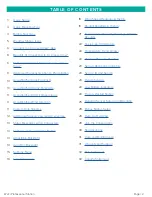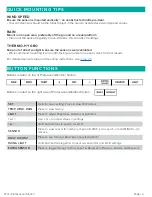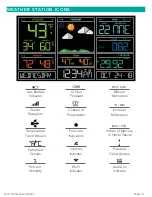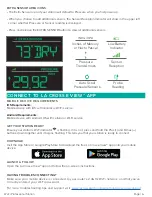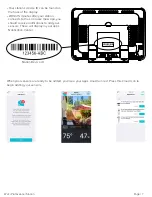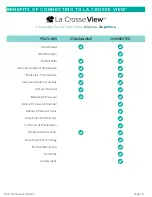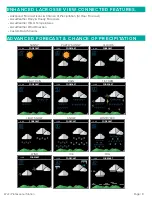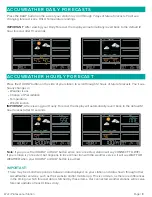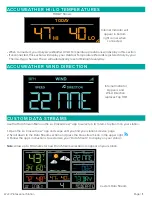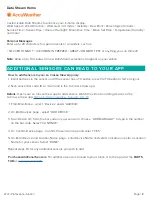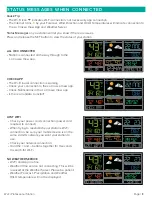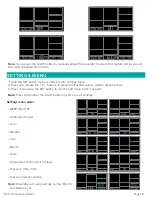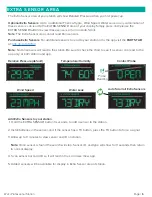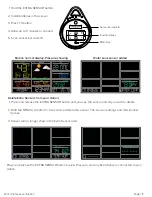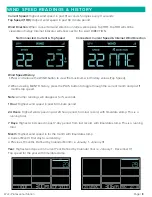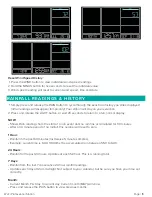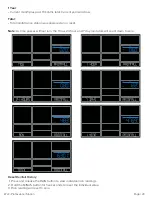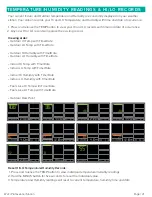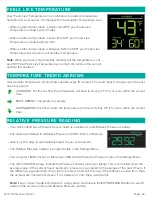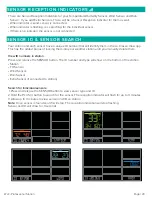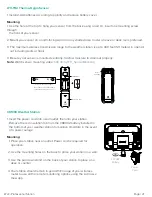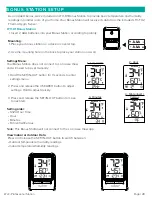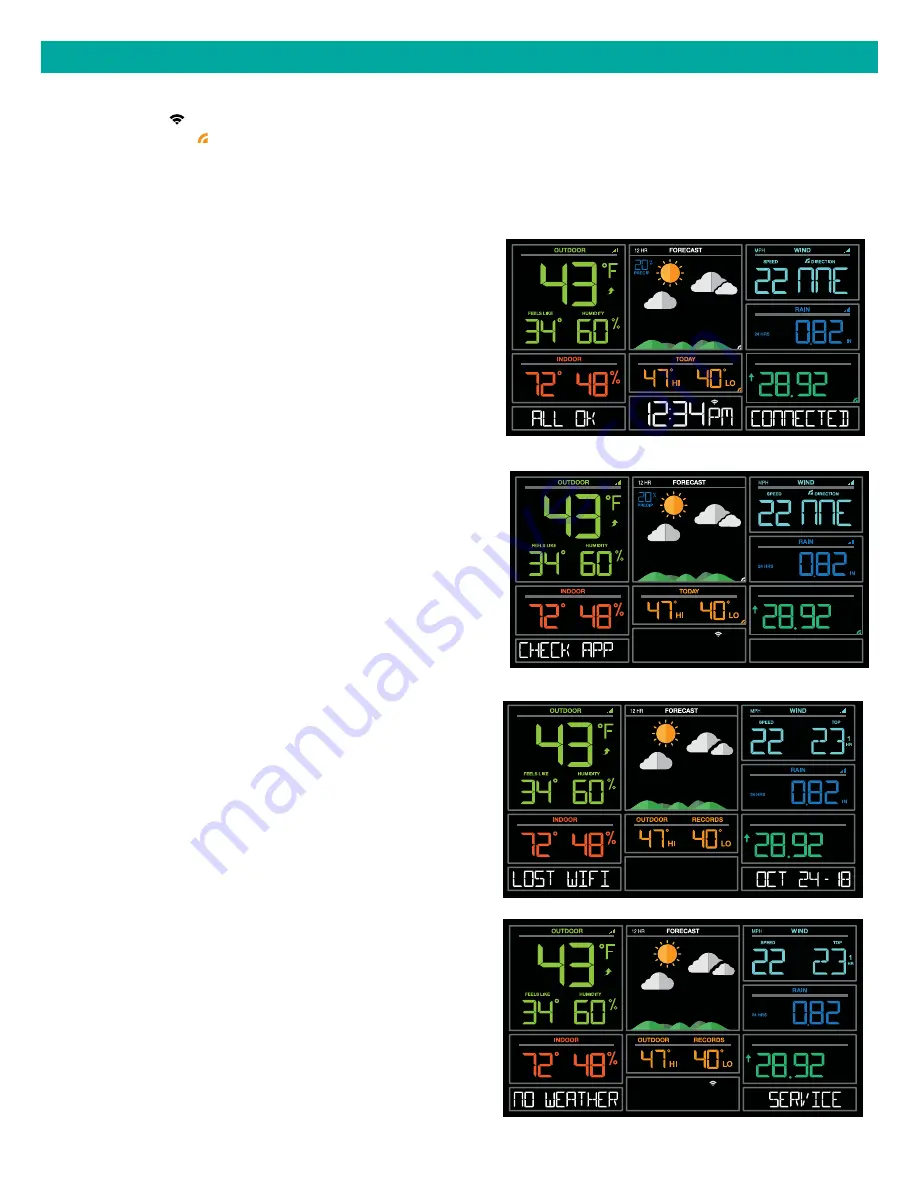
Page | 13
Wi-Fi Professional Station
LOST WIFI
• Check your power cord connection (power cord
required to connect)
• When trying to reestablish your station’s Wi-Fi
connection, be sure your mobile device is on the
same 2.4GHz network you want your station to
use.
• Check your network connection.
• Hold the + and – buttons together for 3 seconds
to search for Wi-Fi.
INHG
PRESSURE
NO WEATHER SERVICE
• Wi-Fi, and App are fine.
• Weather/Time service not connecting. This will be
resolved at the Weather Server. Please be patient.
• Weather Forecast, Precipitation and Weather
HI/LO temperature will not be displayed.
INHG
PRESSURE
ALL OK CONNECTED
• Station is connected all the way through to the
La Crosse View app.
INHG
PRESSURE
Status Messages
on you station will let you know if there are issues.
Press and release the SET button to view the status of your station.
Quick Tip:
• The Wi-Fi Icon indicates Wi-Fi connection- not necessarily app connection.
• The Internet Icons by your Forecast, Wind Direction and HI/LO Temperatures will indicate connection to
the La Crosse View App and Weather Server.
CHECK APP
• The Wi-Fi router connection is working.
• Check your connection to the La Crosse View app.
• Check Notifications in the La Crosse View app
• Is there an update to install?
INHG
PRESSURE
STATUS MESSAGES WHEN CONNECTED