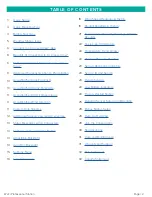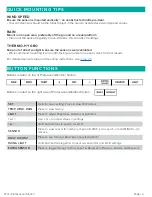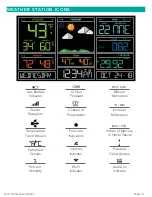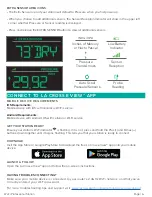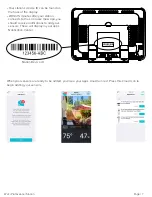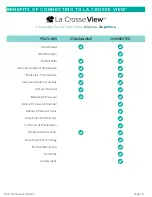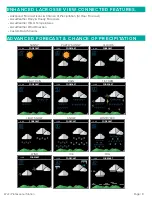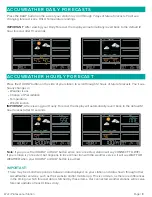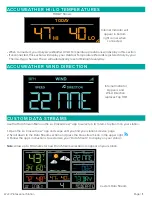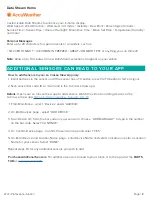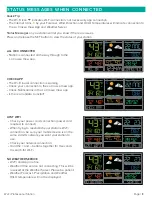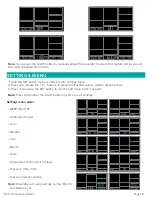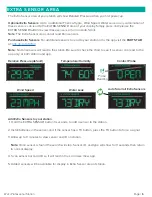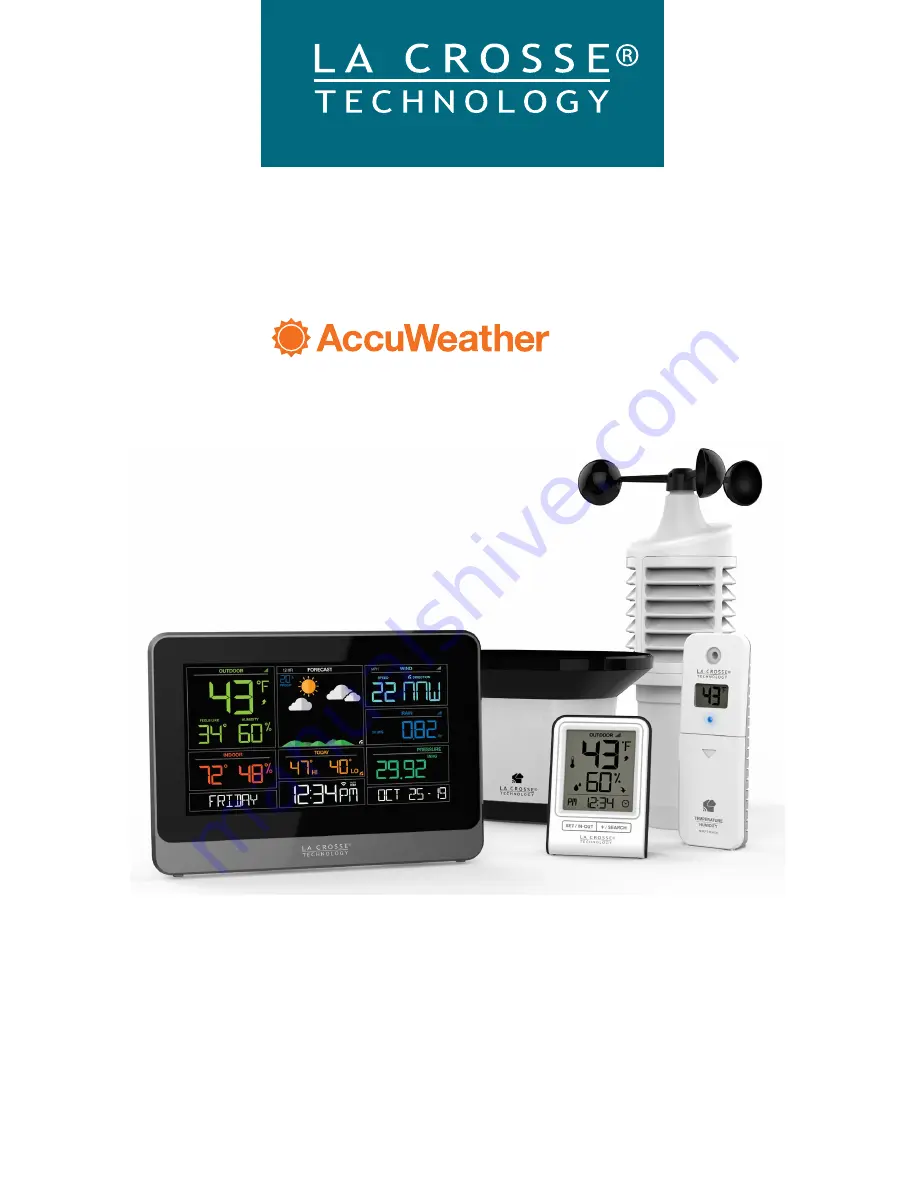
Page | 1
Wi-Fi Professional Station
WI-FI PROFESSIONAL
WEATHER STATION
WITH FORECAST
INSTRUCTION MANUAL
Welcome!
Congratulations on your new Professional Weather Station and welcome to the
La Crosse Technology family! This product was designed with you in mind by our
hometown team of weather enthusiasts based in La Crosse, Wisconsin.
Model: C83100
DC: 012619