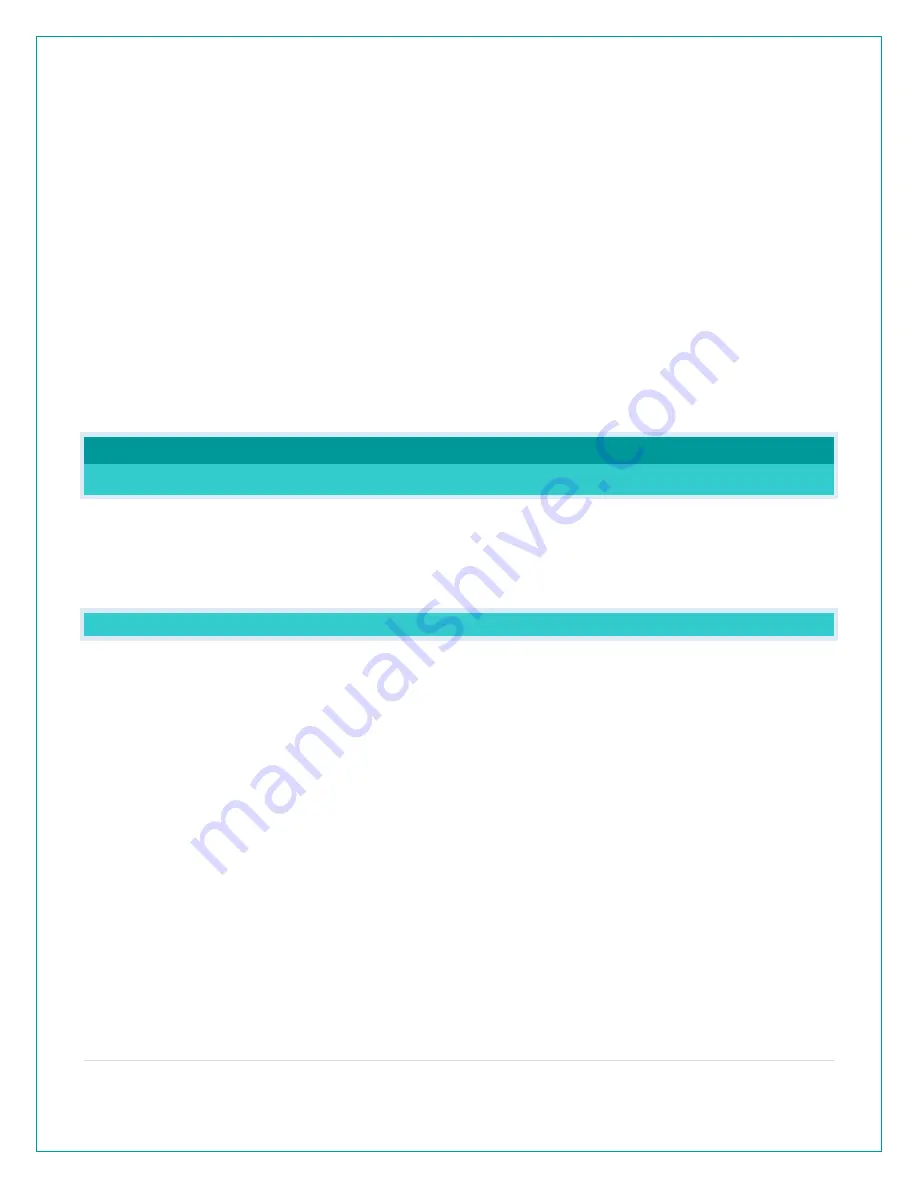
7 |
P a g e
LOST WIFI:
o
Check your power cord connection (power cord required to connect)
o
When trying to reestablish your alarm clock’s Wi-Fi connection, be sure your mobile
device is on the same 2.4GHz network you want your alarm clock to use.
o
Enter your Wi-Fi password again.
o
Check your network connection.
o
Hold the + and --- buttons together for 3 seconds to search for Wi-Fi.
NO WEATHER SERVICE:
o
Wi-Fi, and App are fine.
o
Weather/Time service not connecting. This will be resolved at the Weather Server.
Please be patient.
o
Weather Forecast, Precipitation and Weather HI/LO temperature will not be displayed.
Note: If connection to app is lost: The last readings from the Internet will remain for up to 3
hours to allow connection to reestablish on its own.
OTHER WEATHER ALARM CLOCK FEATURES
BACKLIGHT: DOES THIS ALARM CLOCK HAVE A BACKLIGHT?
Yes, your alarm clock has a backlight with 5 levels of intensity.
•
Press and release the LIGHT button to adjust the backlight intensity or to turn it off.
•
Intensity levels: 0% (OFF) | 1.5% | 20% | 50% | 100%
WHAT IS AUTO DIM?
You can set your backlight to automatically dim to level 1 at a set hour for sleeping, then
automatically return to full brightness when you wake.
Set Auto Dim (Hour only):
1.
Hold the LIGHT button 2 seconds to enter dimmer set mode. AUTO DIM OFF will show.
2.
Press the + or --- buttons to turn dimmer (ON). AUTO DIM ON will show.
3.
Press the LIGHT button to select start time (Hour) for dimmer. AUTO DIM START TIME and
the hour will flash.
4.
Press the + or --- buttons to change the hour for the dimmer to be low light level.
5.
Press the LIGHT button to select start time for dimmer to be on High light level. AUTO DIM
STOP TIME and the hour will flash.
6.
Press the + or --- buttons to change the hour for the dimmer to be high light level.
7.
Press the LIGHT button to confirm exit.
Note:
Hold LIGHT button at any time to exit dimmer settings.













