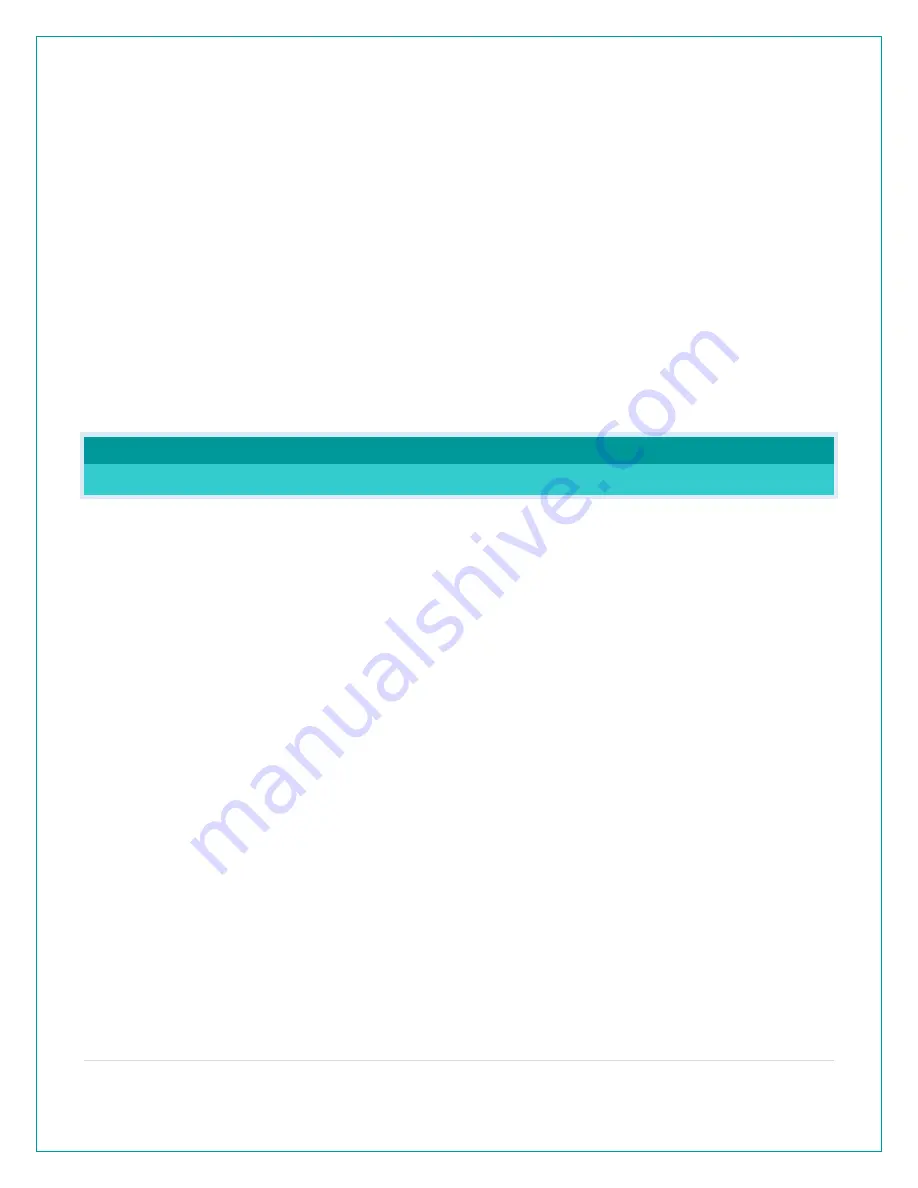
6 |
P a g e
2.
Press and release the SET button to confirm and move to select 12/24 hour time format.
12/24 TIME FORMAT will show. Press and release the PLUS (+) or MINUS (-) button if you
want 24 hour time format.
3.
Press and release the SET button to confirm and move to the hour. 12: and SET HOUR will
show. Press and release the PLUS (+) or MINUS (-) button to adjust the hour.
4.
Press and release the SET button to confirm and move to the minutes. :00 and MINUTES will
show. Press and release the PLUS (+) or MINUS (-) button to adjust the minutes.
5.
Press and release the SET button to confirm and move to the year. 2017 and SET YEAR will
show. Press and release the PLUS (+) or MINUS (-) button to adjust the year.
6.
Press and release the SET button to confirm and move to the month. JANUARY and SET
MONTH will show. Press and release the PLUS (+) or MINUS (-) button to adjust the month.
7.
Press and release the SET button to confirm and move to the date. 01 and SET DATE will
show. Press and release the PLUS (+) or MINUS (-) button to adjust the date.
8.
Press and release the SET button to confirm and move to select Fahrenheit or Celsius. TEMP
FAHRENHEIT will show. Press and release the PLUS (+) or MINUS (-) button to select Celsius
(°C).
WEATHER ALARM CLOCK MESSAGES
WHY DOES “LOST WIFI”, ETC., SHOW ON MY ALARM CLOCK?
When operating as a standalone alarm clock, you will occasionally see the words SEE APP TO
CONNECT or LOST WIFI.
•
SEE APP TO CONNECT appears at start up is a prompt to connect to the La Crosse View™
app.
•
LOST WIFI again refers to your alarm clock searching for a WIFI connection to connect to the
La Crosse View™ app. You alarm clock has found a Wi-Fi service and is awaiting a password.
•
These statements should only flash for a few minutes then disappear.
•
They may show again for a few minutes if you restart the alarm clock or press and release
the SET button.
When connected you will have these and other status messages available with a press of the
SET button.
ALL OK CONNECTED:
o
Alarm clock is connected all the way through to your app.
CHECK APP:
o
The Wi-Fi router connection is working.
o
Check your connection to the La Crosse View app.
o
Check Notifications in the La Crosse View app
o
Is there an update to install?













