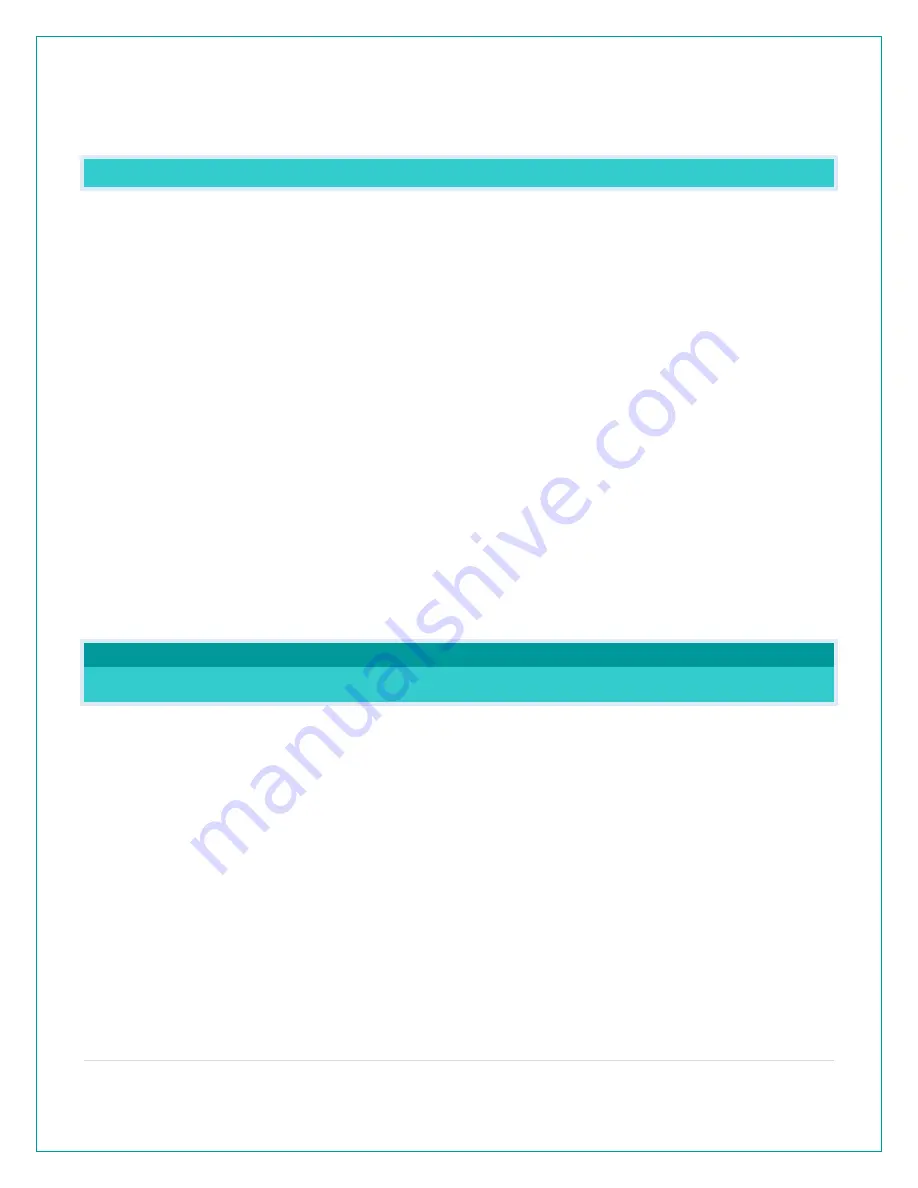
7 |
P a g e
•
Position you station six feet from other electronics and wireless devices. If you suspect RF
(radio frequency) interference, simply move your weather station a few feet.
WHAT IS DISTANCE | RESISTANCE | INTERFERENCE?
Distance:
•
The maximum transmitting range in open air is over 400 feet (121.92 meters) between each
sensor and your station.
•
Consider the signal path from your station to each sensor as a straight line.
•
Consider the distance the station is from other electronics in the home.
Resistance:
•
Each obstacle: walls, windows, vegetation, stucco, concrete, and large metal objects will
reduce the effective signal range by about one-half.
•
Mounting your sensors on a metal fence can significantly reduce the effective signal range.
Interference:
•
Consider electronics in the signal path between the sensors and your station.
•
Simple relocation of the sensors or the station may correct an interference issue.
•
Windows can reflect the radio signal.
•
Metal will absorb the RF (radio frequency) signal.
•
Stucco held to the wall by a metal mesh will cause interference.
•
Transmitting antennas from: ham radios, emergency dispatch centers, airports, military
bases, etc. may cause interference.
•
Electrical wires, utilities, cables, etc. may create interference if too close.
WEATHER STATION READINGS
WHAT IS THIS EXTRA SENSOR AREA?
Explanation: The Extra Sensor area is a place to show up to 4 additional, compatible, sensors
on the station itself. These sensors may also be scanned to your La Crosse View App.
So, if you want extra Temperature/Humidity sensors, or add a Rain sensor, you can display them
here.
If you do not have or want additional sensors, this area will show you the Barometric Pressure
from your weather station’s internal Pressure Sensor.
Optional Extra Sensors: Up to 4 additional Thermo-Hygro, Wind Speed, Rain, Water Leak, Pool,
BBQ or any combination of these sensors can read to the EXTRA SENSOR area of your display.
Simply press and release the EXTRA SENSOR button to view these sensors or turn on Auto
Scroll.
Note: Not all sensors will read to the station. Be sure to check the chart to see if a sensor can
read to the app only, or both station and app.








































