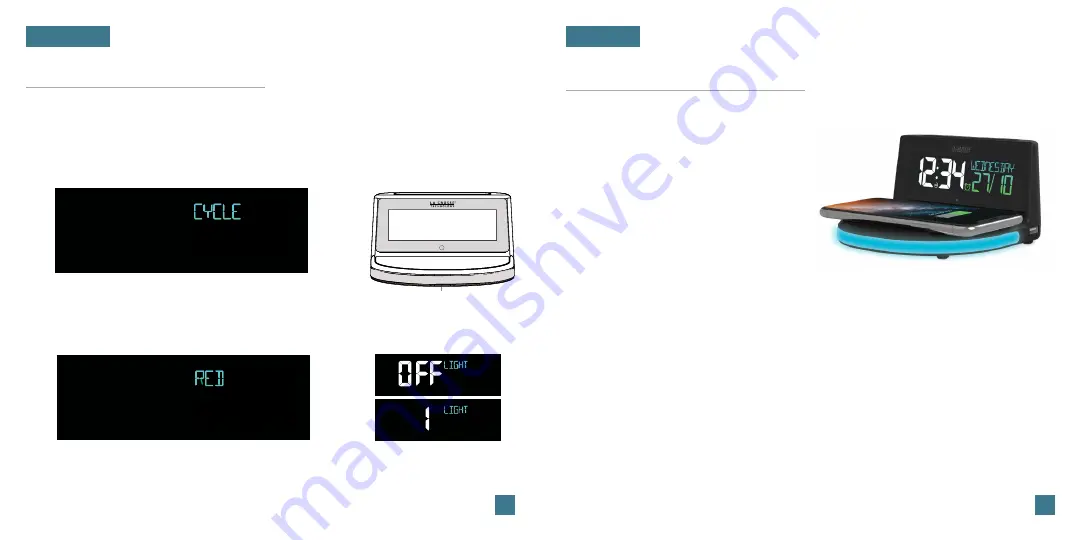
10
09
Glow Light Selection
Glow Light
1.
2.
Press the GLOW button to turn on the Glow Light and toggle
through the different light options.
Glow Light Color Selection Order:
Cycle | Red | Yellow | Green | Cyan | Dark Blue | Purple | White
Select Glow Light Color:
Press the GLOW button again to select an individual
solid color. When a single color is selected, it will
remain on that color. Select CYCLE to smoothly
transition between all of the colors.
Glow Light Brightness
Use the +/- buttons to adjust the Glow Light Brightness. It has 4
intensity levels plus an OFF option. Holding the GLOW button will
also turn off the Glow Light.
CHARGING
5W Wireless Charger
Glow Light
Charging your Phone
•
Place your phone on the platform. Your
phone should sit flush and centered on
the charging pad.
•
The blue Charging Indicator Light below
the LCD will be solid when your phone is
successfully charging.
•
The light will flash slowly if your device is
not positioned properly or if your device is
not compatible with the wireless charging
technology. If this problem persists, try
removing any large/bulky cases.
Compatibility may vary based on phone model and/or case selection.
This list is not comprehensive. Please check your phone’s manual for details
regarding wireless charging capabilities.
Phone Compatibility
Compatible with all Qi Enabled devices:
•
iPhone 8 or newer
•
Galaxy S8 or newer
•
Galaxy Note 8 or newer









