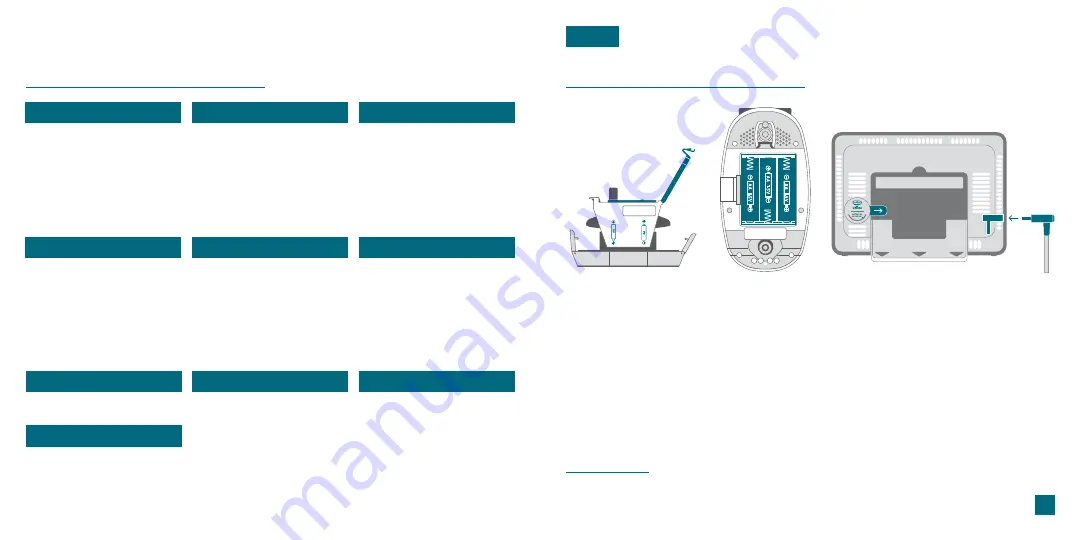
Table of Contents
RAIN
BASICS
LA CROSSE VIEW
FORECAST
PRESSURE
EXTRA SENSORS
Positioning Your Sensor
Viewing Your Rain Data
Cleaning & Storage
Initial Setup
Station Settings
Buttons
LCD Display Brightness
Auto-Dim Settings
Connecting to the App
Connecting Your Station
Adding Your Sensor to
the App
Seasonal Trees
Standalone Forecast Icons
Enhanced Forecast Data
Daily/Hourly Forecast
Relative Pressure
Add-On TH Sensor
Add-On Sensor Info
Adding an Extra Sensor
02
Initial Setup
Power Up
02
06
07
08
08
TEMP. & HUMIDITY (TH)
Viewing Your TH Data
History Records
“Feels Like” Temp.
15
16
16
19
20
20
APPENDIX
SUPPORT
Specifications
Warranty
Recycling & Disposal
Cautions/Statements
Patents
Support Information
Factory Reset
Stay in Touch
21
22
22
22-23
24
24
24
24
03
04
05
17
17
18
18
19
09
09
10
WIND
Positioning Your Sensor
Installation Options
Viewing Your Wind Data
History Records
Wind Speed Alert
11
12
13
14
14
Note:
It may take up to 10 minutes for your sensor data to appear on your
station’s screen.
BASICS
1.
Unlatch the Locking Tabs on the sides of the Rain Sensor to remove the Funnel.
Then install 2 “AA” batteries into the Battery Compartment.
2.
3.
Install 3 “AA” batteries into the Battery Compartment of your Breeze Pro Sensor.
Insert the 5V Power Adapter into an outlet, and then plug it into the Power Jack
on the back of the station. Next, remove the Insulation Tab from the station’s
Battery Compartment.
Bottom of Breeze Pro Sensor
Inside of Rain Sensor
Back of Station
Power Jack













