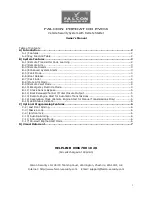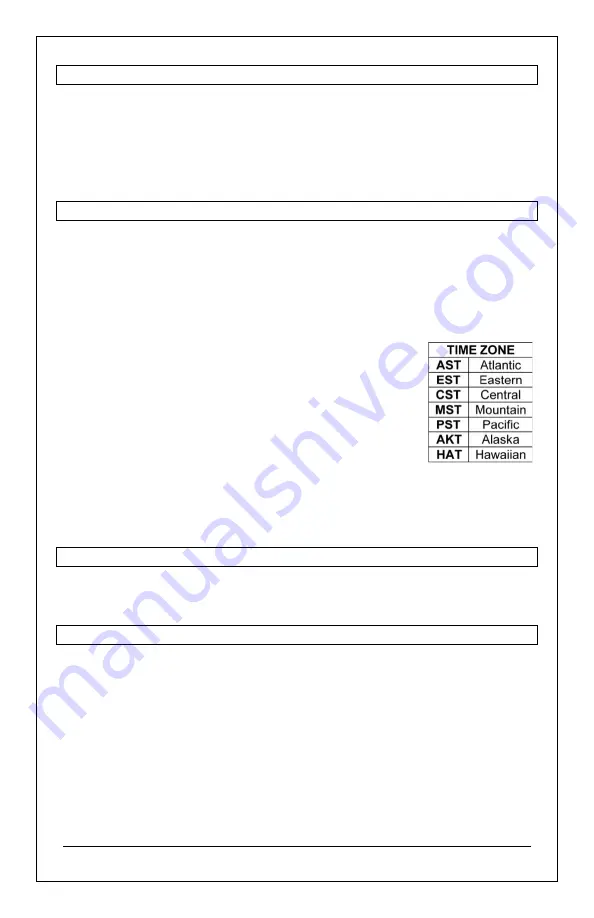
http://www.lacrossetechnology.com/support/
Page | 2
GET STARTED
1. Insert the 5.0 volt power cable into the wall outlet, then into the
back of the clock.
2. (Optional), Insert 2 AAA batteries (not included) into the back of the
projection clock. Observe the correct polarity (+ or -).
3. Set time, date, etc.
SET TIME AND DATE
1. Hold the
SET/°F/°C
button 3 seconds to enter time set mode.
2. Press and release the
+/PROJ or
-/TIME
buttons to adjust values.
Hold for fast adjustment.
3. Press and release the
SET/°F/°C
button to confirm and move to the next
item.
Time and Date setting order:
1. WWVB (ON/OFF)
2. Time Zone
3. DST Daylight Saving Time (ON/OFF)
4. 12/24 Hour Time Format
5. Hour
6. Minutes
7. Year
8. Month
9. Date
Note:
Day of the week sets automatically.
Press the
SET/°F/°C
button to exit, or wait 20 seconds without pressing
buttons to return to the normal time display.
FAHRENHEIT/CELSIUS
•
Press and release the
SET/°F/°C
button to select Fahrenheit or Celsius
temperature display.
SET TIME ALARM
1. Hold the
ALARM
button 3 seconds to enter alarm time set mode.
2. Press and release the
+/PROJ or
-/TIME
buttons to adjust values.
3. Press and release the
ALARM
button to confirm adjustments and move
to the next item.
Alarm Time setting order:
1. Hours
2. Minutes