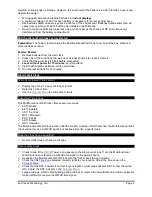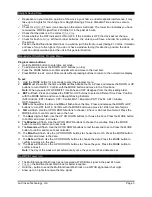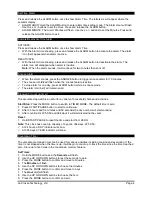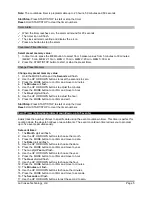La Crosse Technology, Ltd
Page 3
Daylight Saving Time
Dependent on your location, position of the clock in your home, and atmospheric interference, it may
take up to 5 nights for the change from Daylight Savings Time to Standard Time and vice-versa to
occur.
Check for a
WWVB
Tower Icon showing on the atomic wall clock. The tower icon indicates you have
received the WWVB signal from Ft Collins CO in the past 24 hours.
Check that the clock is in the correct
Time Zone
.
Check whether the DST indicator is ON or OFF. If the indicator is OFF the clock will not change.
Check for fresh
batteries
. Without proper batteries, the antenna will have a harder time picking up
the signal.
Position the Multifunctional Wall Clock in a window (
with the front or back
) facing Ft. Collins, Colorado
and leave for up to five nights. If you do not have a window facing this direction, position the clock
near an outside wall and point the unit in this general direction.
Manually Set Time/Date: Program Menu
Program menu buttons:
Hold the MODE
button to enter time set mode.
To adjust values press the DOWN or UP buttons (on top).
Press the MODE button to confirm adjustments and move to the next item.
Press MODE to exit, or wait 30 seconds without pressing buttons to return to the normal time display.
To set:
1. Hold the MODE button for 5 seconds to enter the program menu.
2.
WWVB
will show after the time and
ON
will flash above the time. Press and release the DOWN or UP
buttons to turn this OFF. Confirm with the MODE button and move to the Time Zone.
Note:
When you select WWVB
OFF
, Time Zone and DST disappear from the time setting order.
4.
EST
will flash. Press and release the DOWN or UP buttons to select a different Time Zone. Confirm
with the MODE button and move to Daylight Saving Indicator.
(AST=Atlantic, EST= Eastern, CST= Central, MST= Mountain, PST= Pacific, AKT= Alaska,
HAT=Hawaiian)
5.
DST
will show after the time and
ON
will flash above the time. Press and release the DOWN or UP
buttons to turn DST to OFF. Confirm with the MODE button and move to 12/24 hour time format.
6.
12H
will flash. Use the UP OR DOWN buttons to choose 12-hour or 24-hour time format. Press the
MODE button to confirm and move to the hour.
7. The
Hour
digit will flash. Use the UP OR DOWN buttons to choose the hour. Press the MODE button
to confirm and move to minutes.
8. The
Minutes
will flash. Use the UP OR DOWN buttons to choose the minutes. Press the MODE
button to confirm and move to seconds.
9. The
Seconds
will flash. Use the UP OR DOWN buttons to rest the second to zero. Press the MODE
button to confirm and move to set calendar.
10. The
Month
will flash. Use the UP OR DOWN buttons to choose the month. Press the MODE button
to confirm and move to the date.
11. The
Date
will flash. Use the UP OR DOWN buttons to choose the date. Press the MODE button to
confirm and move to the year.
12. The
Year
will flash. Use the UP OR DOWN buttons to choose the year.
Press the MODE button to
confirm and exit.
Note:
The day of the week will set automatically once the year, month and date are set.
No WWVB Tower Icon
The Multifunctional Wall Clock has not received a WWVB time signal in the past 24 hours.
Position
the Multifunctional Wall Clock for better reception.
Hold the
-
button to send the Multifunctional Wall Clock on a WWVB signal search at night.
Allow up to 5 nights to receive the time signal.