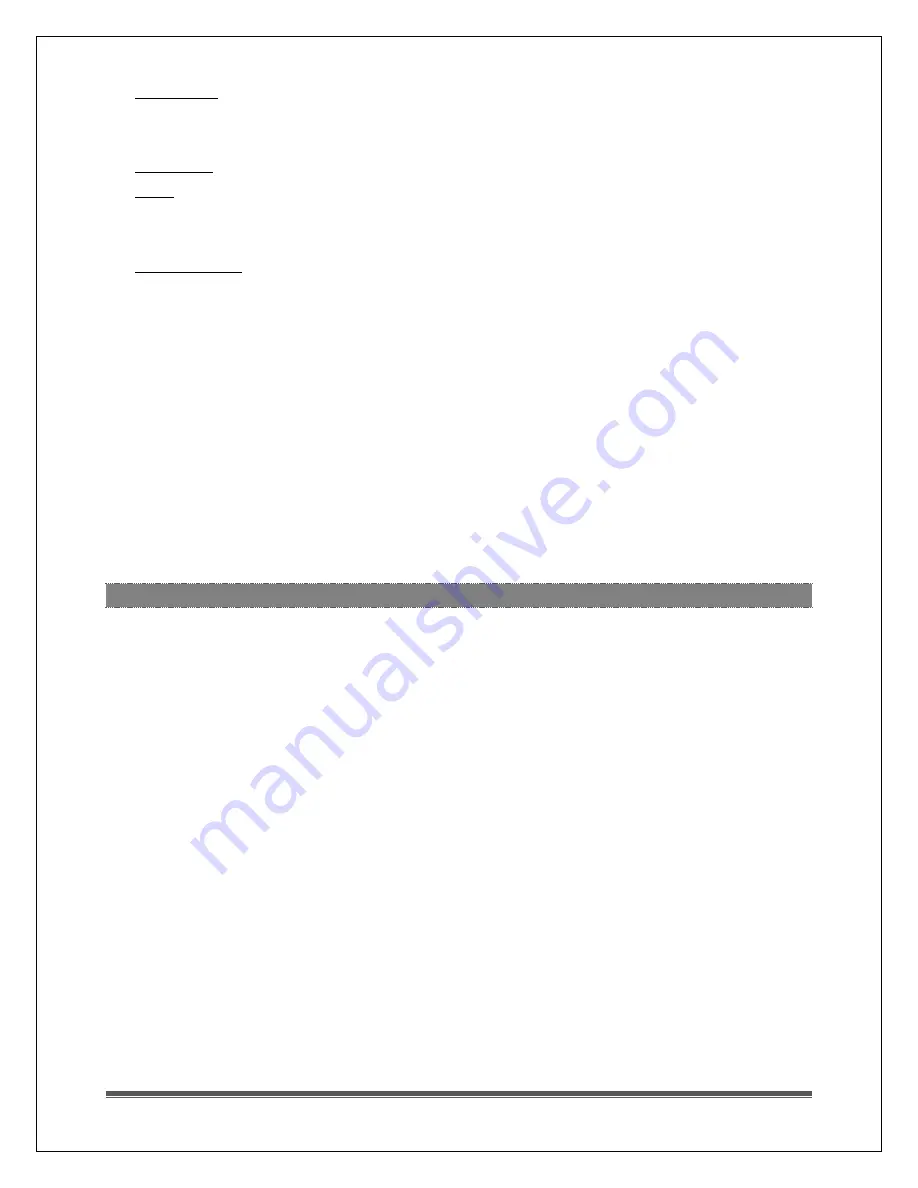
La Crosse Technology, Ltd.
Page 23
1.
Check what your WiFi icon is showing.
•
Slow Flash - No WiFi network connection-check connection
Note: You may not see the slow flash icon if the station finds your active WiFi right
away.
•
Fast Flash – Found WiFi network. Configure Weather Connect App
•
Solid - WiFi Connected to Internet -Did it connect through a neighboring network?
Note: Does not indicate connection to Weather Underground, only that the
station is connect to the Internet via Weather Connect App).
•
Not displayed -Not connected to WiFi router-check router
o
Be sure station is operating on the power adapter.
o
If you did not set up the station right away, the icon will stop flashing after 1 hour.
Hold the PLUS and MINUS buttons together for 3 second to reconnect with WiFi.
o
If you moved the station to another network, complete a factory reset (Hold the
LIGHT and ALERTS button together for 5 seconds.) This will clear all records and
connection to WiFi.
2.
Move the station and mobile device to a different network, and check to be sure
it is on a protected WiFi network.
3.
Complete a Factory Restart to clear the station.
Factory Restart: Hold the LIGHT and ALERTS buttons together for 5 seconds until the
station resets. This will clear all records and WiFi connection.
MOVING YOUR STATION TO A DIFFERENT WIFI NETWORK
Snowbirds or others who move the station to different WiFi networks:
If you have been using the app to view your weather at your summer home. When you
move the station and sensors to your winter home, reconnect your app though the WiFi
network at your new location.
1.
Start the Weather Connect app and enter the password for the new WiFi network.
2.
Hold the PLUS and MINUS buttons on the station for 3 seconds to search for the
network.
3.
Enter Weather Underground station ID and password.















