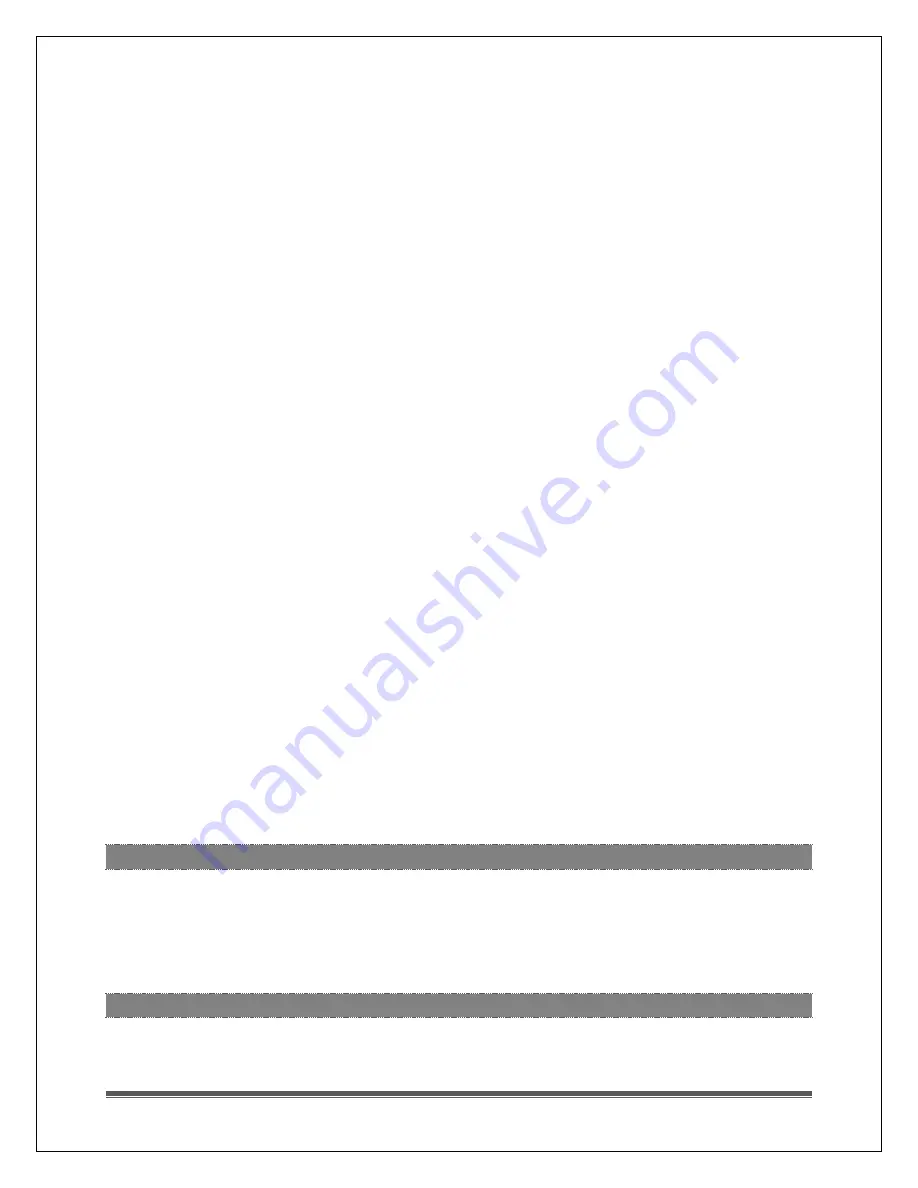
La Crosse Technology, Ltd.
Page 22
•
First, complete a Factory Restart (Hold the LIGHT and ALERTS button together for 5
seconds) to clear the station for a fresh start. Try again.
•
If no connection complete these question before contacting La Crosse Technology
Customer Support.
General Questions:
1.
What is the WiFi icon showing on the station?
2.
Check your mobile device WiFi setting. Is this same WiFi network that the station is
on?
3.
Are you using a secure WiFi network?
4.
What brand and version of mobile device are you using
(iPhone 7, Galaxy S7 etc.)?
5.
Who is the carrier for your mobile device (Verizon, Sprint, etc.)?
6.
Who is you Internet Service Provider (Charter, CenturyLink, etc.)?
7.
What is the brand and version of your wireless router
(Net Gear AC1200, Linksys AC1900, etc.)?
8.
What is your Weather Underground Station ID number?
9.
Do you have a steady Internet service or is it intermittent in your location?
10.
At what point of the connection process do you stall?
•
Download Weather Connect App
•
Create a Weather Underground account
•
Create a PWS ID and Password on Weather Underground
•
Log into your WiFi network
•
Setting your Weather Underground PWS ID and password in the App.
•
Finishing the connection.
•
Seeing your information on Weather Underground
11.
If at a business:
•
Is there and extra firewall or security that your IT department needs to allow?
•
Have you tried connecting through different networks?
STATION WAS CONNECTED TO WIFI AND CONNECTION WAS LOST
•
Check that your WiFi network is working.
•
If WiFi signal or power to the station is lost, hold the PLUS and MINUS buttons together
for 3 seconds to reconnect to the same WiFi network.
STATION NEVER CONNECTED TO WEATHER UNDERGROUND
Station never connected: If the station has not uploaded its data to Weather
Underground try:


































