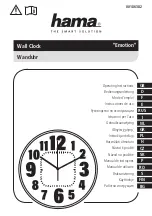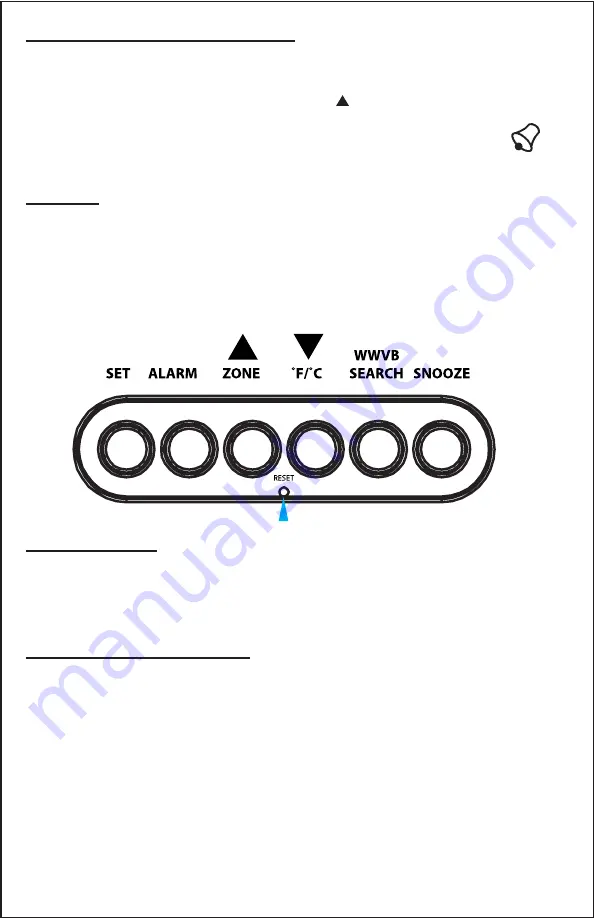
Activate/Deactivate Alarm
Setting the alarm time and activating the alarm are separate steps.
1. Press the
ALARM
button to enter alarm mode.
2. In alarm mode, press and release the to activate or deactivate
the time alarm.
3. The alarm icon (bell) will appear when active.
4. The alarm icon (bell) will disappear when inactive.
Snooze
•
Press
SNOOZE
to silence an active alarm for 5 minutes.
•
The alarm icon will flash.
•
This is a crescendo alarm that will sound for 120 seconds unless
deactivated.
•
Press any button to stop the alarm for 24 hours.
Reset Button
•
If the atomic clock display appears distorted or is not responding to
buttons, use a pen or paper clip to press
RESET
one time.
•
This will reset the atomic clock to default settings.
•
Do not mix old and new batteries.
•
Do not mix Alkaline, Standard, Lithium, or Rechargeable batteries.
•
Always purchase the correct size and grade of battery most suitable for
intended use.
•
Replace all batteries of a set at the same time.
•
Clean the battery contacts and also those of the device prior to battery
installation.
•
Ensure the batteries are installed with correct polarity (+ and -).
•
Remove batteries from equipment which is not to be used for an extended
period of time.
•
Promptly remove expired batteries.
Care and Maintenance
WT-8005U www.lacrossetechnology.com/support Page | 4