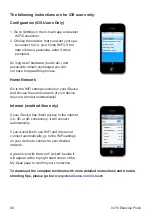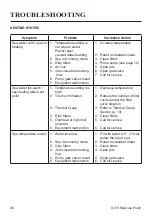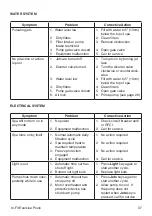29
In-Fit Exercise Pools
in.touch BASIC SET-UP INSTRUCTIONS
The in.touch module has a built in WiFi transceiver that allows you to communicate with
your favorite devices. The following steps will show you how to connect with your spa.
Set Up
Download Application:
in.touch world
allows you
in.touch home
allows
to use the Internet anywhere
you to control your spa
in the world to control your
using your home WiFi
spa.
network.
Both versions of the app can be found at the App Store for iOS devices and the Google
Play Store for Android devices - search for gecko in.touch then click on the version you
want to install.
Set the Point-to-Point Connection:
For the first use, you must connect directly to the in
-
.touch module using an iOS device or a computer with in.touch PC Setup or in.touch MAC
Setup. After the connection has been established you can use your home WiFi network if
you wish.
iOS devices:
1. Connect to the in.touch network in WiFi setting on your device
2. Start the in.touch application by tapping on it
3. Add your spa when prompted
Android users:
1. Download in.touch PC Setup.exe or in.touch MacSetup.zip onto your computer. (file can
be found at www.geckoalliance.com/intouch).
2. Take your computer as close as possible to your spa and connect to the in.touch WiFi
network. (no network other than WiFi should be active, to ensure functionality of the soft-
ware).
3. Install software (PC) or unzip file (Mac)
4. Follow the on screen instructions
5. Choose the same network for your Android as you did for your in.touch
Start the Application:
Open the in.touch application. You will then be prompted to add your spa to the list to
connect the in.touch app with your spa. Choose your spa from the list of Visible Spas, and
name it (eg. Home). You are now able to use the in.touch app to control your spa.