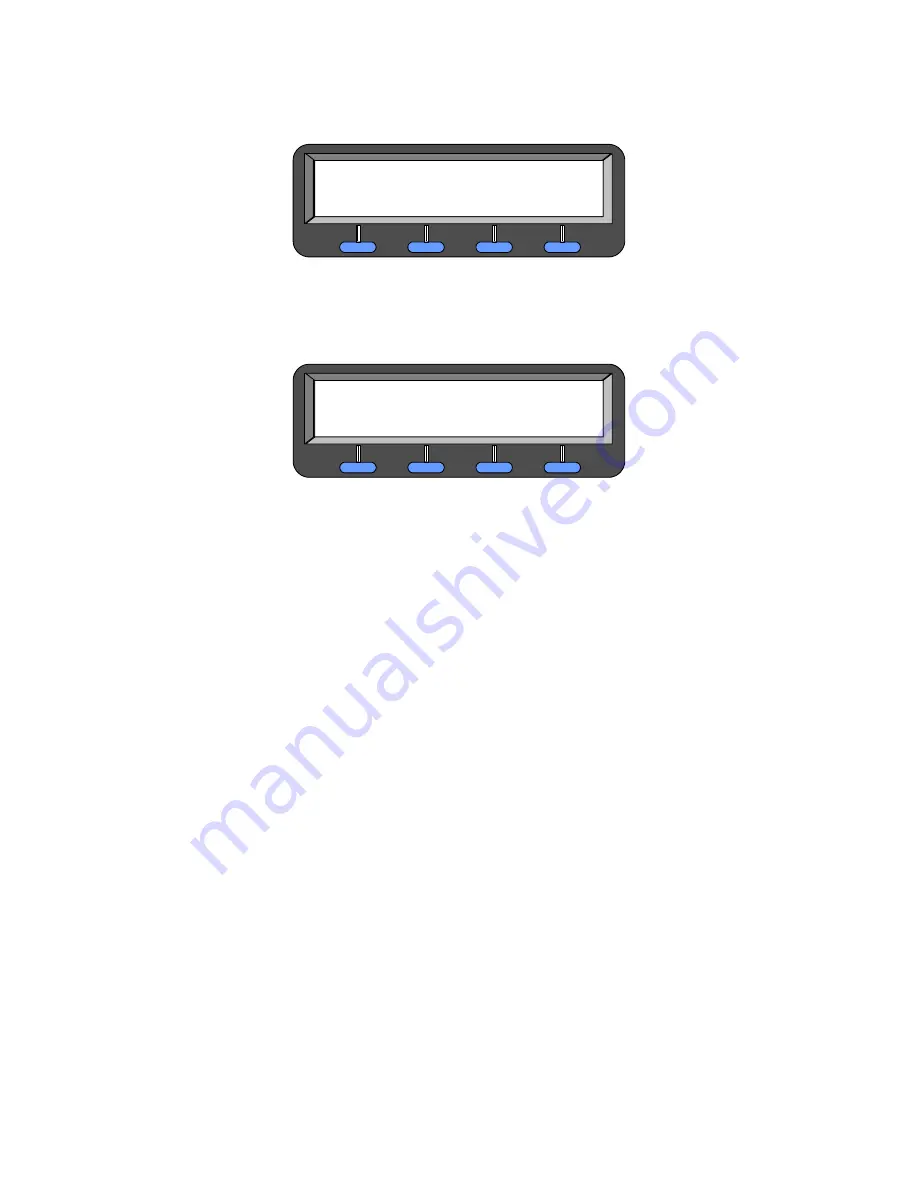
Installation
STE User’s Manual
2-10
Rel. 2.6
TERMINAL RESETTING
TERMINAL RESET
CONTINUE
(PUP) is used, make sure it is properly connected and turned on. Please refer to
troubleshooting procedures.
Figure 2-4 Terminal Resetting
5. After approximately a 1-minute wait, the TERMINAL RESET message should appear (
) on your STE display. Press
CONTINUE
(the Soft Key button below the word CONTINUE,
in the display) to clear the current display.
Figure 2-5 Terminal Reset - Continue
2-4.5 Install,
Program, and Connect Service(s)
You only need to connect your STE to a single service (ISDN, PSTN, TRI-TAC, or BDI). Use the following
procedures to connect to one of these services. However, if you need to connect the STE to more than
one service, you must connect each service sequentially, using the following procedures.
The following service connections are addressed in detail:
•
Install ISDN – Paragraph
•
Install PSTN – Paragraph
•
Install TRI-TAC –
Paragraph
•
Install BDI – Paragraph
NOTE
When more than one service is connected and you change services in the
“ACTIVE Network Port” display, it may be necessary to reset your STE. After you
select a new service (i.e., change from PSTN to ISDN), press the
MODE + MUTE
keys to reset the terminal. In addition, when you change from PSTN or ISDN to
TRI-TAC or BDI you must cycle the power (disconnect and reconnect the power
supply at the receptacle) to reset the wedge. This must also be done if you
change between TRI-TAC and BDI
In addition to any external service connections, your STE can also support a PC or a Facsimile Machine
(FAX) connected to the
RED SERIAL DATA PORT 1
. Instructions are provided in Paragraph
installation of a Data STE, STE-R, STE-RI or STE-RT will require a “hard reset”, refer to Paragraph
When installing a CEU, STE-RI, or a STE-RT, the site telephone connection must be made at the RED
AUDIO PORT as directed in the site installation plans or instructions.
Summary of Contents for CEU
Page 2: ...Copyright 2006 L 3 Communications Corporation ...
Page 26: ...List of Tables STE User s Manual xiv Rel 2 6 This page intentionally left blank ...
Page 32: ...Introduction STE User s Manual 1 6 Rel 2 6 This page intentionally left blank ...
Page 132: ......
Page 181: ...STE User s Manual Crypto Card Management Rel 2 6 6 25 ...
Page 182: ......
Page 210: ...Calls STE User s Manual 7 28 Rel 2 6 This page intentionally left blank ...
Page 234: ...Remote Control Operations STE User s Manual 8 24 Rel 2 6 This page intentionally left blank ...
Page 258: ...8510 Capabilities STE User s Manual 9 24 Rel 2 6 This page intentionally left blank ...
Page 284: ...User Maintenance STE User s Manual 11 6 Rel 2 6 This page intentionally left blank ...
Page 288: ...Notes STE User s Manual 12 4 Rel 2 6 12 4 CE DECLARATION OF CONFORMITY ...
Page 306: ...Index STE User s Manual Index 18 Rel 2 6 This page intentionally left blank ...
Page 308: ...Rel 2 6 FP 2 FO 2 User Tree ...
Page 311: ......






























