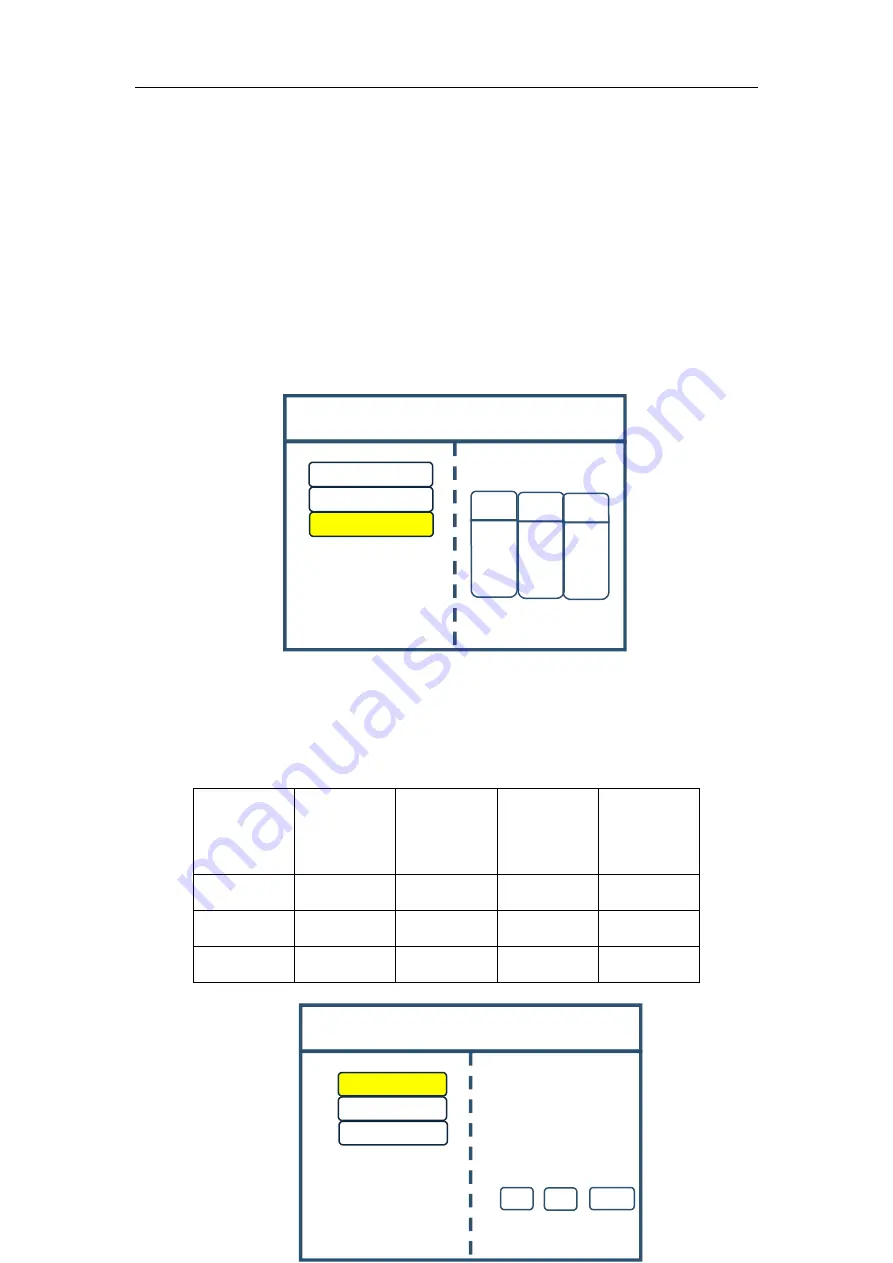
Multi-Image Splicing Processor
13
Image Layout
Layout 1
Layout 2
Layout 3
S1
Image 1
S1
Image 2
S1
Image 3
Image Parameters
Image 1
Select by finger key
Image 2
×1
×10
×100
Image 3
Turn knob to select
image
Vertical Size:
1080
Vertical
Position: 0
Horizontal
Horizontal
Note: Mode 1 is default startup data of device boot; it’s suggested that the most common
mode should be saved to Mode 1 and the device can save 32 kinds of modes at most.
For above operation which has fulfilled the first requirement of the program, namely splicing
of the whole screen, image is displayed completely and correct data are saved. For the second
requirement which is that screen is divided into three parts with proportion of 1:2:1, only further
setting on operation above is needed.
Step 5:
Click “MENU” and enter into main menu interface and select “Image layout” then
Layout 3.
Note: Default layout of the device is three equal parts. If it is desired, there is no need to carry
out step 6. If not, the following operations are required.
Step 6:
Click “OK” to return to main menu interface and select “Image parameter” to enter
into its setting interface. Set the following parameters:
Image
Properties
Horizontal
Position
Vertical
Position
Horizontal
Size
Vertical Size
Image 1
0
0
448
1344
Image 2
448
0
896
1344
Image 3
1344
0
448
1344













































