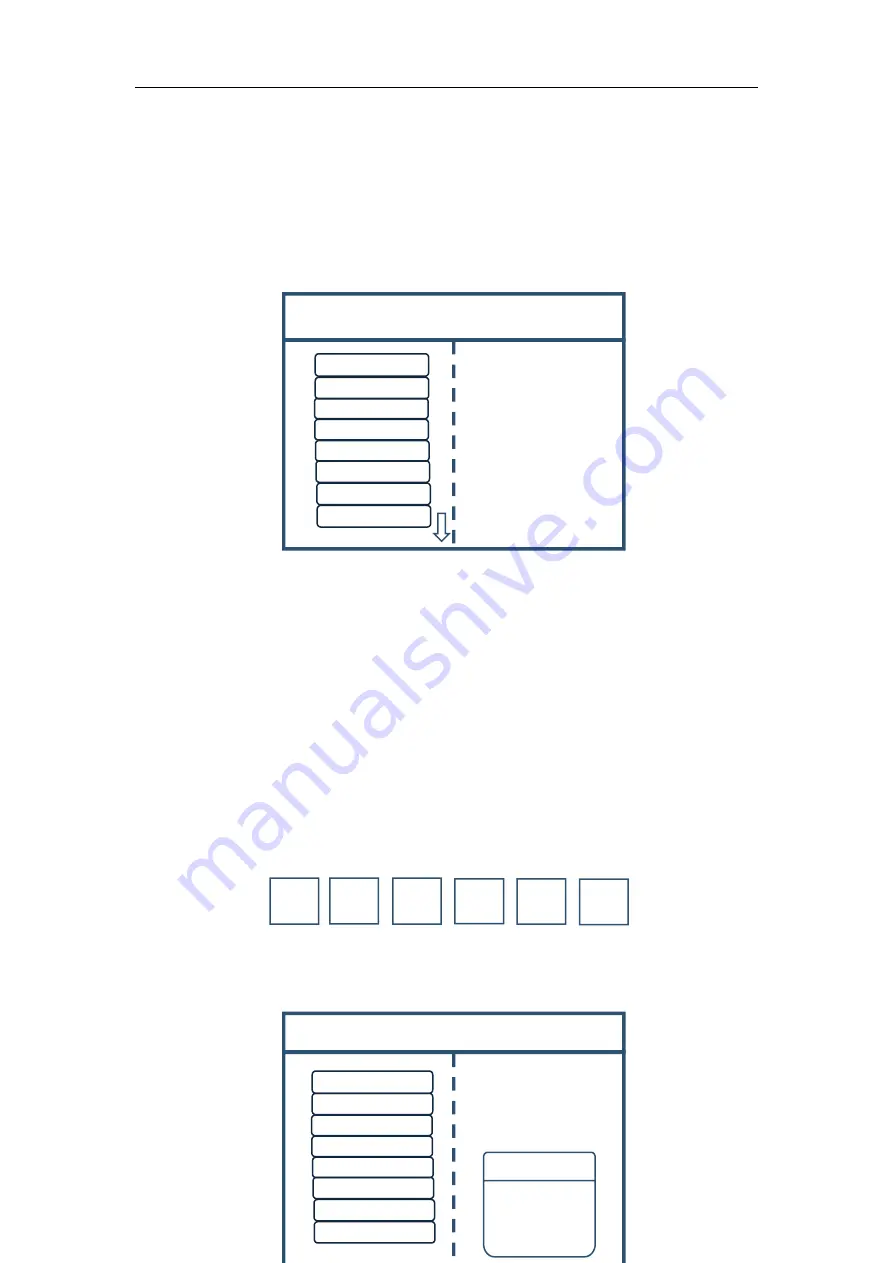
Multi-Image Splicing Processor
8
User Mode
User Mode 1
Device Mode 2x2
Image Layout 1
Mode 1
Mode 2
Mode 3
Mode 4
Mode 5
Mode 6
Mode 7
Mode 8
Image 1
S1
M1
⑥
M5
○
0
M6
○
c
M4
⑨
M3
⑧
M2
⑦
Save Setting
Current mode does
not exist!
Save Mode 1
Device Mode
Image Layout
Mode 1
Mode 2
Mode 3
Mode 4
Mode 5
Mode 6
Mode 7
Mode 8
Note: This step should be skipped if full display of signal source is required on large screen;
while if certain signal source of multi-image is needed to be extracted, only setting of signal
source image is required; if horizontal size or vertical size is 0, it means no local extraction is
required in this direction.
Step 6:
Click “MENU” and return to main menu interface; select “Save setting” to enter into
Data storage interface; select any mode and click “OK” to save data.
Note: Mode 1 is default startup data of device boot; it’s suggested that the most common
mode or that required by device boot should be saved to Mode 1.
At this point, basic device debugging is completed. If there is other requirement, repeat the
operation and save it as other mode.
After device debugging, just call saved data according to different condition requirements in
later stage.
Data call is divided into forms:
(1) For Shortcut key call, only click of “M1-M6” in front panel is required, which is
convenient when mode scenario is few.
(2) For User mode call of Main Menu, click “MENU” and select “User Mode” to enter into
its extraction interface. Then select desired mode and click “OK”.



























