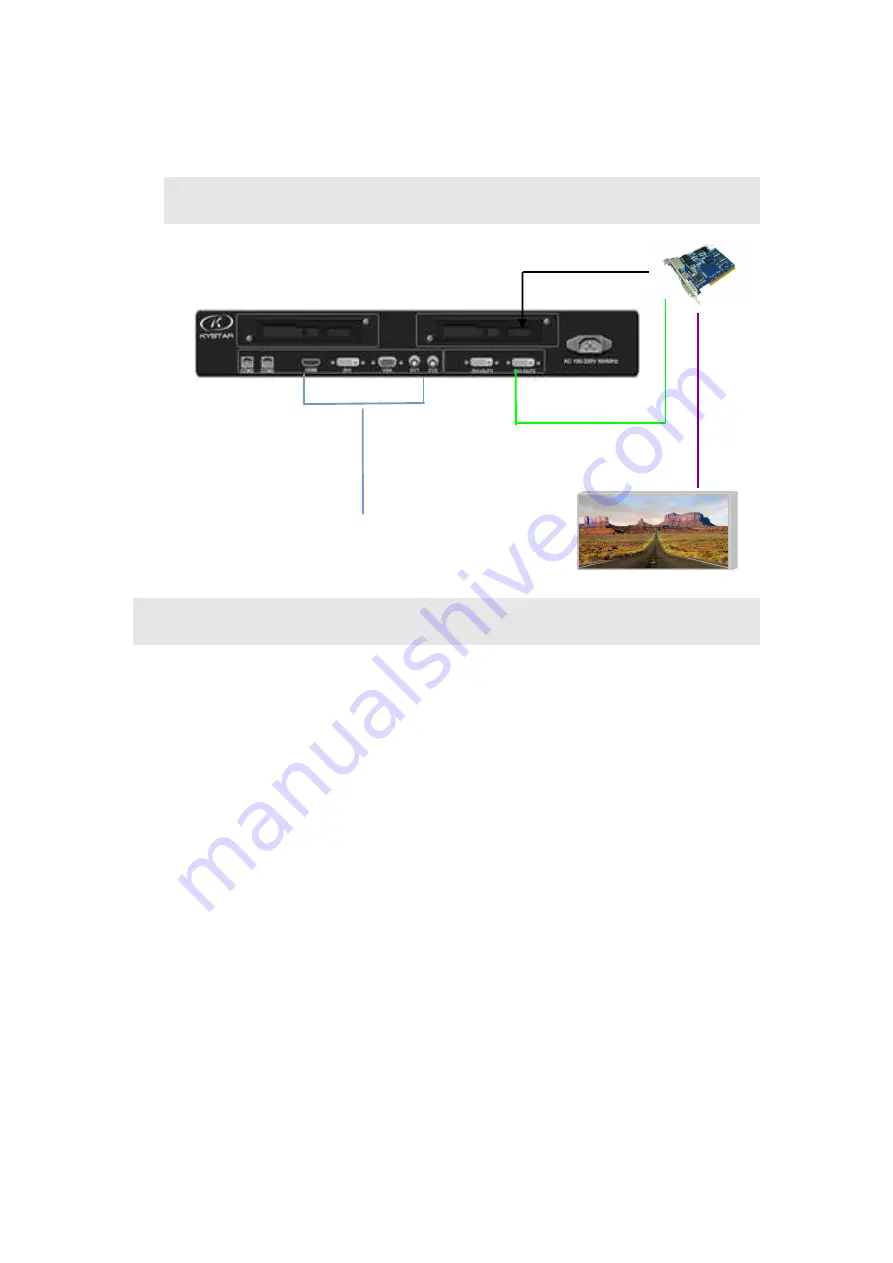
Full Color LED Video processor KS600 User Manual
VI.Connection and installation
Connection Diagram
Installation Procedure
1.Make sure the led screen displays image normally when the graphics card controls
sending card directly and the video processor is absent.
2.
Make connection as above chart, connect DVI port of graphics card to the DVI-IN of
the processor,then connect DVI-OUT of the processor to sending card.
3.Power on the video processor after cables are connected accurately.
Note:
For the convenience of customers, the sending card can be loaded or unloaded in the
processor, i.e. the sending card can be installed in the processor and powered by the processor,
which can get rid of the shackles of desktop power supply. The installation method is as follows:
① Remove the fixing corner of the sending card;
② Loosen the knob on the rear panel, pull it out and remove the temporary baffle;
③ A small four-wire plug is reserved in the processor. It corresponds to the wire groove in
the sending card. Connect it and fix the sending card on the video processor;
④ Reinstall and fix the drawer box, and connect the superimposed DVI interfaces.
installation
Signal source
DVI cable
N
et
w
o
rk
ca
b
le
LED screen























