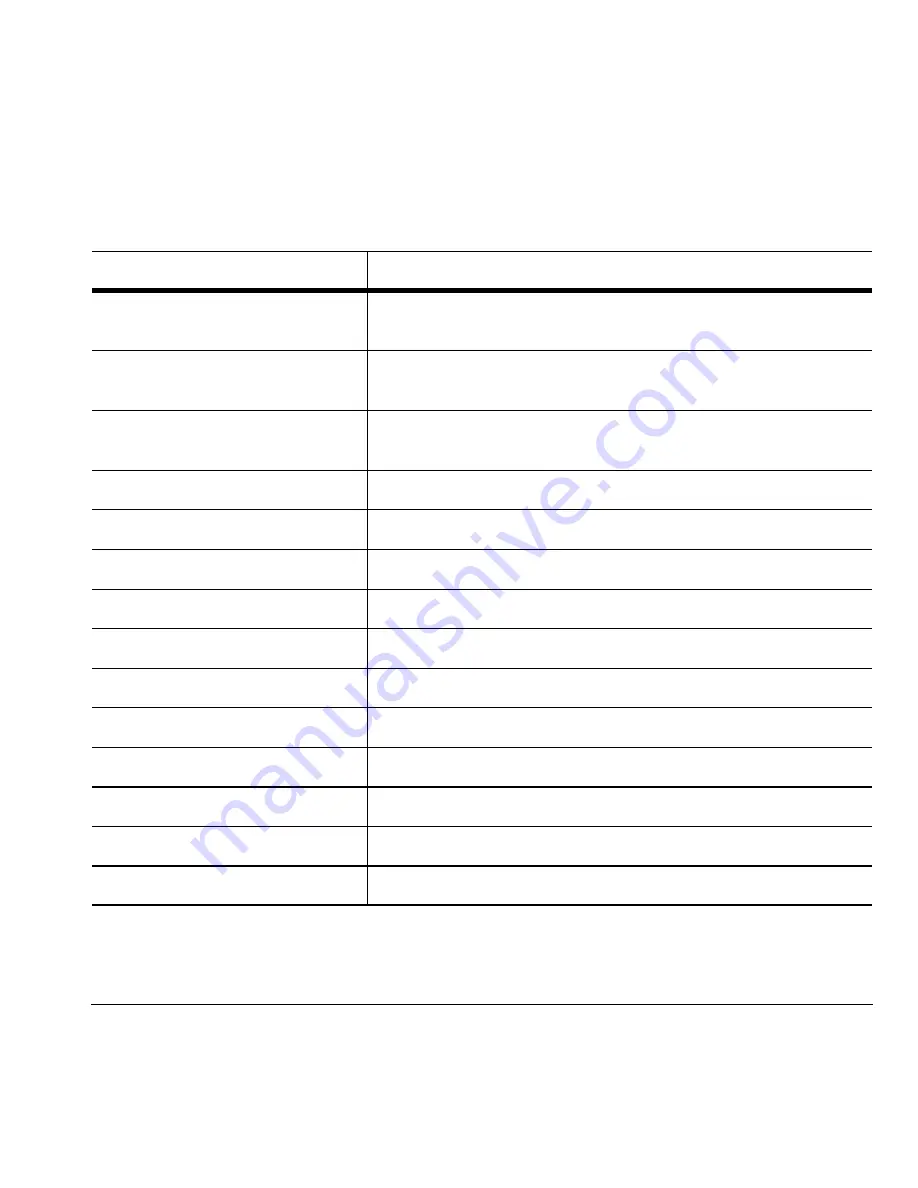
User Guide
21
Text entry quick reference
This table gives instructions for entering letters, numbers, and symbols
qçKKK
aç=íÜáëKKK
båíÉê=~=äÉííÉê
Use Normal alpha mode and press a key until you see the letter you want.
For more options, see
“Text entry modes” on page 19
.
båíÉê=~=åìãÄÉê
Use Numbers only mode and press a key until you see the number you
want. For more options, see
“Text entry modes” on page 19
.
båíÉê=~=ëóãÄçä
In either Normal alpha or Numbers only mode, press
N
until you find the
symbol you want. For more options, see
“Text entry modes” on page 19
.
båíÉê=~=ëãáäÉó
Use the Add smiley feature.
båíÉê=~=ëé~ÅÉ
Press the
@=pé~ÅÉ
key.
bê~ëÉ=~=ÅÜ~ê~ÅíÉê
Press the
_~Åâ
key.
bê~ëÉ=~ää=ÅÜ~ê~ÅíÉêë
Press and hold the
_~Åâ
key.
jçîÉ=Åìêëçê=êáÖÜí=çê=äÉÑí
Scroll left or right.
jçîÉ=Åìêëçê=ìé=çê=Ççïå
Scroll up or down.
`Ü~åÖÉ=íÉñí=Éåíêó=ãçÇÉë
Press and hold the
G=pÜáÑí
key.
`~éáí~äáòÉ=~åó=äÉííÉê
In Normal alpha mode, press the
G=pÜáÑí
key. Choose uppercase.
içïÉêÅ~ëÉ=~åó=äÉííÉê
In Normal alpha mode, press the
G=pÜáÑí
key. Choose lowercase.
fåáíá~ä=Å~éë
In Normal alpha mode, press the
G=pÜáÑí
key. Choose sentence case.
pÉäÉÅí=ëçÑí=çéíáçåë=çå=ëÅêÉÉå
Press the appropriate left or right option button.
Summary of Contents for Wild Card
Page 1: ......






























