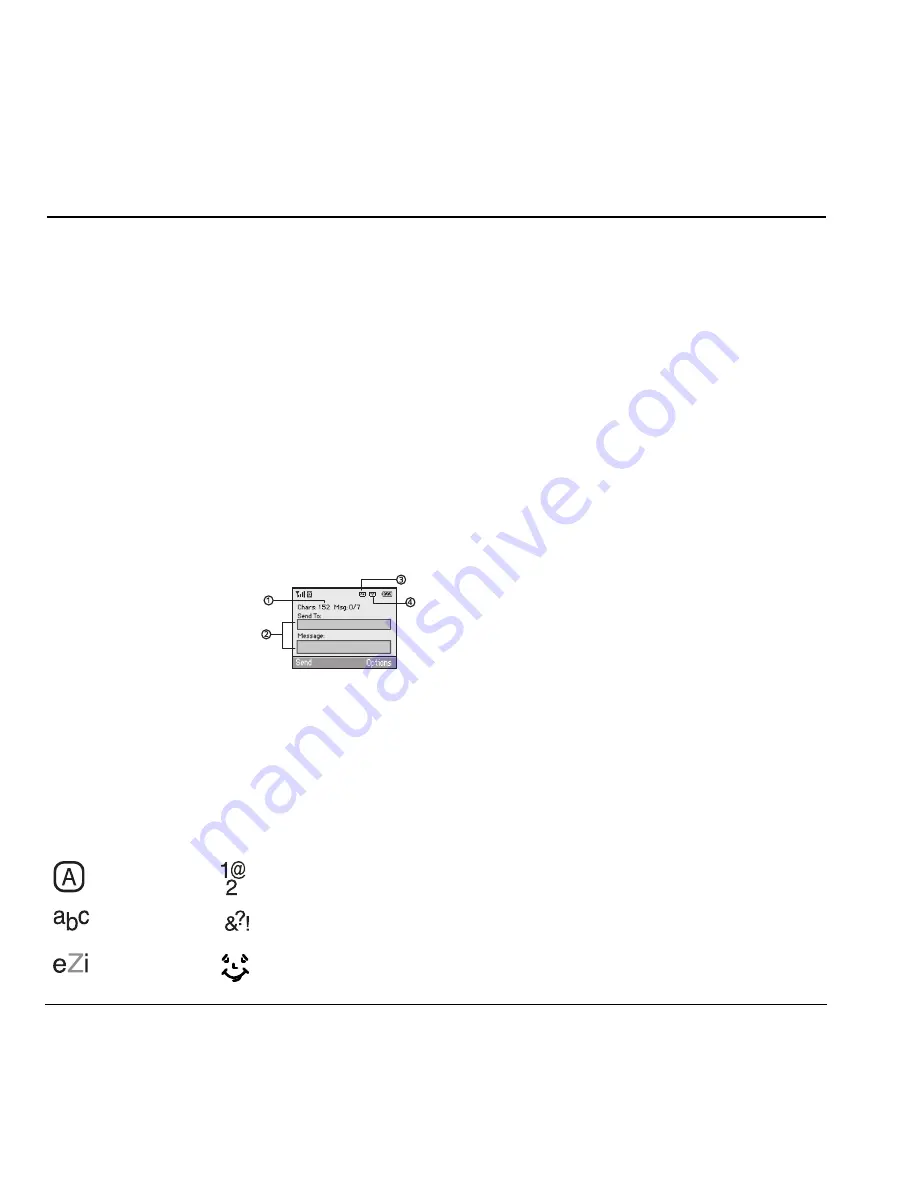
16
QWERTY keypad
4
Text entry
You can enter letters, numbers, and symbols in
contacts, text messages, and your banner with
either QWERTY keypad (flip open) or the number
keypad (flip closed).
QWERTY keypad
Text entry modes
With the flip open, enter text with the QWERTY
keypad. The current text entry mode (and
capitalization setting, when applicable) are
indicated by icons.
The text entry screen has the following features:
NK
The number of
remaining characters
you can enter. Allowed
length of messages can
vary depending on
your service.
OK
Text entry fields.
PK
Current capitalization setting.
QK
Current text entry mode.
There are six text entry modes:
kçíÉW
The mode you start in depends on the task
you are doing. For example, when entering a
phone number, you are in Numbers and symbols
mode. When entering a name for a contact, you
are in Normal alpha mode.
Enter numbers and symbols
• To enter a number or symbol while in
Numbers and symbols mode, press the
appropriate key once.
• To enter a letter while in Numbers and symbols
mode, press the
póãÄçä
key once, then press
the appropriate key.
• To change to and from Numbers and symbols
mode, press the
póãÄçä
key twice.
Enter word letter by letter
NK
To enter text while in Normal alpha mode,
press the appropriate key once.
OK
To enter a number or symbol while in Normal
alpha mode, press the
póãÄçä
key once, then
press the appropriate key.
PK
To change to and from Normal alpha mode,
press the
póãÄçä
key twice.
Enter symbols
While entering text, you can enter many symbols
with the keypad. To access extra symbols:
NK
From the text entry screen select
léíáçåë
>
^ÇÇ=ëóãÄçä
.
Case change
Numbers and symbols
Normal alpha
Add symbol
Rapid entry
Add smiley
Summary of Contents for Wild Card
Page 1: ......















































