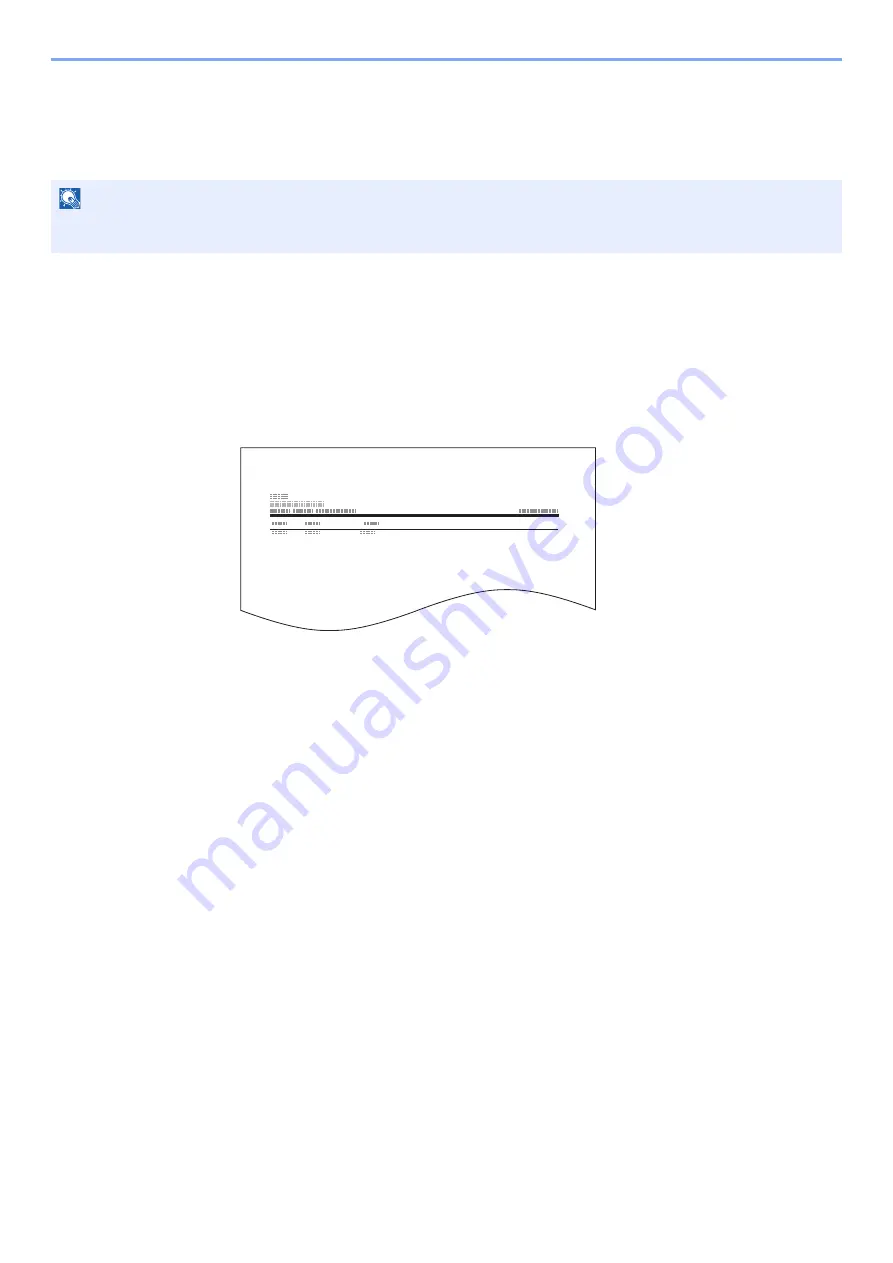
5-15
Using Convenient Fax Functions > Sub Address Box Function
Printing a Sub Address Box List
You can print the Sub Address Box list in which the list of Box No.’s and Box names of the registered Sub Address
Boxes are described. When there are originals in the Sub Address Boxes, the number of pages is displayed.
1
Display the screen.
[
System Menu/Counter
] > [
▲
] [
▼
] key > [
Document Box
] > [
OK
] key > [
▲
] [
▼
] key >
[
Sub Address Box
] > [
OK
] key
2
[
▲
] [
▼
] key > [
SubAddr Box List
] > [
OK
] key > [
Yes
]
The list is printed.
NOTE
The list can be printed when user login administration has been enabled and the machine is logged in with
administrator privileges.
FAX Reception Box
















































