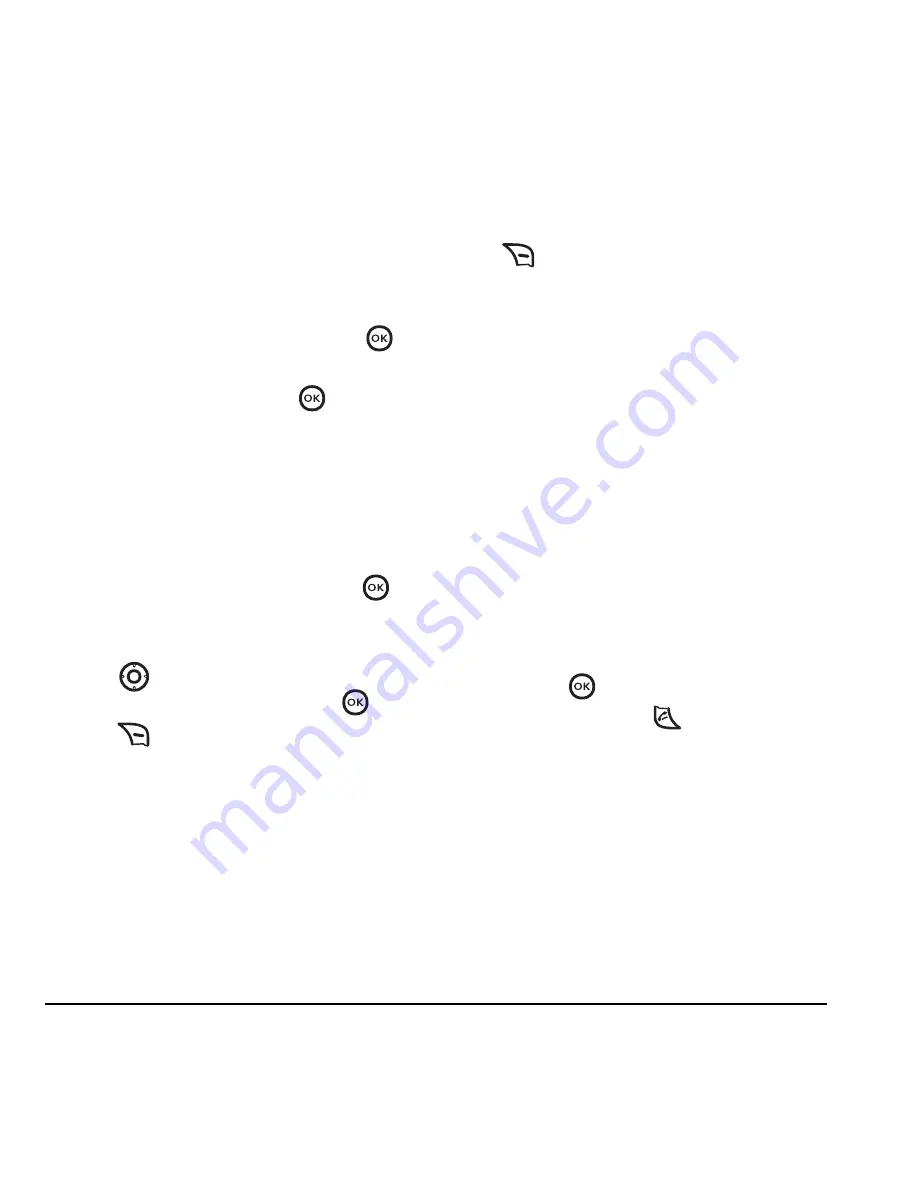
12
Storing Contacts
Editing or erasing a contact
To make changes to a contact, take these steps.
1.
Select
Menu
→
Contacts
.
2.
Select
View All
or
Find Name
to
find the
contact you want to edit.
3.
Highlight the contact to edit and press
.
4.
Select
Options
.
5.
Highlight an option and press
to select it:
Edit
or
Erase
.
Editing a phone number
1.
Select
Menu
→
Contacts
.
2.
Select
View All
or
Find Name
to
find the
contact you want to edit.
3.
Highlight the contact to edit and press
.
4.
Select
Options
.
5.
Select
Edit
.
6.
Press
down to highlight the phone
number you want to edit and press
.
7.
Press
for each digit of the phone number
you want to erase.
Searching the Contacts
directory
Press
for a list of all contacts. To quickly
get down the list, enter the first letter of the
contact. The menu skips to that letter of the
alphabet.
-or-
1.
Select
Menu
→
Contacts
.
2.
Select a search method:
–
View All
—List all saved contacts.
–
Find Name
—Locate a specific name.
Enter part of the contact name,
then select
Find
.
–
Speed Dial List
—Shows all contacts
assigned a speed dial location.
–
Group List
—Access your Business
or Personal contact lists.
3.
Scroll down until you find the name you want,
then press
.
To call the contact, highlight
the number and press
.
















































