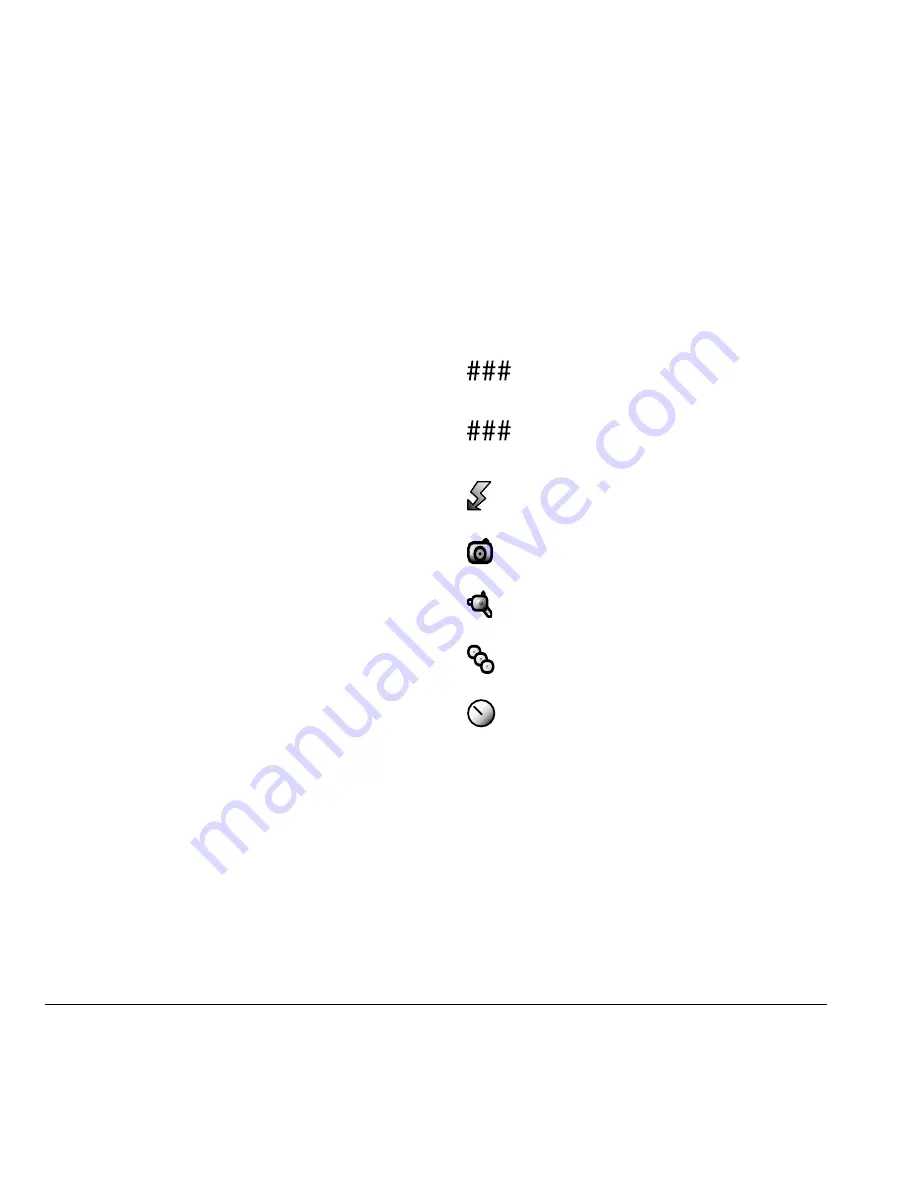
28
Video mode options
Video mode options
You can set up how your camera takes videos.
While in camera mode, select
Options
and one of
the following:
•
Settings
displays available camera settings
you may set up prior to recording a video,
which include:
–
White Balance
adjusts for different
lighting. Scroll through options.
–
Quality
sets the video compression. The
higher the compression, the better the
detail of the video (higher pixel rate).
When set to
High
, the video file size is
larger, using more memory.
–
LED
flashes a light to indicate a video has
been taken. Options are
Off
(default) and
On
.
–
Recording Light
turns on a light for
recording. Options are
On
and
Off
(default).
–
Recording Sound
turns on a tone that
signals the start and end of a recording.
Options are
On
(default) and
Off
.
–
Save Location
choose whether to save
new videos to the phone or memory card.
•
Camera Mode
toggles between video and
camera modes.
•
Brightness
adjusts the brightness of the image
in the home screen LCD.
•
Video Album
displays all videos taken and
stored.
•
Last Video
displays the most recently taken
video.
Camera indicators and icons
The camera displays the following on screen
indicators and icons.
Numbers in the top right corner indicate the
number of snapshots remaining.
Numbers in the bottom left corner indicate
the resolution setting for pictures.
Flash on.
Camera is in camera mode.
Camera is in video mode.
Multishot feature is on.
Self-timer feature is on.






























