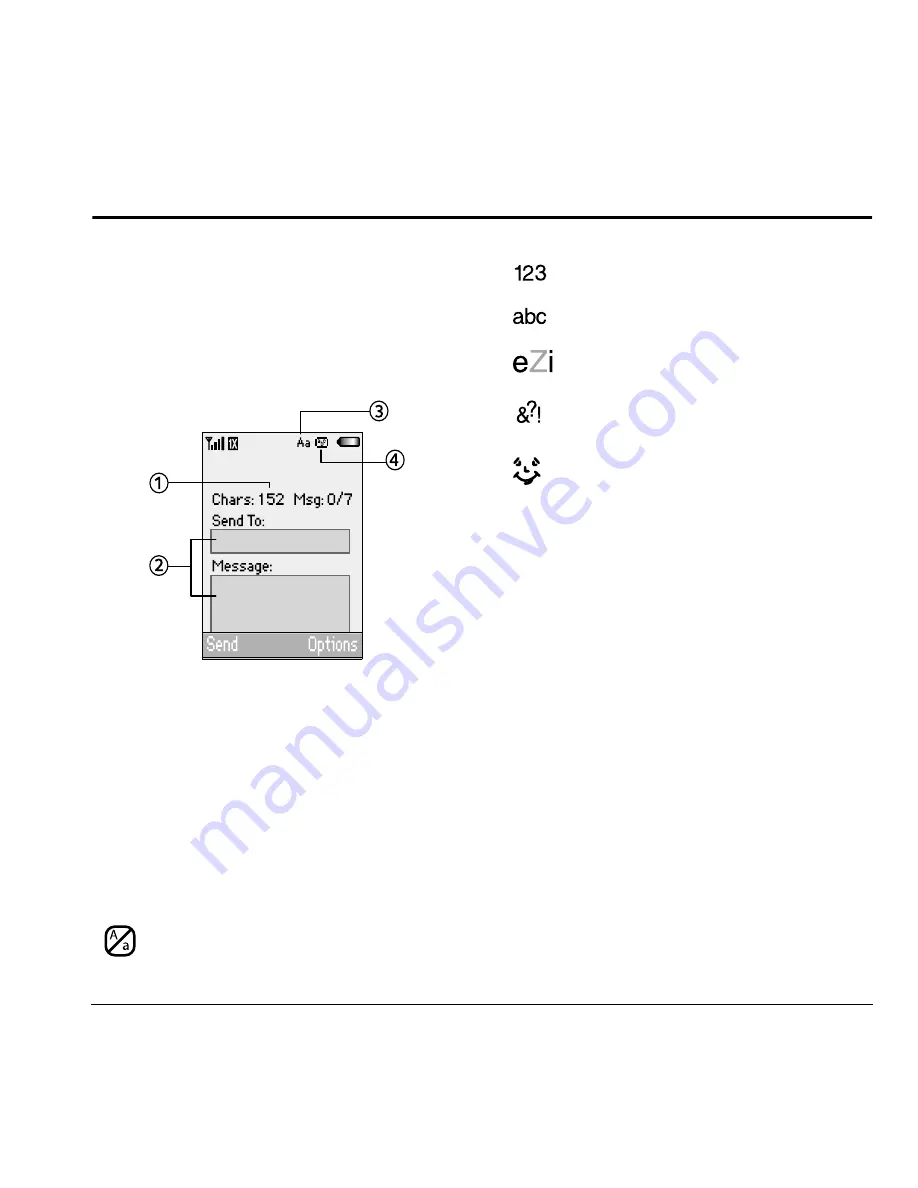
User Guide
15
4
T
EXT
E
NTRY
You can enter letters, numbers, and symbols in
contacts, text messages, and your banner.
Text entry modes
The current text entry mode (and capitalization
setting, when applicable) are indicated by icons.
The text entry screen has the following features:
1.
Characters remaining that you can type.
Allowed length of messages can vary
depending on your service.
2.
Text entry fields.
3.
Current capitalization setting.
4.
Current text entry mode.
There are six text entry modes:
Note:
The mode you start in depends on the task
you are doing. For example, when entering a
phone number, you’re in Numbers Only mode.
When entering a name for a contact, you’re in
normal text mode.
Enter numbers
•
To enter a number while in Numbers Only
mode, press a number key once.
•
To enter a number while in Normal Alpha or
Rapid Entry mode, press and hold a number
key until the number appears on the screen.
Enter words letter by letter
1.
Press a key once for the first letter, twice for
the second letter, and so on. If your phone is
set to Spanish, French, or Portuguese,
accented letters are available.
Case Change
Numbers Only
Normal Alpha
Rapid Entry
Add Symbol
Add Smiley






























