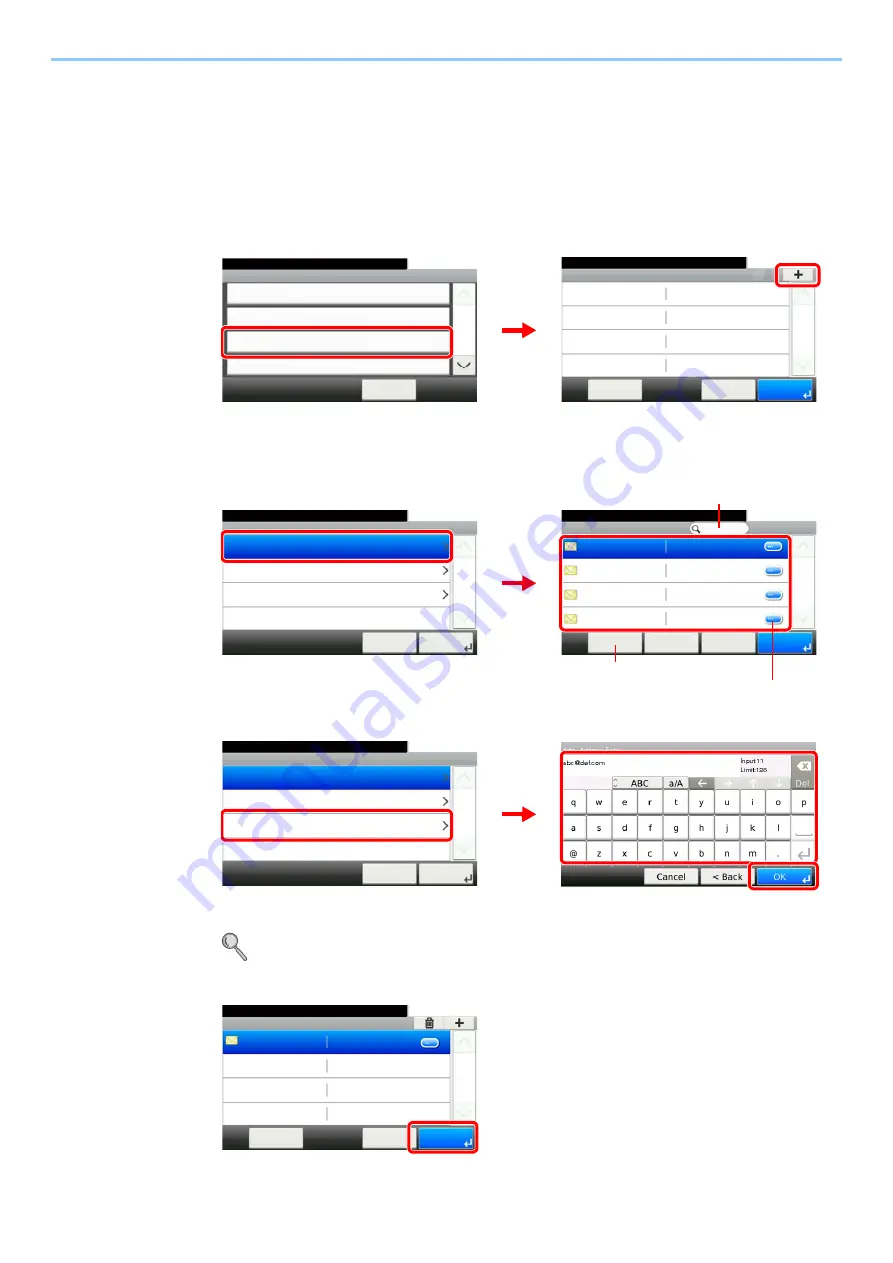
8-9
Status / Job Cancel > Sending the Log History
Setting the Destination
Set the destination to which log histories are sent.
1
Display the screen.
1
Referring to
Sending the Log History on page 8-8
, display the screen.
2
2
Select the destination.
Select from the Address Book.
Enter a new e-mail address.
Up to 128 characters can be entered.
Refer to
Character Entry Method on page 11-8
for details on entering characters.
3
Accept the destination.
Sending Log History - Destination
10:10
System Menu/Counter.
Menu
1/1
OK
Cancel
G
B
0578_00
G
B
0581_00
Send Log History
10:10
System Menu/Counter.
Auto Sending
< Back
1/2
Off
Destination
E-mail:
Report - Sending Log History
Job Log Subject
1
2
Add - Address Book
10:10
System Menu/Counter.
AAA
Menu
1/1
OK
BBB
CCC
DDD
Cancel
< Back
G
B
039
8_01
G
B
058
3_00
Add
10:10
System Menu/Counter.
Ext. Address Book
Address Entry
Address Book
Cancel
1/1
Next >
Displays details for individual destinations.
Allows you to search for and sort destinations.
1
2
Searches by destination name.
G
B
0057_22
G
B
0583_00
Add
10:10
System Menu/Counter.
Ext. Address Book
Address Entry
Address Book
Cancel
1/1
Next >
2
3
1
Sending Log History - Destination
10:10
System Menu/Counter.
Menu
1/1
OK
Cancel
G
B
0581_01
Summary of Contents for TASKalfa 266ci
Page 1: ...OPERATION GUIDE PRINT COPY SCAN FAX TASKalfa 266ci ...
Page 4: ......
Page 10: ...vi ...
Page 26: ...xxii ...
Page 40: ...1 14 Preface About this Operation Guide ...
Page 138: ...3 58 Common Operations Using Various Functions ...
Page 154: ...4 16 Copying Copying Functions ...
Page 166: ...5 12 Printing Printing Data Saved on the Printer ...
Page 177: ...6 11 Sending Preparation for Sending a Document to a PC 2 3 4 5 1 2 ...
Page 244: ...7 32 Document Box Functions for Document Box ...
Page 340: ...9 80 Setup Registration and User Management Job Accounting ...
Page 398: ...Index 6 ...
Page 399: ......
















































