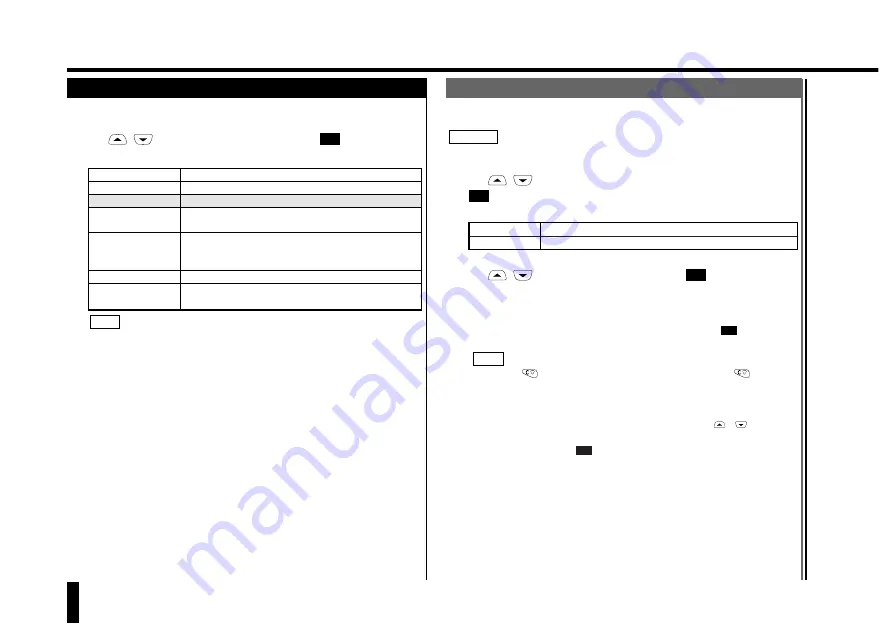
Enter the phone number of the call forwarding destination to enable the
selected type of Call Forwarding.
Extend the antenna before starting this procedure.
1.
Use
/
to select the desired Call Forwarding option, then press
.
Turn on or off the selected Call Forwarding option.
1. ON
Enables the selected type of Call Forwarding.
2. OFF
Disables the selected type of Call Forwarding.
2.
Use
/
to select ON or OFF, then press
.
If you select "OFF," your phone accesses the network to save the OFF
setting. If you select "ON," the "Destination" screen appears, prompting for
the phone number of a Call Forwarding destination. Enter the desired
phone number, starting with the country code, then press
. Your
phone will access the network to save the entered phone number.
• Pressing
erases the last digit entered. Holding down
for 1
second or more erases all digits entered.
• If you select "No answer" and "AllCondition", enter the Call Forwarding
destination phone number. You can then specify the time interval to
elapse before the beginning of Call Forwarding. Use
/
to select
the desired time interval between 5 and 30 seconds (in increments of 5
seconds), then press
.
• If you select "Status", your phone accesses the network and displays the
current setting status.
3.
Press any key after checking the setting.
The screen returns to the Forwarding Menu.
OK
NOTE
OK
OK
OK
CAUTION!
Services (cont.)
80
Services
2. Setting Call Forwarding
("Forwarding")
The "Forwarding" function allows you to set Call Forwarding to your
preferences.
Use
/
to select "Forwarding", then press
.
The Forwarding Menu is displayed, which provides the following functions:
1. All calls
Forwards all calls.
2. When busy
Forwards calls when the line is busy.
3. No answer
Forwards calls when the phone does not answer.
4. Not found
Forwards calls when the phone is outside a service
area or when the power is off.
5. AllCondition
Forwards calls when the line is busy, the phone does
not answer or is outside a service range, or when the
power is off.
6. OFF
Disables Call Forwarding.
7. Status
Checks the current Call Forwarding status with the
network.
If you select 1 to 5, you need to enter the phone number of the destination
of calls to be forwarded. Go to "2-1. Setting the Destination Phone
Number".
NOTE
OK
2-1. Setting the Destination Phone Number






























