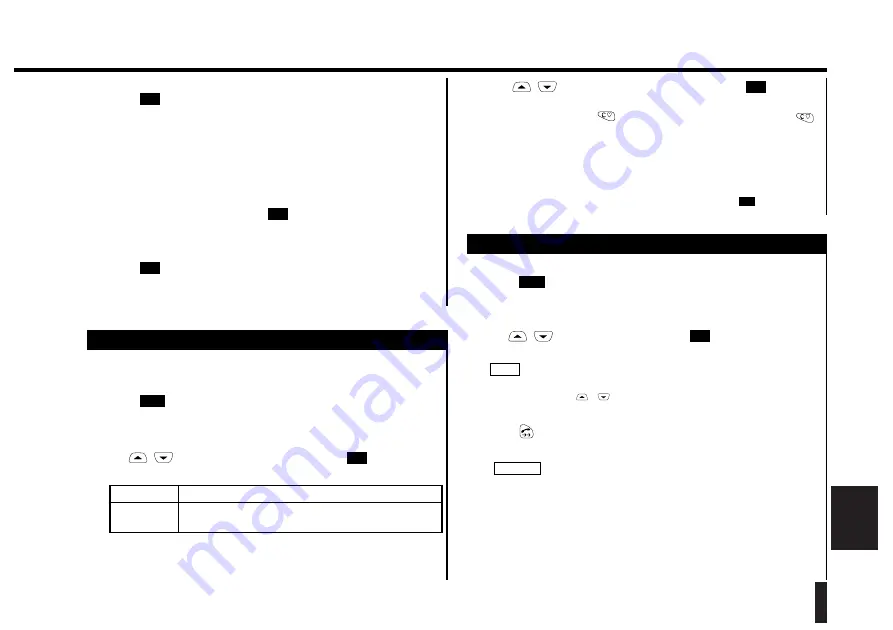
47
Memory Menu
Memory
Menu
Viewing Your Phone Number
("Own number")
The "Own number" function displays the phone number of your Iridium
phone. If your phone number changes, you can enter the new phone
number and store it.
1.
Press .
The Memory Menu is displayed.
2.
Use
/
to select "Own number", then press
.
Your number is displayed.
1. Display
Displays the phone number of your Iridium phone.
2. Save
Changes and stores the currently displayed phone
number.
OK
Mem
Retrieving an Emergency Call Number
("SOS")
The "SOS" function retrieves an emergency call number.
1.
Press .
The Memory Menu is displayed.
2.
Use
/
to select "SOS", then press
.
The screen displays an emergency call number.
If you have stored 2 or more emergency call numbers, you can scroll
through them using
/
.
3.
Press
.
This dials the emergency call number currently displayed.
• The telephone number displayed during the emergency call
depends on the SIM card supplied by your Iridium service provider.
• The emergency call number cannot be stored.
CAUTION!
NOTE
OK
Mem
■
Selecting "Last number," "Received," or "Scratch pad"
4.
Press .
The selected memory area is cleared and the screen returns to the Memory
Clear Menu.
■
Selecting "All Memory"
You must enter your PIN2 code if any entry is already stored in the Fixed
Dial Memory.
4.
Enter your PIN2 code, then press
.
The screen displays a clear confirmation message.
5.
Press .
All memory areas are cleared and the screen returns to the Memory Menu.
OK
OK
OK
3.
Use
/
to select the desired option, then press
.
The phone number of your Iridium phone is displayed on the screen. If you
select "Save", pressing
erases digits one by one. Holding down
for 1 second or more erases the entire phone number. Enter the new
phone number.
4.
Press any key.
The screen returns to "Own number." If you have selected "Save" in step 3
above, the screen returns to "Own number" by pressing
.
OK
OK






























